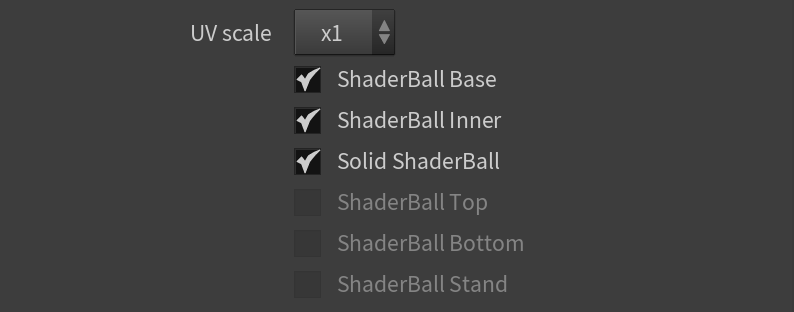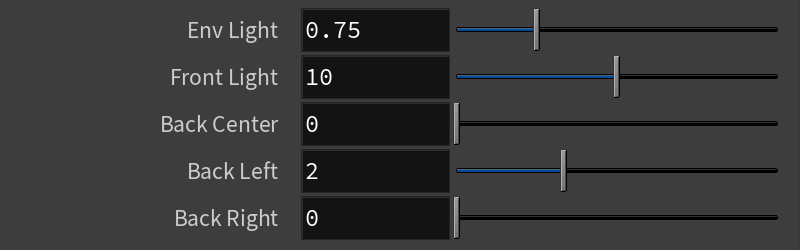This page provides details on the V-Ray ShaderBall node.
Overview
V-Ray ShaderBall node enables a preview of materials, while still building them in an IPR mode. There is no need to load the entire scene. The materials can be assigned by dragging and dropping them directly into the Render View.
UI Path: ||obj Network|| > Digital Assets > V-Ray ShaderBall
Workflow
Rendering in VFB
- Create a V-Ray ShaderBall in the obj network, and then dive into the node.
- Find the ROP node and enter it. Go to the Images tab and click Show Frame Buffer.
- Start an IPR in the VFB.
- Adjust the Mode, Size, and other settings of the V-Ray ShaderBall.
Viewport Rendering
- Create a V-Ray ShaderBall in obj network.
- Go to Render View and start rendering.
- Adjust the Mode, Size, and other settings of the V-Ray ShaderBall.
Render Settings
Mode – Selects the preview object.
Geo – The preview object is a geometry.
Hair – The preview object is hair.
Size – Specifies the size of the render in the Render View.
ShaderBall Settings
UV scale – Controls the UV scale of the object.
ShaderBall Base – When enabled, removes the shaderball base from the preview.
ShaderBall Inner – When enabled, removes the shaderball inner part from the preview.
Solid ShaderBall – When enabled, the shaderball uses one material. When disabled, different materials can be assigned to the separate parts of the shaderball.
ShaderBall Top – When enabled, removes the shaderball top.
ShaderBall Bottom – When enabled, removes the shaderball bottom.
ShaderBall Stand – When enabled, removes the shaderball stand.
Light Settings
Env Light – Controls the environment light.
Front Light – Controls the front light.
Back Center – Controls the back center light.
Back Left – Controls the back left light.
Back Right – Controls the back right light.
Reset Material
Reset Materials – Resets the materials in the preview.