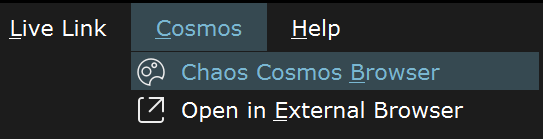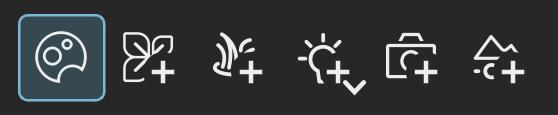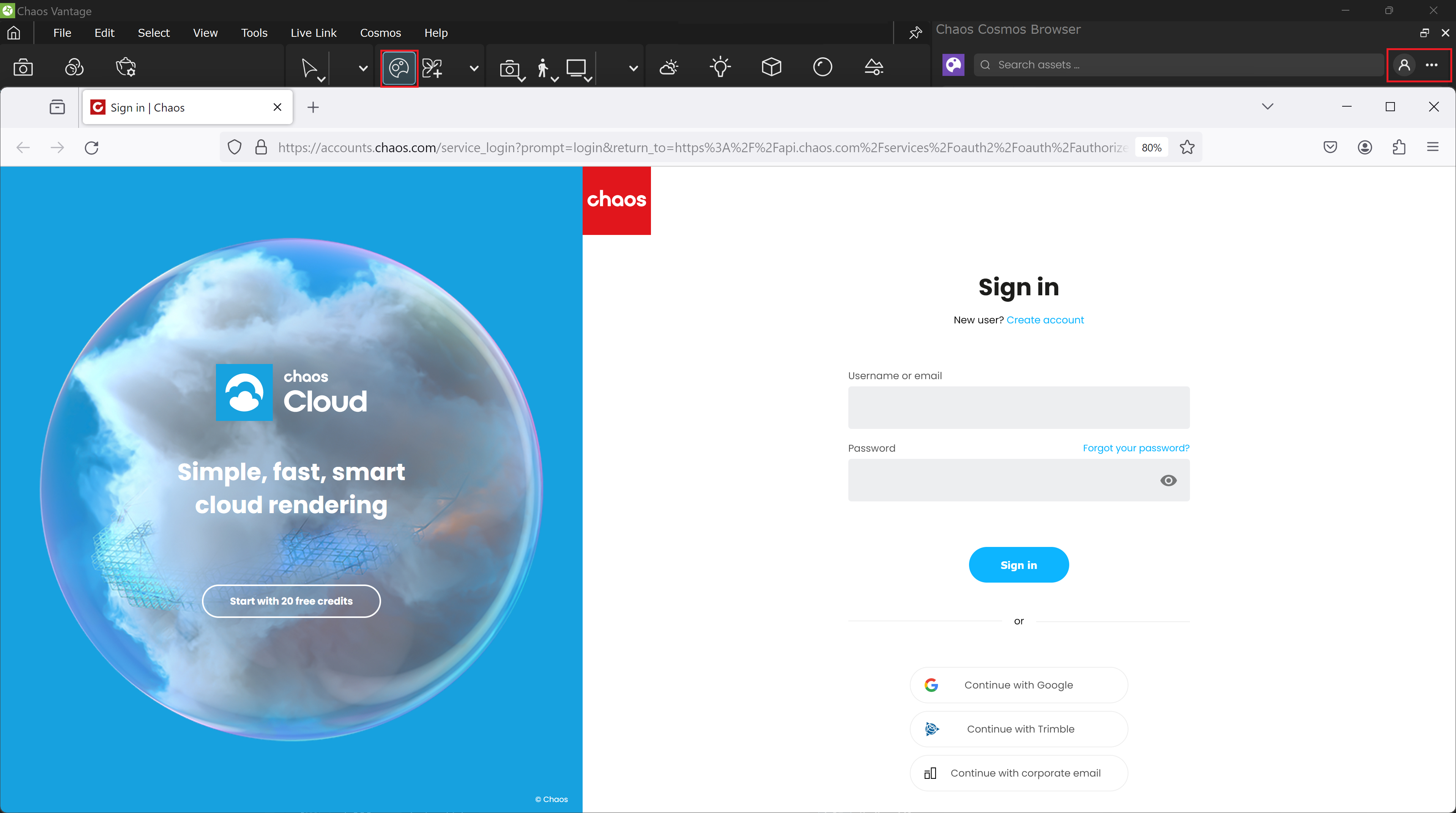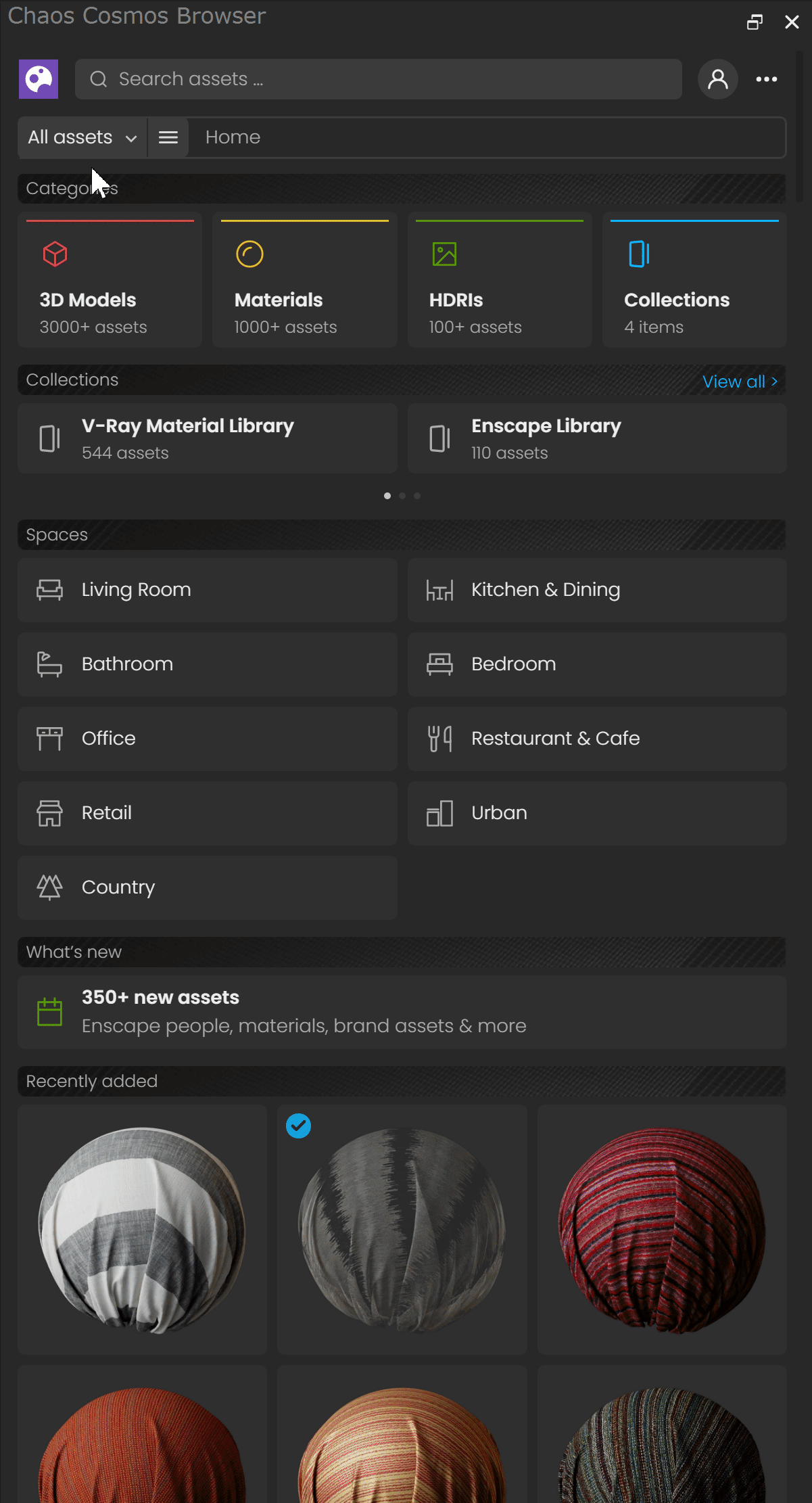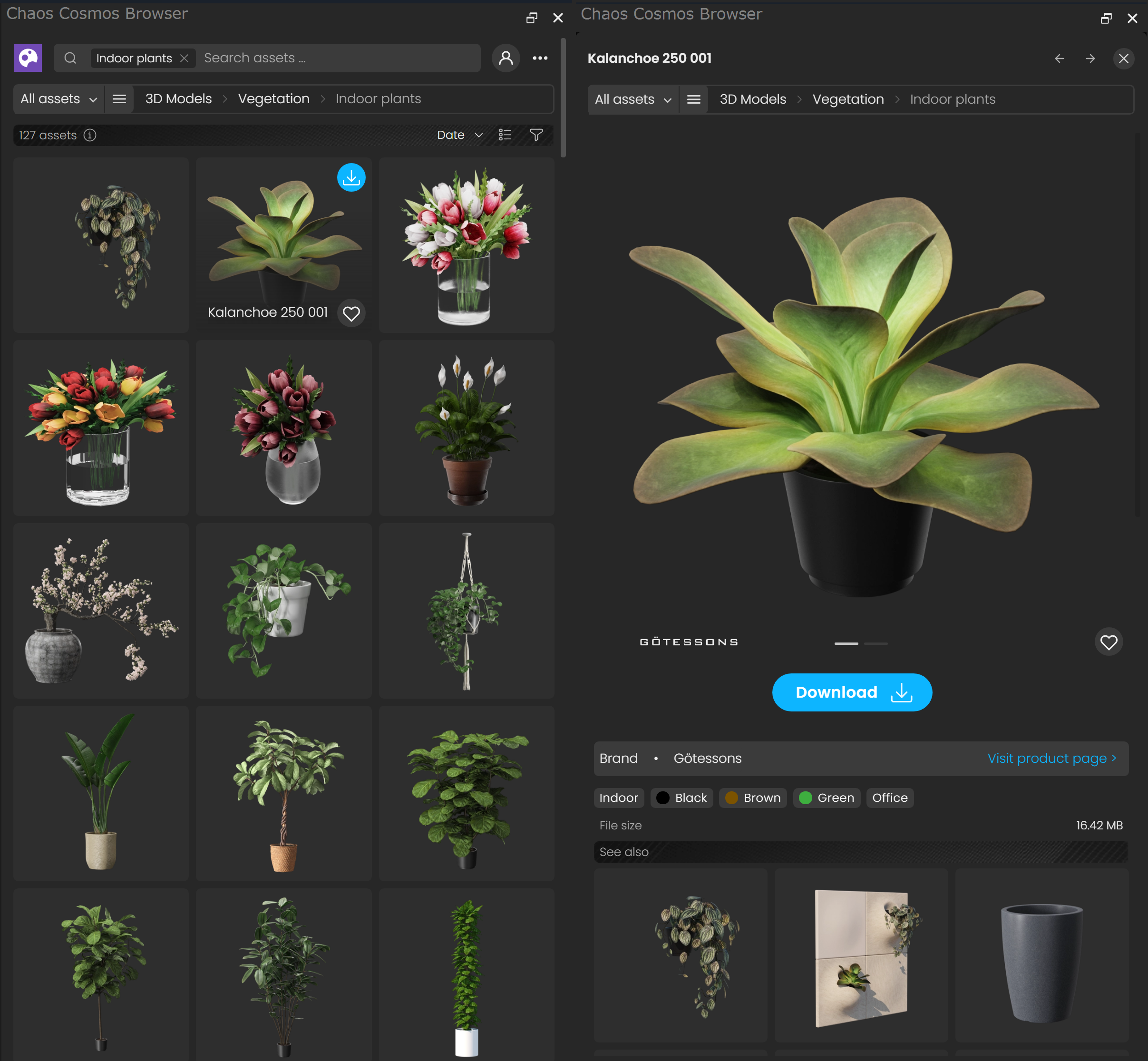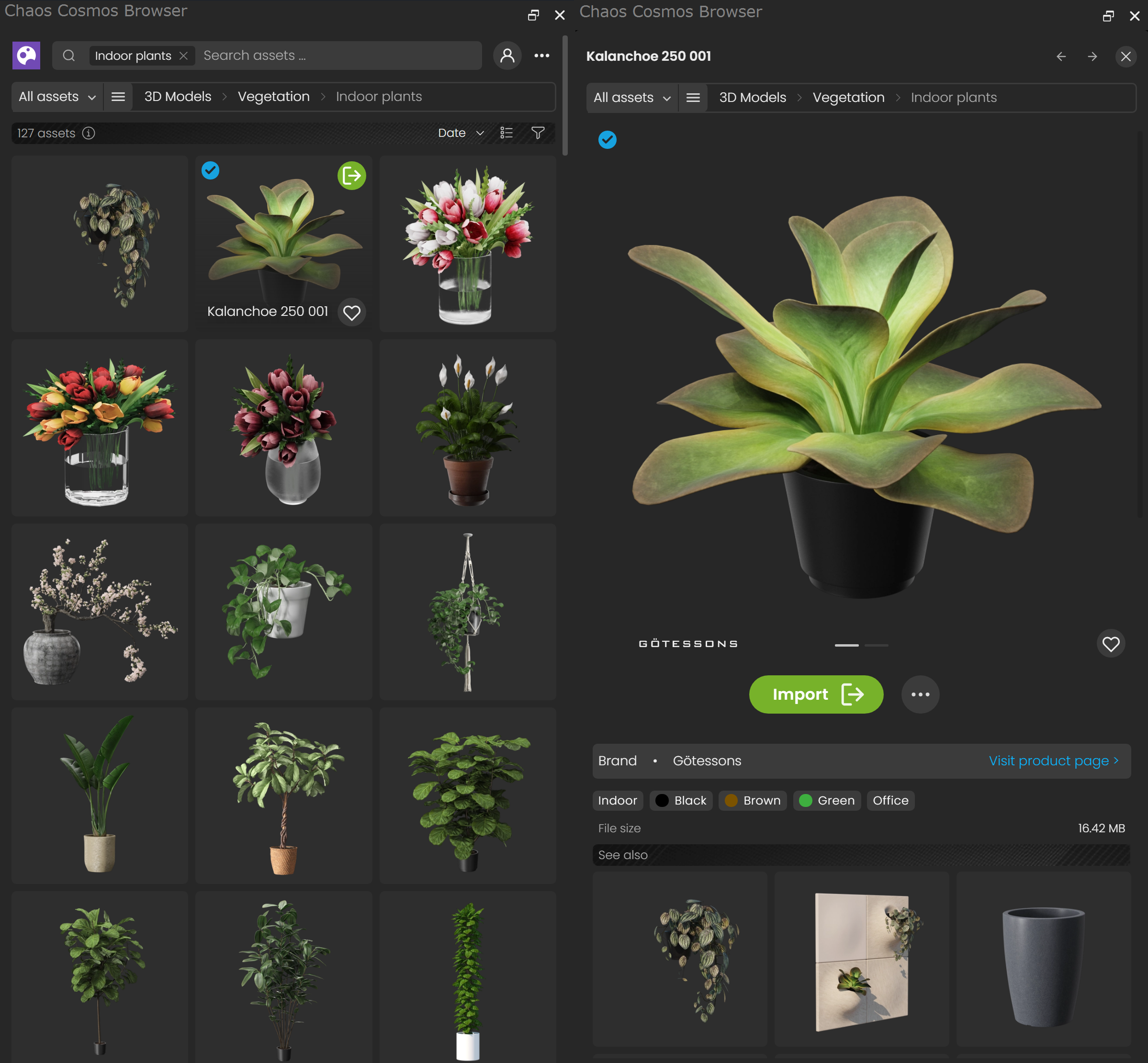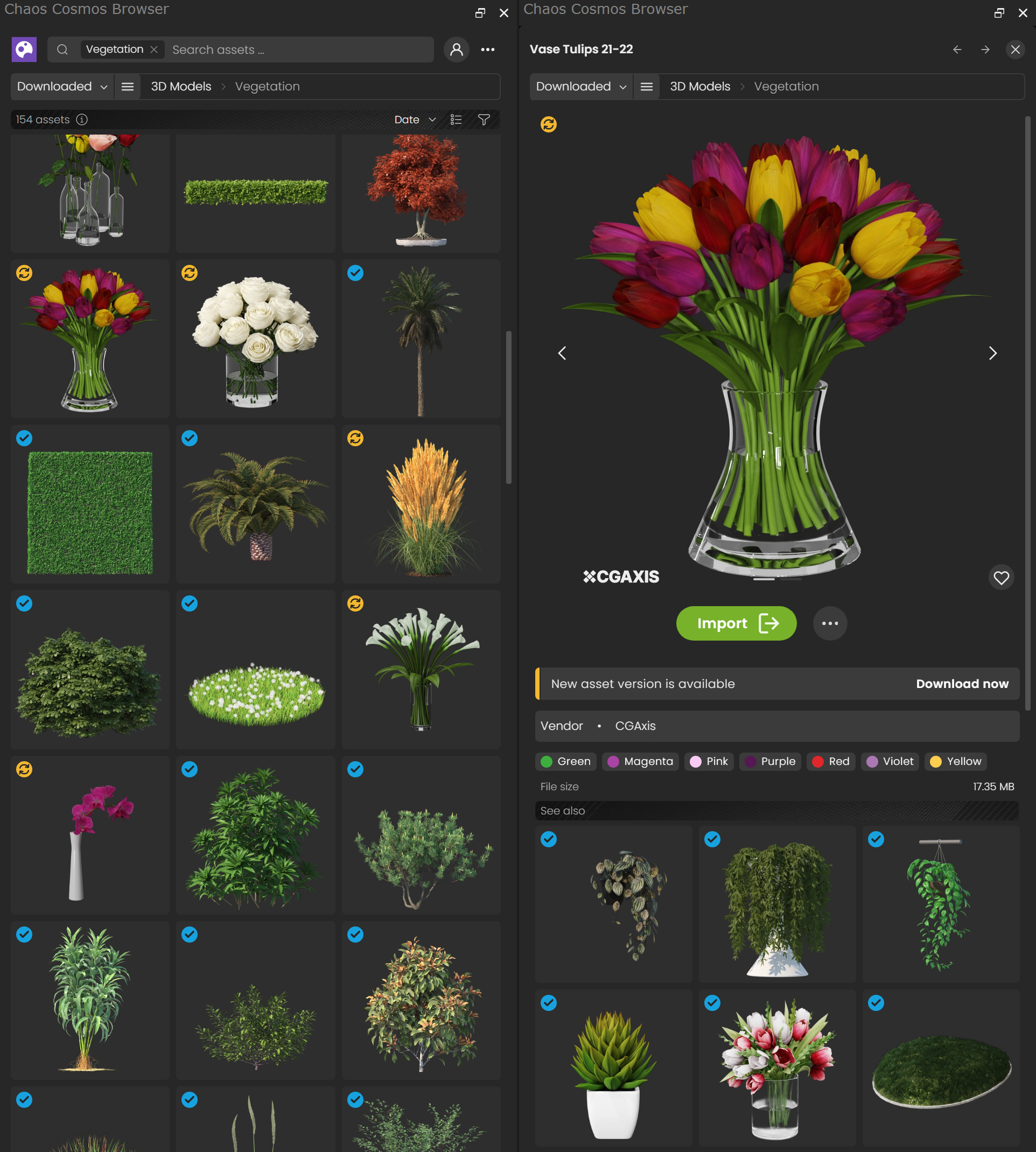This page gives information about Chaos Cosmos Browser in Chaos Vantage.
Overview
Chaos Cosmos Content System delivers a 3D content library of high-quality 3D content selected from the rich V-Ray ecosystem. It allows users to browse, place, and render 3D assets in Chaos Vantage. The asset categories span across Furniture, Accessories, People, Vegetation, Vehicles, HDRIs, and more. In addition, the assets work seamlessly in the different Chaos renderers (V-Ray, V-Ray GPU, Chaos Vantage and Vision) and host apps (3Ds Max, Maya, Revit, Rhino, Sketchup, Houdini, and Cinema 4D).
Installation
Chaos Cosmos Browser is part of the installation of Chaos Vantage and does not require any other specific actions. You can access the downloadable content of the Chaos Cosmos Platform from within Chaos Vantage after the installation is finished.
Workflow
To start using the Chaos Cosmos content please follow the steps below:
1. Open the Chaos Cosmos Browser and click the Sign in button. Then enter your Chaos credentials.
2. Use the menu or the Search tab to find assets. You can additionally choose between different Categories. An option to show Downloaded assets only is also available.
The filters help you refine your search by date, popularity, color, and space.
Download Assets
Once you choose an asset, you have to download it. Hover over it and click the Download button.
Another way to download an asset is to click on it and open it in a pop-up window. This reveals additional information such as the category/space/color of the asset and other details. Other connected assets can be filtered by clicking on any of the additional information parameters. Click the Download button to download the asset.
Import Assets
Once the download is complete, a pop-up window will state that the asset is downloaded successfully.
3D Models
To import a 3D model into Vantage, do one of the following:
- Use drag&drop in the viewport. That starts the component placement tool and allows you to place the asset wherever you want in the scene with proper surface alignment. Holding Shift while placing ignores the surface normal and places the asset without rotating it.
- Use the Import button to bring the asset into the host platform. The button places the asset at 0,0,0 of the coordinates system.
Note that downloaded assets can be reused across different host platforms. They are saved locally at the following default directory: C:\Users\[User]\Documents\Chaos Cosmos\Packages.
Placed 3D assets can be moved, rotated, and scaled.
HDRIs
Downloaded Chaos Cosmos HDRIs can be imported as Environment texture. To assign an HDRI, drag&drop it in the scene and it will automatically be assigned to the environment slot. For more information, refer to the Lights Tab page.
Updates
Cosmos assets get updated over time. When an update is available, an update label appears. You can download the new versions from within the Chaos Cosmos Browser. Click on the labeled asset to open a popup window and click on the Download now update text in the bottom.
Notes
- When you share .vantage files with others, Cosmos assets contained within are available for download on the other machines with a prompt to do so. Internet connection is required.