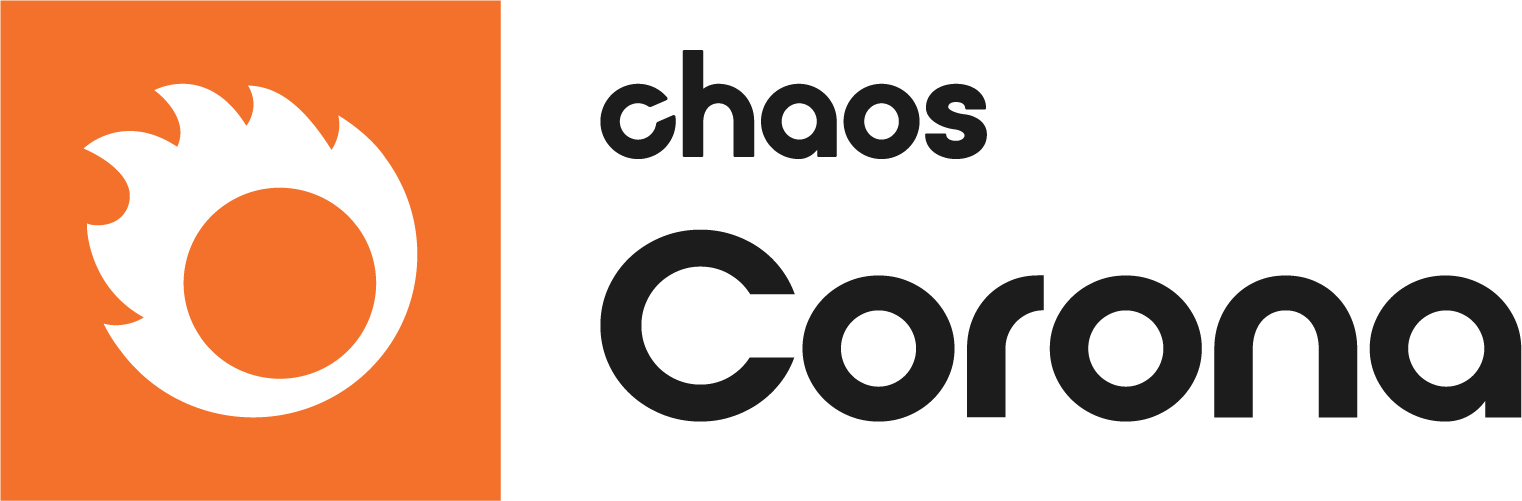Page History
...
| Section | |||||||||||||||
|---|---|---|---|---|---|---|---|---|---|---|---|---|---|---|---|
When using the Corona Camera Tag, you'll be able to individually control the exposure, tone mapping options, DOF, and other values. You can enable or disable the override checkbox for each camera option. You can find the Corona Camera object (which is a C4D camera + a Corona Camera Tag) under the Corona menu.
UI Path ||Objects tab|| > Tags > Corona Tags > Corona Camera
|
Settings
...
| Section | ||||||||||||||||||||||||||||||
|---|---|---|---|---|---|---|---|---|---|---|---|---|---|---|---|---|---|---|---|---|---|---|---|---|---|---|---|---|---|---|
|
...