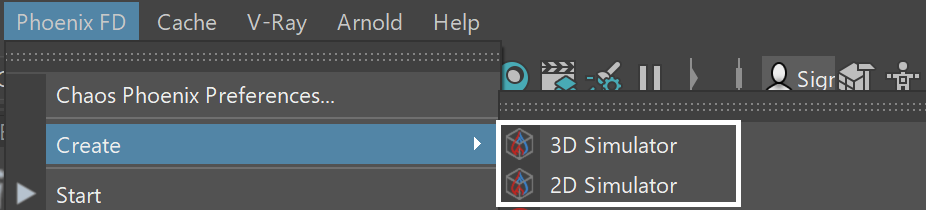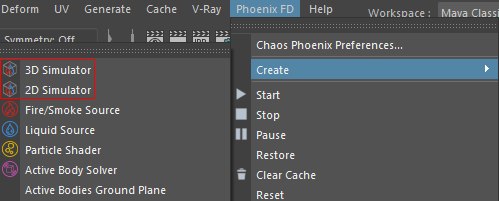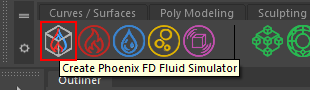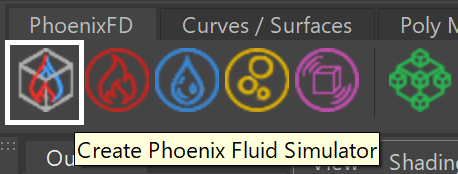Page History
This page introduces the Simulator object and its rollouts.
Overview
...
| Section | |||||||||||||||
|---|---|---|---|---|---|---|---|---|---|---|---|---|---|---|---|
|
| UI Text Box | ||
|---|---|---|
| ||
To actually create a simulation, three different components must be combined:
This is the minimum requirement for just about any simulation setup. |
...
| Section | |||||||||||||||||
|---|---|---|---|---|---|---|---|---|---|---|---|---|---|---|---|---|---|
|
The workflow for Phoenix fluids and Active Bodies is split into two main parts – simulating and rendering.
...
Due to many improvements to the Phoenix solver, recreating simulations the same way you did in older versions of Phoenix may not be possible because of changes to the solvers and the UI. Here are some things to be aware of when upgrading from older versions of Phoenix.
| Fancy Bullets | ||
|---|---|---|
| ||
|