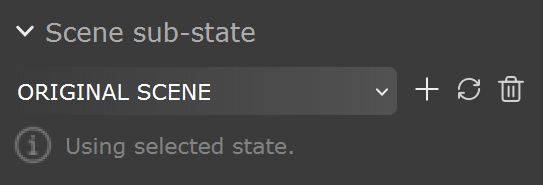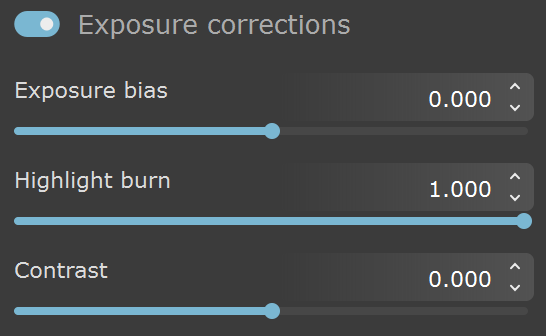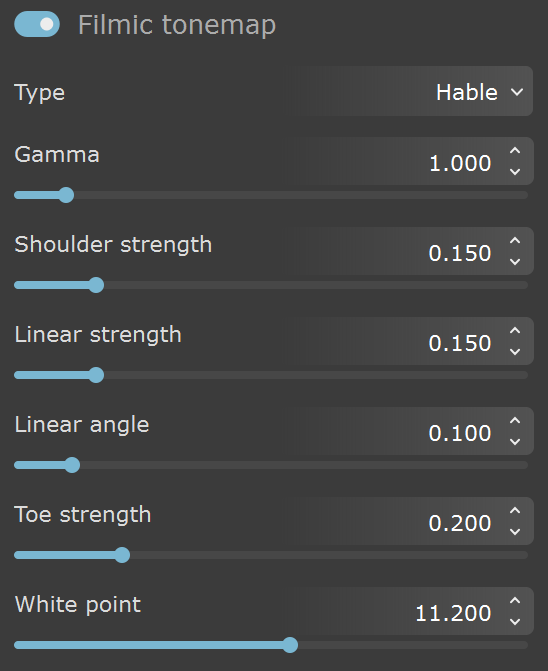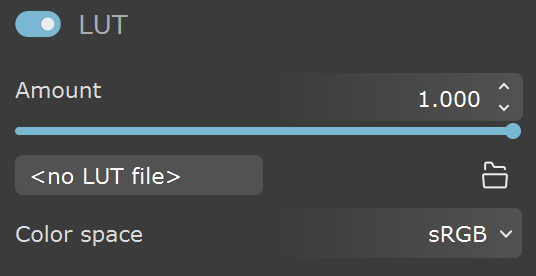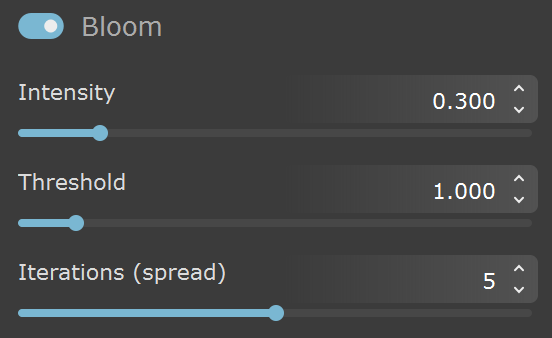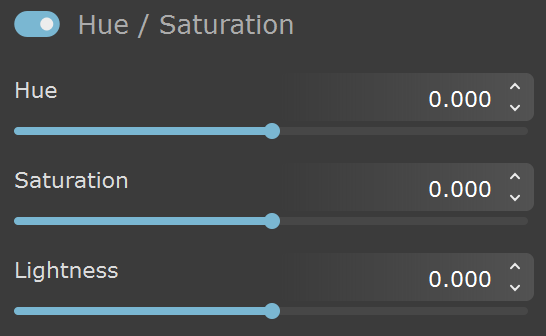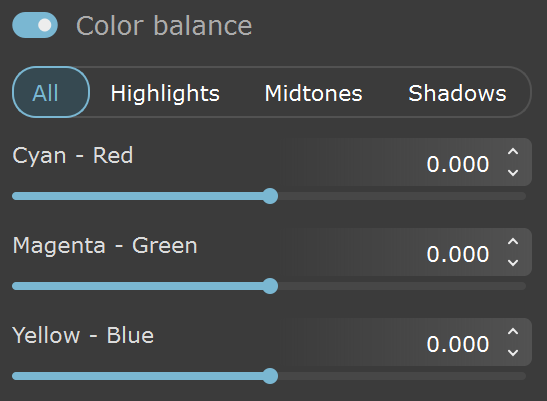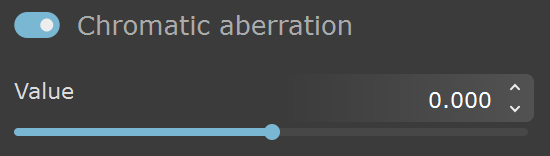Page History
| CSS Stylesheet |
|---|
.wiki-content .confluence-embedded-file-wrapper.confluence-embedded-manual-size {
vertical-align: text-bottom;
} |
This page offers information about the Color corrections tab in Chaos Vantage.
Overview
The Color corrections tab allows control over the post-rendering effects such as Highlight burn, Contrast, Filmic Tonemap, LUTs, Bloom, Hue/Saturation, Color balance, and Chromatic aberrations.
Scene sub-state
| Section | ||||||||||||||||||||
|---|---|---|---|---|---|---|---|---|---|---|---|---|---|---|---|---|---|---|---|---|
|
Exposure corrections
| Section | |||||||||||||||||
|---|---|---|---|---|---|---|---|---|---|---|---|---|---|---|---|---|---|
|
Filmic tonemap
| Section | |||||||||||||||||
|---|---|---|---|---|---|---|---|---|---|---|---|---|---|---|---|---|---|
|
LUT
| Section | ||||||||||||||||
|---|---|---|---|---|---|---|---|---|---|---|---|---|---|---|---|---|
|
Bloom
| Section | |||||||||||||||||
|---|---|---|---|---|---|---|---|---|---|---|---|---|---|---|---|---|---|
|
Hue / Saturation
| Section | |||||||||||||||||
|---|---|---|---|---|---|---|---|---|---|---|---|---|---|---|---|---|---|
|
Color balance
| Section | |||||||||||||||||
|---|---|---|---|---|---|---|---|---|---|---|---|---|---|---|---|---|---|
|
Chromatic aberration
| Section | |||||||||||||||||
|---|---|---|---|---|---|---|---|---|---|---|---|---|---|---|---|---|---|
|