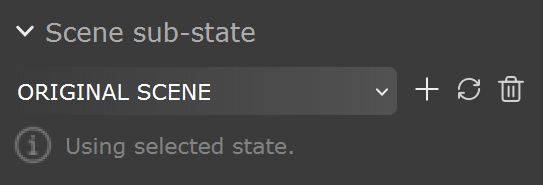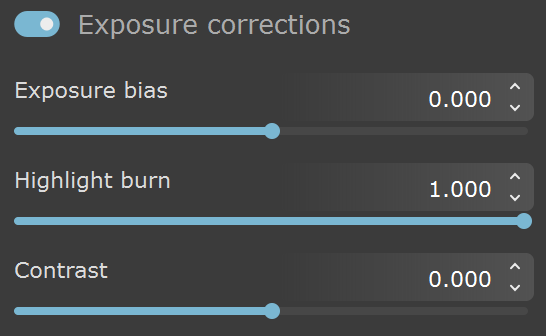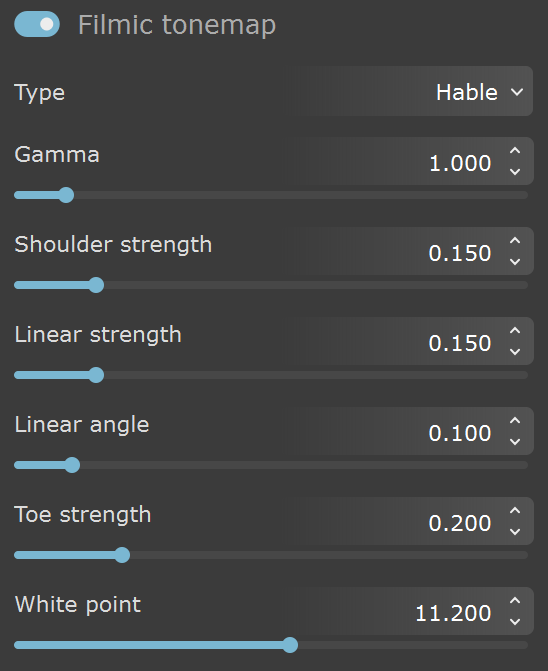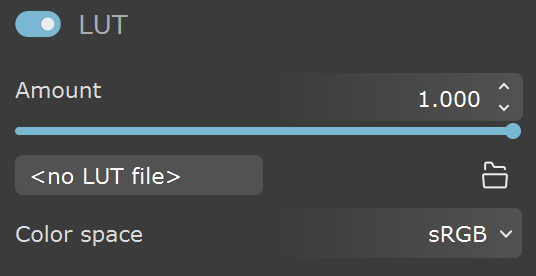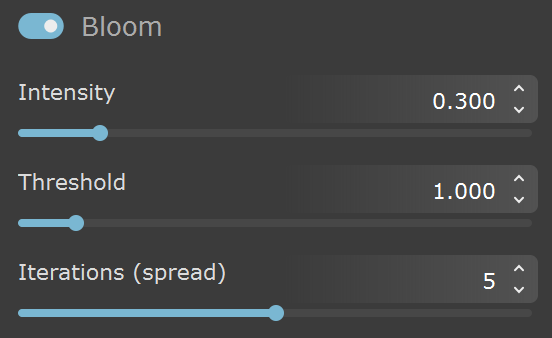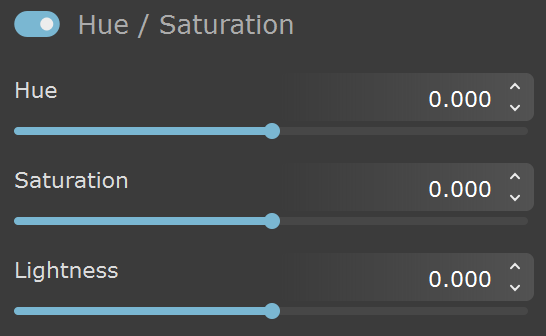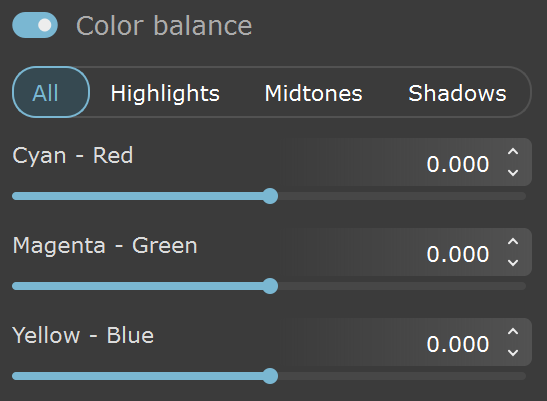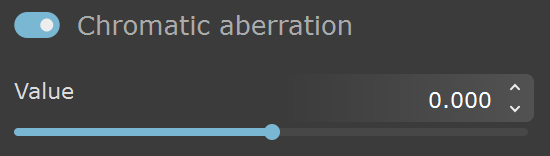This page offers information about the Color corrections tab in Chaos Vantage.
Overview
The Color corrections tab allows control over the post-rendering effects such as Highlight burn, Contrast, Filmic Tonemap, LUTs, Bloom, Hue/Saturation, Color balance, and Chromatic aberrations.
Scene sub-state
Scene sub-state – A dropdown list of all saved scene color corrections sub-states.
Create () – Creates a new scene color corrections sub-state.
Update () – Updateс a scene color corrections sub-state.
Delete () – Deletes a scene color corrections sub-state. Double-click to delete.
Note that the default scene color corrections sub-state cannot be updated or deleted.
Exposure corrections
Exposure corrections – Turns on/off exposure corrections.
Exposure bias – Adjusts the Exposure bias value.
Highlight burn – Applies exposure corrections to highlights in the image. This option is hidden when Filmic tonemap is on.
Contrast – Positive values push the colors away from the medium gray value to increase image contrast. Negative values push the colors closer to medium grey.
Filmic tonemap
Filmic tonemap – Applies a parametric mapping curve and gamma correction.
Type – Specifies the type of curves used for the tone mapping. You can choose between Hable and AMPAS.
Gamma – Specifies the gamma correction. It is applied before the operator.
Hable
Shoulder strength – Determines how sharp the shoulder is. Higher values sharpen the shoulder, which results in an overall brighter image.
Linear strength – Determines the strength of the effect from changing Linear angle.
Linear angle – Determines the angle of the curve at the base. Higher values increase the angle.
Toe Strength – Low to mid tone compression. Higher values darken the low and mid tones.
White point – The intensity, which gets mapped to 1. This parameter scales the whole curve evenly.
AMPAS
AMPAS mode applies an approximate ACES standard curve.
LUT
LUT – Applies a lookup table file to the scene.
Amount – Specifies the LUT weight, where 0 is no LUT effect and a value of 1.0 applies fully the effect.
Load LUT file... – Loads a LUT (lookup table) file.
Color space – Specifies the color space for the loaded LUT file.
Linear – The loaded LUT file is interpreted in linear color space.
sRGB – The loaded LUT file is interpreted in sRGB color space.
V-Ray Log. – The loaded LUT file is interpreted in a V-Ray logarithmic color space.
Bloom
Bloom – Applies bloom to the scene.
Intensity – Multiplier for the bloom source. Increasing the value can boost the effect.
Threshold – Sets a minimum value for the rendered pixels to be considered as lens effects source. The Bloom is generated only regarding pixels with larger value than the specified threshold.
Iterations (spread) – Specifies the size of the bloom spread. Larger values increase the spread but impact performance.
Hue / Saturation
Hue / Saturation – Applies HSL transformation on the image colors.
Hue – Changes the overall hue of the image colors (grey colors remain intact).
Saturation – Specifies the image colors' intensities. Positive values produce a more vibrant, saturated image while negative values desaturate and dull the image colors.
Lightness – Adds or removes white from the image. Positive values add white to the image, making it lighter. Negative values remove white from the image, making it darker.
Color balance
Color balance – Applies color balance adjustments:
All – Applies adjustments to the overall color tone of the image.
Highlights – Applies adjustments to the bright (highlight) colors of the image.
Midtones – Applies adjustments to the medium (midtones) colors of the image.
Shadows – Applies adjustments to the dark (shadow) colors of the image.
The color corrections are additive in that the All correction affects all colors of the image, and the Shadows/Midtones/Highlights options adjust the individual components in the image on top of the All correction.
Chromatic aberration
Chromatic Aberration – Applies a chromatic aberration effect to the scene.
Value – Specifies the amount of chromatic distortion from the center to the edges of the viewport.