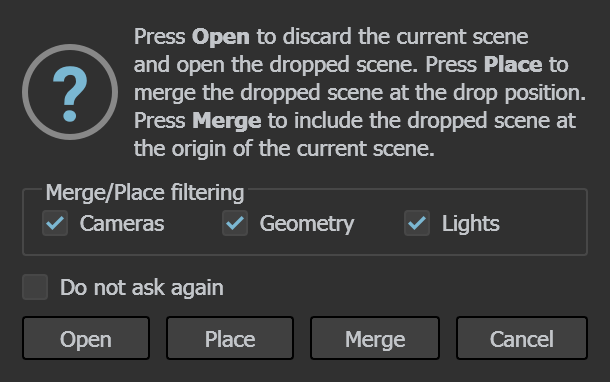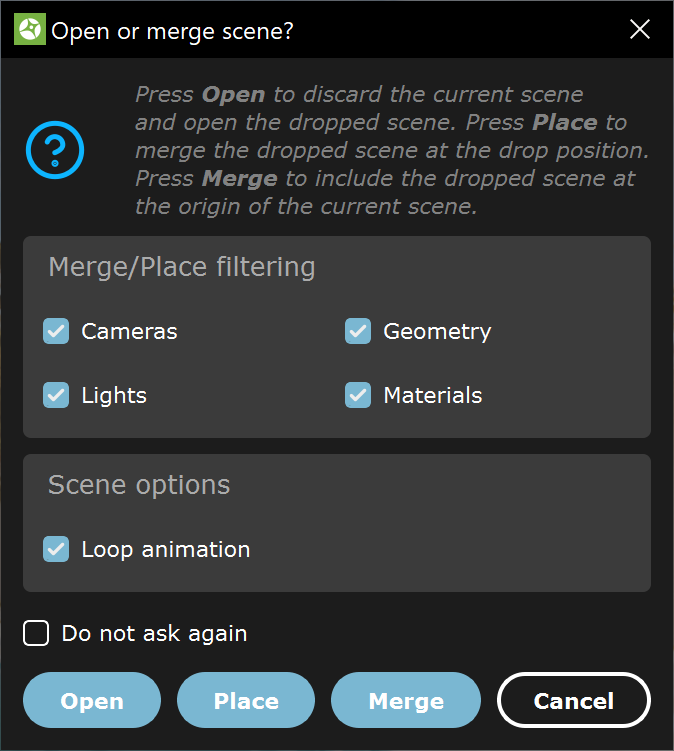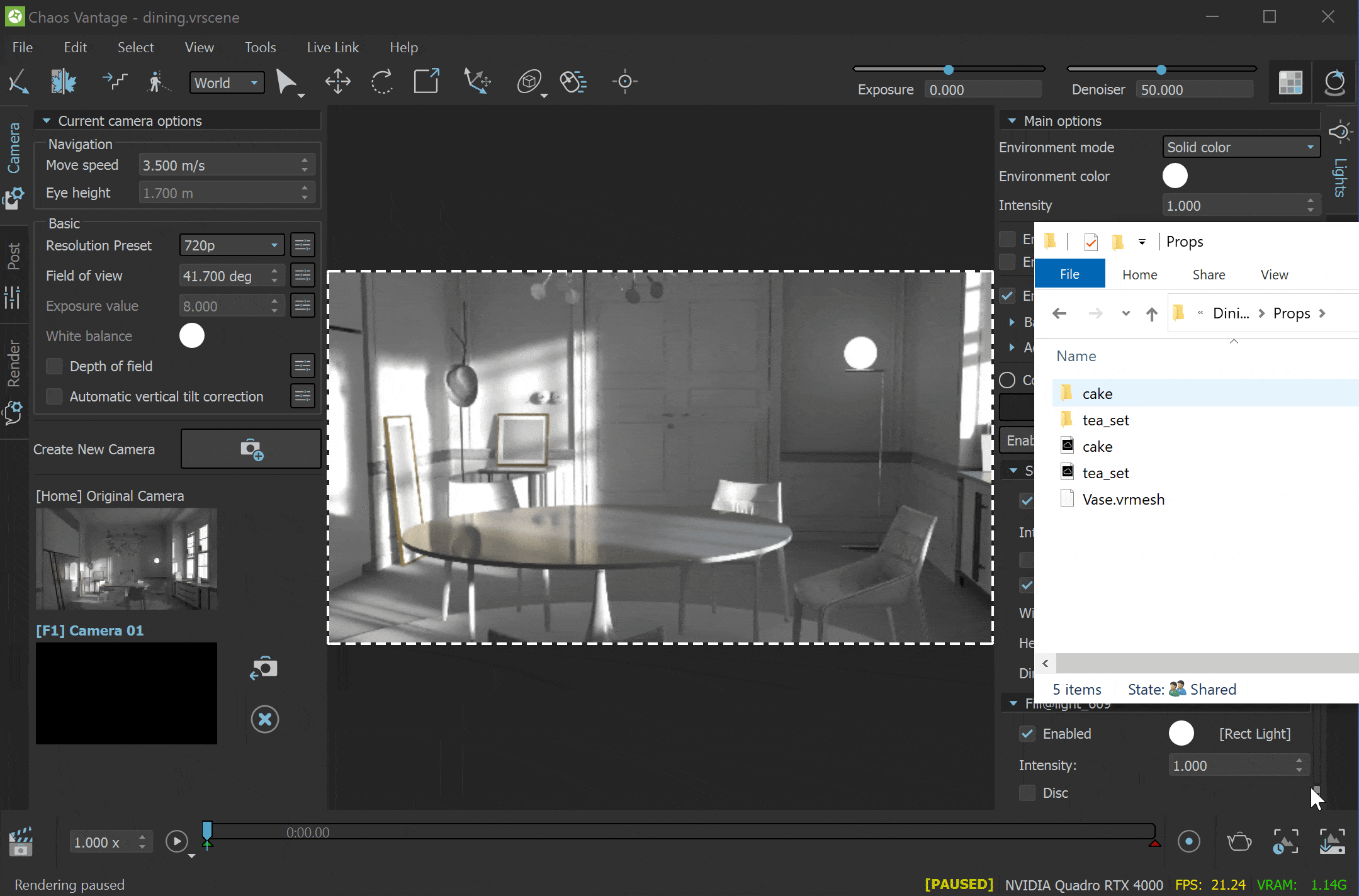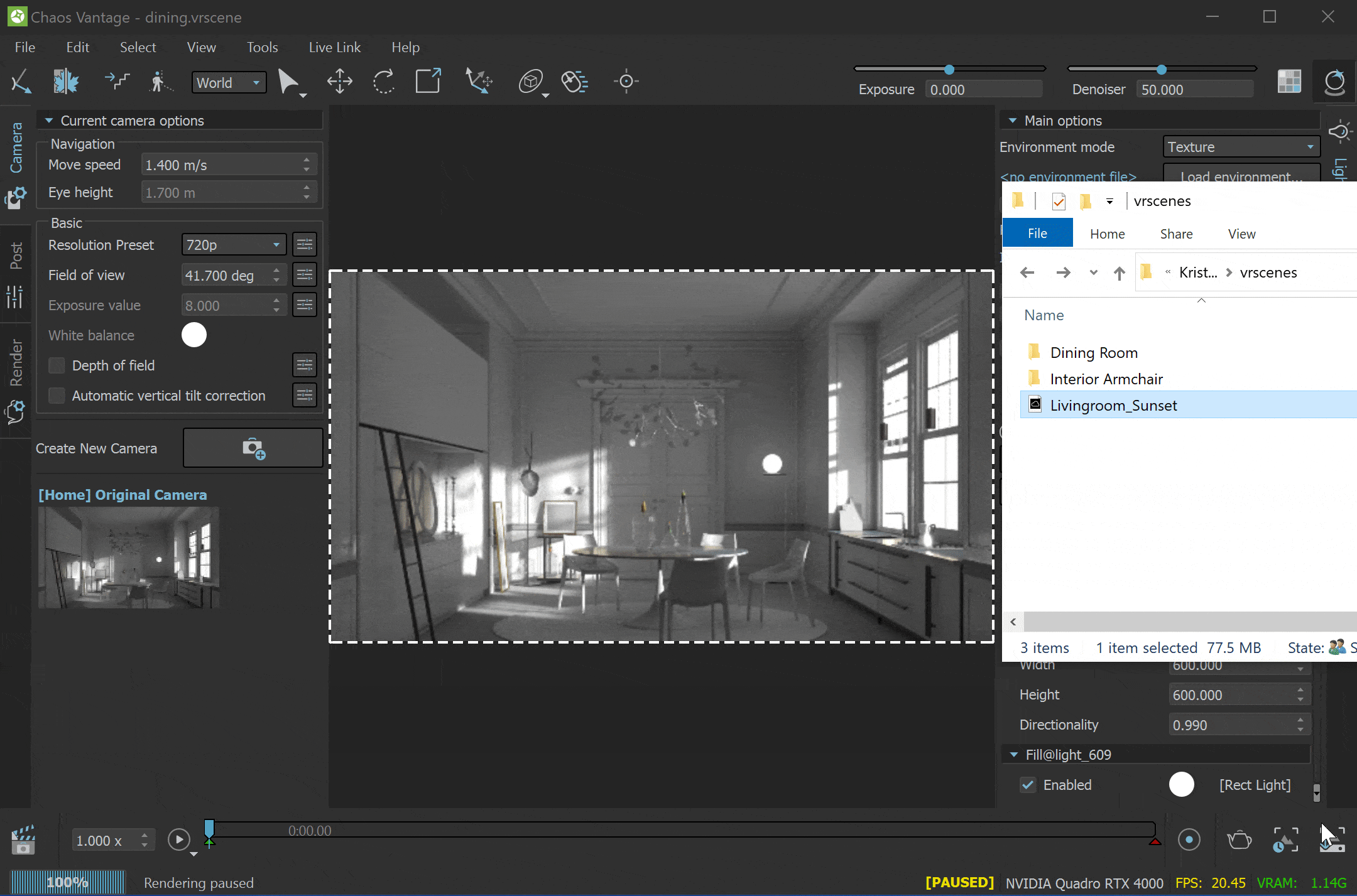Page History
This page provides information on how to merge scenes in Chaos Vantage.
| Responsivegridmacro | ||||||||
|---|---|---|---|---|---|---|---|---|
|
| CSS Stylesheet |
|---|
.wiki-content .confluence-embedded-file-wrapper.confluence-embedded-manual-size { vertical-align: text-bottom; } @media only screen and (min-width:1550px) { iframe { max-width: 600px; text-align:right; } } |
| UI Text Box | ||
|---|---|---|
| ||
When loading a scene, if the assets (textures, proxies) are missing from their original paths or the scene folder, Chaos Vantage looks for them next to where the .vrscene file is in a folder that has one of the following names:
|
Options
| Sectiondiv | |||||||||||||||
|---|---|---|---|---|---|---|---|---|---|---|---|---|---|---|---|
| width
| ||||||||||||||
|
|
Anchor PlaceVrscene PlaceVrscene
Place .vrscene
| PlaceVrscene | |
| PlaceVrscene |
| Sectiondiv | ||||||||||||||||||||||
|---|---|---|---|---|---|---|---|---|---|---|---|---|---|---|---|---|---|---|---|---|---|---|
| width
| |||||||||||||||||||||
|
|
Anchor MergeVrscene MergeVrscene
Merge .vrscene
| MergeVrscene | |
| MergeVrscene |
| Sectiondiv | |||||||||||||||||||||||
|---|---|---|---|---|---|---|---|---|---|---|---|---|---|---|---|---|---|---|---|---|---|---|---|
| width
| ||||||||||||||||||||||
|