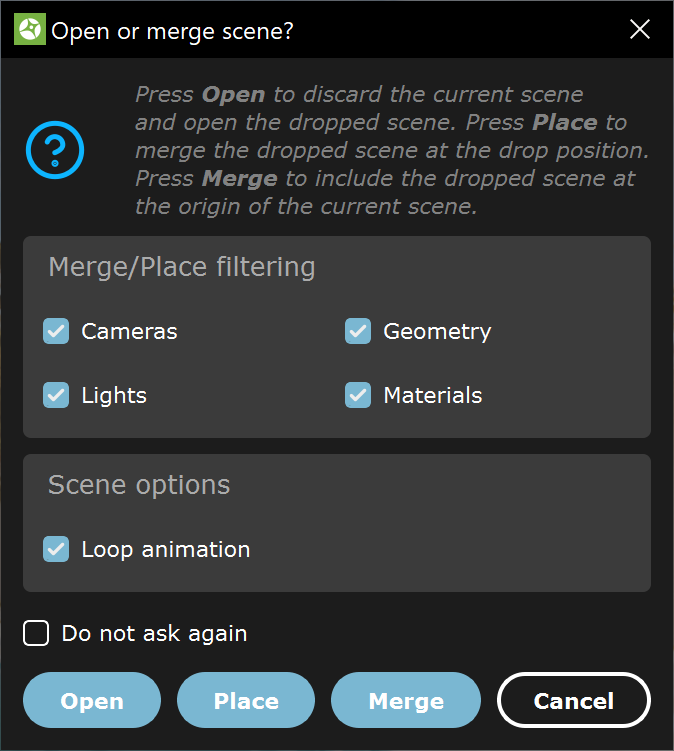This page provides information on how to merge scenes in Chaos Vantage.
When loading a scene, if the assets (textures, proxies) are missing from their original paths or the scene folder, Chaos Vantage looks for them next to where the .vrscene file is in a folder that has one of the following names:
assets, maps, proxy, textures, vray_proxy
Options
When you drag-n-drop a a .vrscene or a .vrmesh file in Chaos Vantage, you are presented with a pop-up menu with the following options:
Merge/Place filtering – Filter setting for the drag-n-dropped .vrscene or .vrmesh.
Cameras – When enabled, imports the cameras from the drag-n-dropped .vrscene.
Geometry – When enabled, imports the geometry from the drag-n-dropped .vrscene or .vrmesh file.
Lights – When enabled, imports the lights from the drag-n-dropped .vrscene.
Materials – When enabled, imports the materials from the drag-n-dropped .vrscene.
Scene options – Additional options for the merged/placed scene.
Loop animation – When enabled, loops the imported animated .vrscene from the start. Useful in cases where the timeline length is longer than the animation length. You can disable it again by going into the Preferences menu.
Do not ask again – When enabled, stores the currently enabled options and the type of action (Open/Place/Merge) and executes it the next time a .vrscene or .vrmesh file is drag-n-dropped. You can enable this pop-up again by going into the Preferences menu.
Open – Opens the drag-n-dropped .vrscene or .vrmesh. This entirely overrides the currently opened scene. For more details, check Opening Scene Files.
Place – Merges the drag-n-dropped .vrscene or .vrmesh at the drop position and align it to the surface normals. For more details, check Place Scene.
Merge – Merges drag-n-dropped .vrscene or .vrmesh at the scene origin. For more details check Merge Scene.
Cancel – Cancels the merging process.
Place .vrscene
Placing a .vrscene or a .vrmesh file in Chaos Vantage means to merge an additional .vrscene/vrmesh to an already opened one with the ability to position it where you choose.
To place a .vrscene/vrmesh, drag-n-drop it into the viewport. While still holding the left mouse button, a red arrow appears that indicates the position and surface normal at which it will be placed and aligned to.
If Shift is pressed while placing, the surface normal is ignored.
Once you release the left button, a pop-up window appears with the Place option.
Use the Move, Rotate, and Scale tools from the top toolbar.
Merge .vrscene
Merging a .vrscene or a .vrmesh file in Chaos Vantage means to merge an additional .vrscene/vrmesh to an already opened one and positions it at 0,0,0 coordinates.
When you drag-n-drop a .vrmesh or .vrscene file, you choose Merge from the pop-up window.