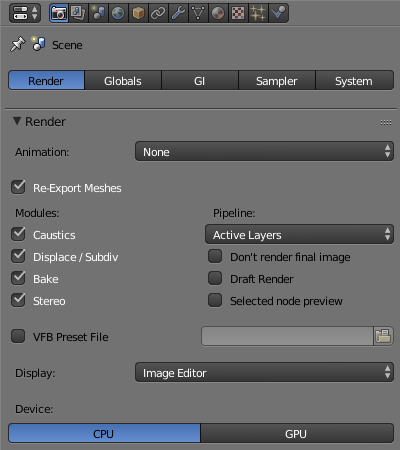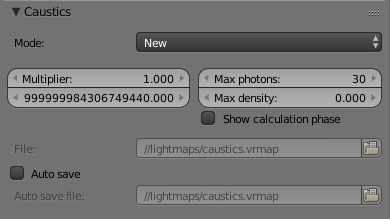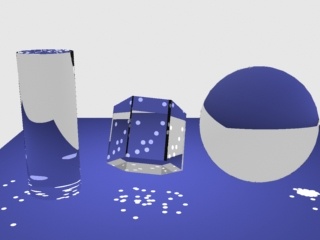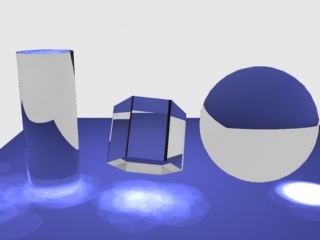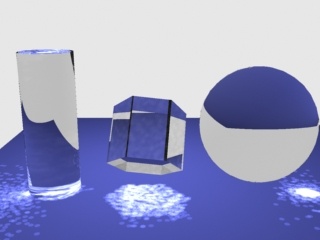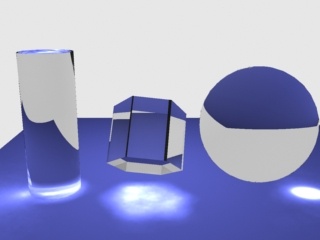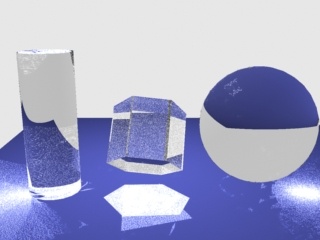Page History
This page provides information on the Caustics rollout under the Render tab in V-Ray's Render Settings.
Overview
...
| width | 100% |
|---|
General
V-Ray supports the rendering of caustics effects. In order to produce this effect, you must have proper caustics generators and caustics receivers in the scene.
In order to calculate the caustics effects, V-Ray uses a two-pass technique known as photon mapping
...
. The first pass consists of shooting particles (photons) from the light sources in the scene, tracing them as they bounce around the scene, and recording the places where the photons hit the object surfaces. The second pass is the final rendering, which is when the caustics are calculated by using density estimation techniques on the photon hits stored during the first pass.
UI Path
...
||Properties Editor|| > Render > Render tab > Caustics rollout
(When the Caustics module is enabled from the Render rollout)
Parameters
...
| Section | |||||||||||||||||
|---|---|---|---|---|---|---|---|---|---|---|---|---|---|---|---|---|---|
|
| Anchor | ||||
|---|---|---|---|---|
|
...
Example: The Search Distance Parameter
For this image, the Caustics subdivs parameter for the light is set to 50, so that the separate photons are more distinct; the global caustics Multiplier is 17000, and the Max photons are set to 60. As can be seen, the larger search distance produces blurrier caustics.
| Section | ||||||||||||||||||||
|---|---|---|---|---|---|---|---|---|---|---|---|---|---|---|---|---|---|---|---|---|
| ||||||||||||||||||||
|
| Anchor | ||||
|---|---|---|---|---|
|
...
Example: The Light Caustics Subdivs
This example is similar to the previous one, but the Caustics subdivs parameter for the light is increased to 300 . The other parameters are the same as in the previous example. As can be seen, the larger number of photons produces smoother caustics effects than in the previous example.
| Section | ||||||||||||||||||||
|---|---|---|---|---|---|---|---|---|---|---|---|---|---|---|---|---|---|---|---|---|
| ||||||||||||||||||||
|
| Anchor | ||||
|---|---|---|---|---|
|
...
Example: The Max Photons Parameter
For this example, the Caustics subdivs parameter for the light was set to 4,000, the global caustics Multiplier to 17,000, and the Search distance to 0.5. As can be seen, the larger value of the Max photons parameter in the second image causes the caustics to appear much smoother.
| Section | ||||||||||||||||||||
|---|---|---|---|---|---|---|---|---|---|---|---|---|---|---|---|---|---|---|---|---|
| ||||||||||||||||||||
|
Notes
...
| Fancy Bullets | ||
|---|---|---|
| ||
|