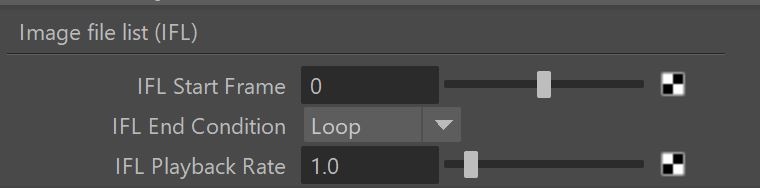Page History
...
Additional V-Ray attributes can be added to some of the standard Maya textures file texture(s) to specify additional properties through the Attributes > VRay menu of the Attribute Editor while the texture is selected.
...
||Select texture|| > Attribute Editor > Attributes menu > VRay > (select attribute set)
Texture Input Gamma
...
| Section | |||||||||||||||||||||||||||
|---|---|---|---|---|---|---|---|---|---|---|---|---|---|---|---|---|---|---|---|---|---|---|---|---|---|---|---|
This group of attributes specifies additional color conversions when the bitmap is read from disk in order to bring its color data to linear color space (linear in the physical sense, not perceptual). It can be added to File, VRayPTex, and Substance textures.
|
Allow Negative Colors
...
| Section | |||||||||||||||||||||||||
|---|---|---|---|---|---|---|---|---|---|---|---|---|---|---|---|---|---|---|---|---|---|---|---|---|---|
This attribute tells V-Ray that the texture may contain negative colors. Normally V-Ray clips negative texture values as they are invalid for most shading operations. However in some cases (e.g. for displacement), negative values are useful. Note that you can also control negative shader colors globally from the Materials section of the Overrides tab in the V-Ray settings. It can be added to File and Substance textures.
|
Texture Filter
...
| Section | |||||||||||||||||||||||||||||||||||||||||||
|---|---|---|---|---|---|---|---|---|---|---|---|---|---|---|---|---|---|---|---|---|---|---|---|---|---|---|---|---|---|---|---|---|---|---|---|---|---|---|---|---|---|---|---|
This group of attributes can be added to File and Substance textures to control their filtering.
|
Texture Format
...
| Section | |||||||||||||||||||||||||
|---|---|---|---|---|---|---|---|---|---|---|---|---|---|---|---|---|---|---|---|---|---|---|---|---|---|
This group of attributes can be added to Substance textures to control the internal bitmap storage when rendered with V-Ray. Note that this feature depends largely on the ability of the Substance engine itself to provide the data with the required precision.
|
Image File List
...
| Section | |||||||||||||||||||||||||
|---|---|---|---|---|---|---|---|---|---|---|---|---|---|---|---|---|---|---|---|---|---|---|---|---|---|
This group of attributes can be added to File and VRayPtex textures and specifies additional options for .ifl files.
|
Ignore Data Window
...