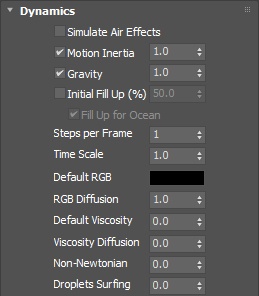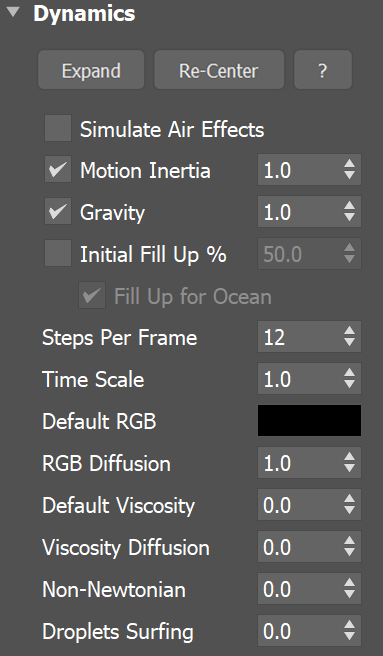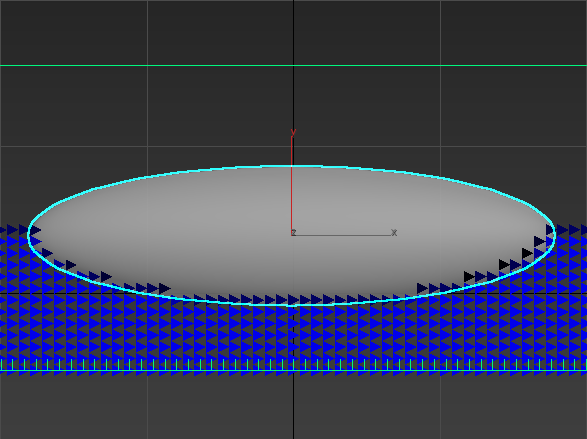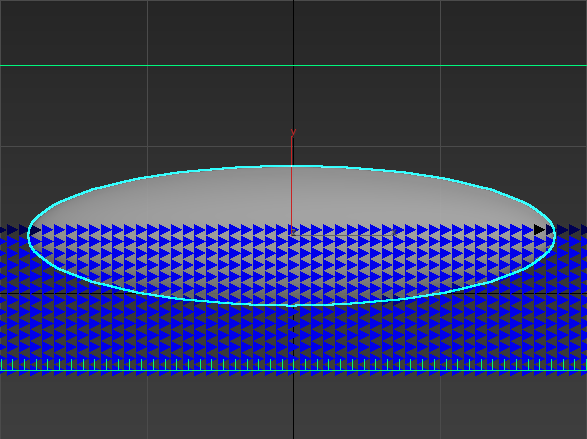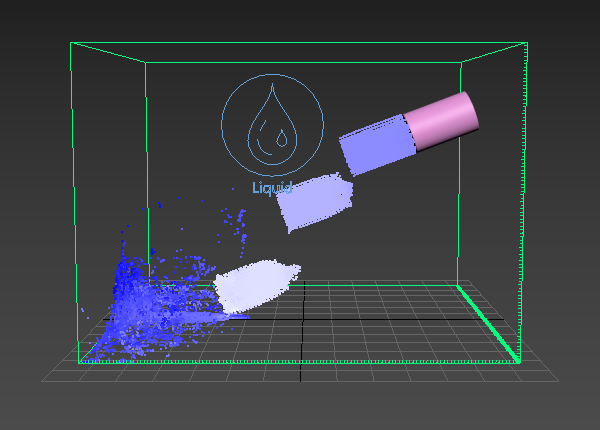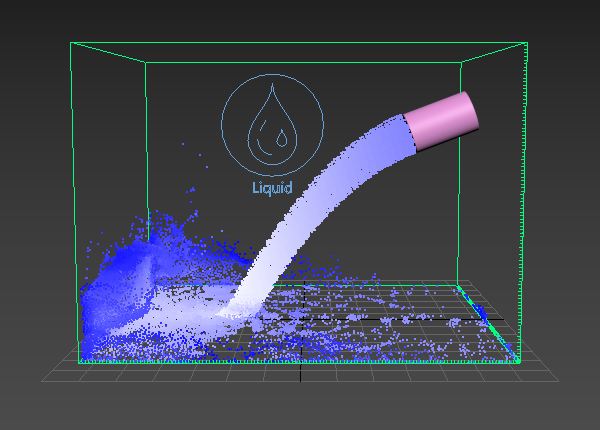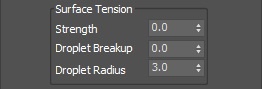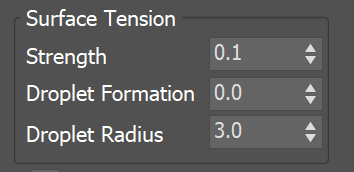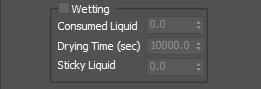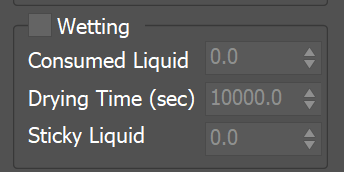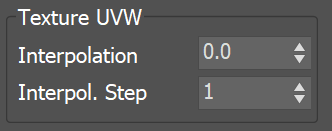Page History
...
This rollout controls the fluid's motion parameters, which affect the fluid’s behavior when simulating.
| UI Text Box | ||||
|---|---|---|---|---|
| ||||
UI Path: ||Select Select Liquid Simulator | LiquidSim object|| > Modify panel > Dynamics rollout |
Parameters
...
Parameters
...
| Section | |||||
|---|---|---|---|---|---|
|
...
|
...
| |||||||||||||||
| medium |
|
...
|
...
|
...
|
...
|
...
| ||||
| size | medium |
|
|---|
...
|
...
|
...
|
...
|
...
|
...
|
...
|
...
| |||||||||||||
| size | medium
|
|---|
...
|
...
|
...
|
...
|
...
| ||||||||||
| size | medium |
|
|---|
...
|
...
|
...
| |||||
| |||||
| size | medium |
| note |
More often than not, those issues will be caused by the simulation moving too quickly (e.g. the emission from the source is very strong or the objects in the scene are moving very fast). In such cases you should use a higher SPF. Keep in mind that higher Steps Per Frame decreases the performance in a linear way, i.e. if you increase the SPF
|
|---|
Time Scale | timescale – Specifies a time multiplier that can be used for slow motion effects. For more information, see the Time Scale example below.
| ||||||
| size | medium
| note | ||||
|---|---|---|---|---|---|---|
In order to achieve the same simulation look when changing the Time Scale, the Steps Per Frame value must be changed accordingly. For example, when decreasing the Time Scale from 1.0 to 0.5, Steps Per Frame must be decreased from 4 to 2. All animated objects in the scene (moving objects and sources) must be adjusted as well. |
Active Bodies Mult | fluidToSolidInteractionMult - A multiplier for the effect of the Velocity channel on the Active Bodies in the Simulator. To convert a polygon object into an Active Body, enable the Active Body checkbox in the Phoenix FD Properties for that object.
Default RGB | lq_default_rgb - The Simulator is filled with this RGB color at simulation start. The Default RGB is also used to color the fluid generated by Initial Fill Up, or by Initial Liquid Fill from the Phoenix FD Properties of a geometry - both of these options create liquid only at the start of the simulation. During simulation, more colors can be mixed into the sim by using a Phoenix FD Liquid Source with RGB enabled, or the color of existing fluid can be changed over time by using a Phoenix FD Mapper. If a Phoenix FD Liquid Source does not have RGB enabled, it also emits using the Default RGB value.
| UI Text Box | ||||
|---|---|---|---|---|
| ||||
The RGB Grid Channel has to be enabled in the Output Rollout for this parameter to take effect. |
RGB Diffusion | rgbdiff – Control how quickly the colors of particles are mixed over time during the simulation. When it's set to 0, each FLIP liquid particle carries its own color, and the color of each individual particle does not change when liquids are mixed. This means that if red and green liquids are mixed, a dotted red-green liquid will be produced instead of a yellow liquid. This parameter allows the colors of particles to change when the particles are in contact, thus achieving uniform color in the resulting mixed liquid. For more information, see the RGB Diffusion example below.
...
| |||||||||
| UI Text Box | |||||||||
|---|---|---|---|---|---|---|---|---|---|
| |||||||||
|
Viscosity Diffusion | viscdiff - Phoenix FD supports sourcing of fluids with different viscosity (thickness) values. This parameter specifies how quickly they blend together. A low value will preserve the distinct viscosities, while a high value will allow them to mix together and produce a fluid with a uniform thickness.
Non-Newtonian | nonnewt – Modifies the viscosity with respect to the liquid's velocity to overcome the conflict between viscosity and wetting, where a high viscosity of real liquids prevents wetting. Non-Newtonian liquids are liquids that behave differently at different velocities. This parameter accounts for this behavior by decreasing the viscosity in areas where the liquid is moving slowly and retains a higher viscosity where the liquid is moving quickly. For example, to cover a cookie with liquid chocolate, high viscosity is needed in the pouring portion of the motion to obtain the curly shape of the chocolate as it lands on the cookie and begins to settle down. On the other hand, a smooth chocolate is needed to settle in over the cookie without roughness and holes. If the viscosity is high enough, the chocolate might look right during the pouring and settling motions but won't settle in to form a smooth thin layer over the cookie. This parameter decreases the viscosity where the liquid is moving slowly (over the surface of the cookie) while keeping the faster-moving stream tight and highly viscous. For more information, see the Non-Newtonian example below.
Droplets Surfing | dsurf – This parameter affects the liquid and the splash particles, controlling how long a particle hovers on the surface before it merges with the liquid. The parameter is used mostly in ocean/wave simulations.
...
|
| Anchor | ||||
|---|---|---|---|---|
|
Example: Motion Inertia
...
| UI Text Box | ||
|---|---|---|
| ||
The following video provides examples of moving containers with Motion Inertia enabled to show the differences between values of 0, 0.5, and 1.0. |
| Align | ||
|---|---|---|
| ||
|
Software used: Phoenix 4.30.00 Official Release
| UI Button | ||||||||
|---|---|---|---|---|---|---|---|---|
|
Anchor FillupForOceanClearInside FillupForOceanClearInside
Example: Fill Up For Ocean and Clear Inside
...
| UI Text Box | ||
|---|---|---|
| ||
This example shows the Liquid voxels, with a submerged Solid ellipsoid. There are never FLIP particles inside it, but disabling Clear Inside will fill it with Liquid voxels so the liquid mesh can intersect it. |
| Section | ||||||||||||||||||||||||||||||||
|---|---|---|---|---|---|---|---|---|---|---|---|---|---|---|---|---|---|---|---|---|---|---|---|---|---|---|---|---|---|---|---|---|
|
| Anchor | ||||
|---|---|---|---|---|
|
Example: Steps Per Frame
...
| UI Text Box | ||
|---|---|---|
| ||
The following video provides examples to show the differences of Steps Per Frame values at 1, 5, and 15. |
| Align |
|---|
...
| Section | ||||||||||
|---|---|---|---|---|---|---|---|---|---|---|
| UI Text Box | ||||
|---|---|---|---|---|
| ||||
The following video provides examples of moving containers with Motion Inertia enabled to show the differences between values of 0, 0.5, and 1.0. |
| align | center |
|---|
| HTML |
|---|
<iframe width="720" height="405" src="https://www.youtube.com/embed/npwcR1AtpyQfAJcpQ-nDLo?version=3&loop=1&playlist=npwcR1AtpyQ fAJcpQ-nDLo" frameborder="0" allowfullscreen></iframe> |
Software used: Phoenix
...
4.30.01 Nightly (02 Oct 2020)
| UI Button | ||||||||
|---|---|---|---|---|---|---|---|---|
|
...
...
|
...
| UI Text Box | size | medium|
|---|---|---|
| ||
This example shows the Liquid voxels, with a submerged Solid ellipsoid. There are never FLIP particles inside it, but disabling Clear Inside will fill it with Liquid voxels so the liquid mesh can intersect itHere is the difference between Steps Per Frame values of 1 and 10 when a Source emits liquid with high velocity. |
| Section | |||||||||||||||||||||||||||||||||
|---|---|---|---|---|---|---|---|---|---|---|---|---|---|---|---|---|---|---|---|---|---|---|---|---|---|---|---|---|---|---|---|---|---|
|
| Anchor | SPFExample | SPFExample |
|---|
...
|
Example:
...
Time Scale
...
| UI Text Box | |
|---|---|
| size | medium |
|
The following video provides examples to show the differences of Steps Per Frame values of 1, 5, and 15Time Scale with values of 0.3, 1.0, and 2.0. |
| Align | ||
|---|---|---|
| ||
|
Software used: Phoenix
...
4.30.01 Nightly (02 Oct 2020)
| UI Button | ||||||||
|---|---|---|---|---|---|---|---|---|
|
...
|
| Anchor | timeScale | timeScale |
|---|
...
|
Example:
...
RGB Diffusion
...
| ui-text- | size | medium|
|---|---|---|
| box | ||
| ||
The following video provides examples to show the differences of Time ScaleRGB Diffusion with values of 0. 30, 10. 05, and 21.0. |
| Align | ||
|---|---|---|
| ||
|
Software used: Phoenix
...
4.30.01 Nightly (02 Oct 2020)
| UI Button | ||||||||
|---|---|---|---|---|---|---|---|---|
|
...
|
| Anchor | ||||
|---|---|---|---|---|
|
...
Example: Default Viscosity
...
| UI Text Box | |
|---|---|
| size | medium |
|
The following video provides examples to show the differences of Default Viscosity with values of 0.0, 0.5, and 1.0. |
| Align | ||
|---|---|---|
| ||
|
Software used: Phoenix
...
4.30.01 Nightly (02 Oct 2020)
| UI Button | ||||||||
|---|---|---|---|---|---|---|---|---|
|
| Anchor | ||||
|---|---|---|---|---|
|
...
Example: Non-Newtonian
...
| UI Text Box | |
|---|---|
| size | medium |
|
The following video provides examples to show the differences of Non-Newtonian with values of 0, 0.1, and 1.0. |
| Align | ||
|---|---|---|
| ||
|
Software used: Phoenix
...
4.30.01 Nightly (02 Oct 2020)
| UI Button | ||||||||
|---|---|---|---|---|---|---|---|---|
|
...
| Anchor | ||||
|---|---|---|---|---|
|
...
Example:
...
Droplets Surfing
...
| UI Text Box | |||
|---|---|---|---|
| medium |
| ||
The following video provides examples to show the differences of RGB DiffusionDroplets Surfing with values of 0.0, 0.5, and 1.0. |
| Align | ||
|---|---|---|
| ||
|
Software used: Phoenix
...
4.30.
...
00 Official Release
| UI Button | ||||||||
|---|---|---|---|---|---|---|---|---|
|
...
|
| Anchor | ||||
|---|---|---|---|---|
|
Surface Tension
...
| Section |
|---|
...
|
...
|
...
|
...
|
...
|
...
|
...
...
|
...
|
...
|
...
|
...
|
...
|
...
| ||||
| size | medium |
|
|---|
...
|
| Anchor | ||||
|---|---|---|---|---|
|
...
Example: Surface Tension
...
| UI Text Box | size | medium|
|---|---|---|
| ||
The following video provides examples to show the differences of Surface Tension with values of 0.0, 0.07, 0.28 andDroplet BreakupFormation with value of 0.0. |
| Align | ||
|---|---|---|
| ||
|
Software used: Phoenix
...
4.30.01 Nightly (02 Oct 2020)
| UI Button | ||||||||
|---|---|---|---|---|---|---|---|---|
|
...
|
...
|
| Anchor | DropletBreakupExample | DropletBreakupExample |
|---|
...
|
Example: Droplet
...
Formation
...
| UI Text Box | size | medium|
|---|---|---|
| ||
The following video provides examples to show the differences of Droplet BreakupFormation with values of 0.0, 0.5, 1.0 and Surface Tension with value of 0.1. |
| Align | ||
|---|---|---|
| ||
|
Software used: Phoenix
...
4.30.01 Nightly (02 Oct 2020)
| UI Button | ||||||||
|---|---|---|---|---|---|---|---|---|
|
...
|
...
|
| Anchor | ||||
|---|---|---|---|---|
|
Wetting
...
| UI Text Box | |||
|---|---|---|---|
| |||
Simulation The simulation of wetting can be used in rendering for blending of wet and dry materials, depending on which parts of a geometry have been in contact with the simulated liquid. Wetting can also change the behavior of a simulated viscous liquid and make it stick to geometries. The wetting simulation produces a particle system called WetMap. It Wetmap particles are created at the point of contact between the liquid and the scene geometry, and can be rendered using a Particle Texture map which blends between a wet . When used with a Blend Material, the Particle Texture acts as a mask to blend between two materials, for example, a wet material and a dry surface material. |
...
. This way, geometry covered by WetMap particles can appear wet, and the rest of the geometry can appear dry. |
| Section | |||||
|---|---|---|---|---|---|
|
...
|
...
|
...
|
...
|
...
|
...
| |||||||||||||||||||
| size | medium
|
|---|
| Anchor | ||||
|---|---|---|---|---|
|
...
Example: Consumed Liquid
...
| UI Text Box | |||
|---|---|---|---|
| medium |
| ||
The following video provides examples to show the differences of Consumed Liquid values of 0, 0.1, and 0.3. |
| Align | ||
|---|---|---|
| ||
|
Software used: Phoenix
...
4.30.01 Nightly (02 Oct 2020)
| UI Button | ||||||||
|---|---|---|---|---|---|---|---|---|
|
...
| Anchor | ||||
|---|---|---|---|---|
|
...
Example: Sticky Liquid without Viscosity
...
| UI Text Box | |
|---|---|
| size | medium |
|
The following video provides examples to show the differences of Sticky Liquid values of 0, 0.5, and 1, when the Viscosity is set to 0. |
| Align | ||
|---|---|---|
| ||
|
Software used: Phoenix
...
4.
...
41.
...
02 Nightly (
...
24 Jun 2021)
| UI Button | ||||||||
|---|---|---|---|---|---|---|---|---|
|
...
Example: Sticky Liquid and Viscosity
...
| UI Text Box | |
|---|---|
| size | medium |
|
The following video provides examples to show the differences of Viscosity values of 0.1, 0.5, and 1.0 and Sticky Liquid with value of1.0. |
| Align | ||
|---|---|---|
| ||
|
Software used: Phoenix
...
4.
...
41.
...
02 Nightly (
...
24 Jun 2021)
| UI Button | ||||||||
|---|---|---|---|---|---|---|---|---|
|
...
...
Example: Sticky Liquid with different amount of fluid
...
| UI Text Box | |||
|---|---|---|---|
| medium |
| ||
The following video provides examples to show the differences of Surface Force values of 50, 500, and 1000, Sticky Liquid with value of 0.5 and Viscosity with value of 0.3. |
| Align | ||
|---|---|---|
| ||
|
Software used: Phoenix
...
4.30.01 Nightly (02 Oct 2020)
| UI Button | ||||||||
|---|---|---|---|---|---|---|---|---|
|
...
Active Bodies
...
| UI Text Box | size | medium||
|---|---|---|---|
| |||
Note that interaction between Active Bodies and the Phoenix The Active Bodies simulation currently supports interaction between scene geometry and the Phoenix FD Liquid Simulator. When an object is selected as an Active Body, the simulation both influences and is influenced by the Active Body's movement. Mutual interaction between the Active Bodies themselves is not supported yet. Interaction between Active Bodies and the Phoenix FD Fire/Smoke Simulator is not supported. For in-depth information on Active Bodies, please check the Active Bodies Setup Guide. |
Active Bodies | use_activeBodySolverNode – Enables the simulation of Active Bodies.
Solver | activeBodySolverNode – Specifies the Active Bodies Solver node holding the objects to be affected by the Phoenix FD Simulation.
Texture UVW
| UI Text Box | ||||
|---|---|---|---|---|
| ||||
The main purpose of the Texture UVW feature is to provide dynamic UVW coordinates for texture mapping that follow the simulation. If such simulated texture coordinates are not present for mapping, textures assigned to your simulation will appear static, with the simulated content moving through the image. This undesired behavior is often referred to as 'texture swimming'. UVW coordinates are generated by simulating an additional Texture UVW Grid Channel which has to be enabled under the Output rollout for the settings below to have any effect. The custom UVW texture coordinates can be used for advanced render-time effects, such as recoloring of mixing fluids, modifying the opacity or fire intensity with a naturally moving texture, or natural movement of displacement over fire/smoke and liquid surfaces. Some examples uses are:
The Texture UVW channel values represent the UVW coordinates of each Cell in the Simulator, with a range of [ 0 - 1 ]. The channel is initialized when a simulation is started in one of two ways:
|
...
...
Chaos Phoenix can make a ship, or ice cubes, or other geometry float in water using the Active Bodies feature, which introduces Rigid Body Dynamics for specified Active Body objects. Phoenix can even simulate waves that can carry Active Body objects around, or wash them away.
To use Active Bodies, you’ll need to create an Active Body Solver component, and specify the scene geometry which will partake in the Active Bodies simulation. Then, in the simulator’s Dynamics rollout, enable the Active Bodies parameter, and specify the Active Body Solver node.
You can then set the density and other Active Body properties in the Phoenix Per-Node Properties menu for each Active Body object.
| UI Text Box | ||
|---|---|---|
| ||
The Active Bodies simulation currently supports interaction between scene geometry and the Phoenix Liquid Simulator. When an object is selected as an Active Body, the simulation both influences and is influenced by the Active Body's movement. |
| UI Text Box | ||
|---|---|---|
| ||
For more information on Active Bodies, please check out the Active Body Solver and the Active Bodies Setup Guide. |
| Section | |||||||||||||||
|---|---|---|---|---|---|---|---|---|---|---|---|---|---|---|---|
|
Texture UVW
...
| UI Text Box | ||
|---|---|---|
| ||
The main purpose of the Texture UVW feature is to provide dynamic UVW coordinates for texture mapping that follow the simulation. If such simulated texture coordinates are not present for mapping, textures assigned to your simulation will appear static, with the simulated content moving through the image. This undesired behavior is often referred to as 'texture swimming'. UVW coordinates are generated by simulating an additional Texture UVW Grid Channel which has to be enabled under the Output rollout for the settings below to have any effect. The custom UVW texture coordinates can be used for advanced render-time effects, such as recoloring of mixing fluids, modifying the opacity or fire intensity with a naturally moving texture, or natural movement of displacement over fire/smoke and liquid surfaces. For more information, please check the Texture mapping, moving textures with fire/smoke/liquid, and TexUVW page. |
| Section | |||||
|---|---|---|---|---|---|
|
...
|
...
|
...
...
|
...
|
...
|
...
...
|
...
|
| Anchor | ||||
|---|---|---|---|---|
|
...
Example: Interpolation
...
| UI Text Box | size | medium|
|---|---|---|
| ||
The following video provides examples to show the differences of Interpolation values of 0, 0.1, and 1, and an Interpolation Step with value of 1.0. |
| Align | ||
|---|---|---|
| ||
|
Software used: Phoenix
...
4.30.01 Nightly (02 Oct 2020)
| UI Button | ||||||||
|---|---|---|---|---|---|---|---|---|
|
| Anchor | ||||
|---|---|---|---|---|
|
...
Example: Interpolation Step
...
| UI Text Box | size | medium|
|---|---|---|
| ||
The following video provides examples to show the differences of Interpolation Step values of 1, 3, and 6, and an Interpolation with value ofof 1.0. |
| Align | ||
|---|---|---|
| ||
|
Software used: Phoenix
...
4.30.01 Nightly (02 Oct 2020)
| UI Button | ||||||||
|---|---|---|---|---|---|---|---|---|
|