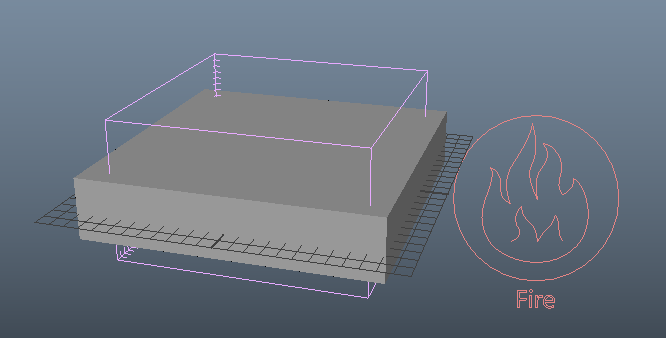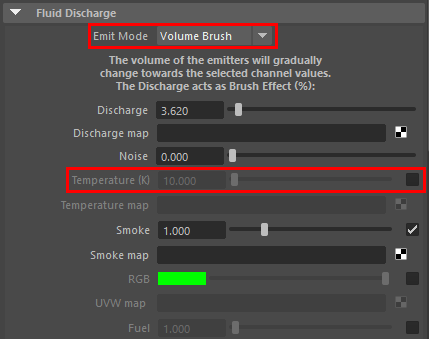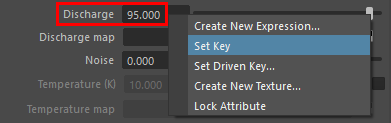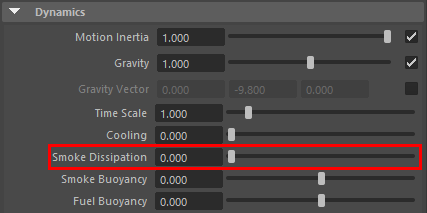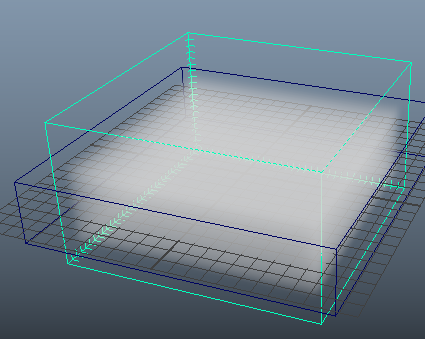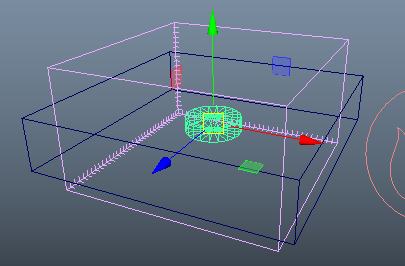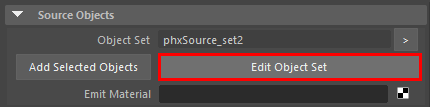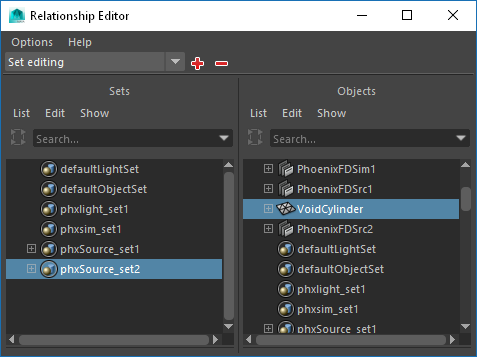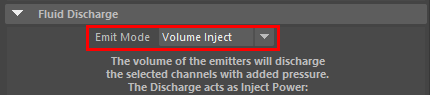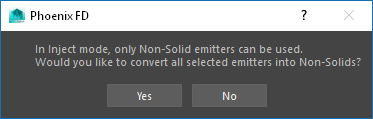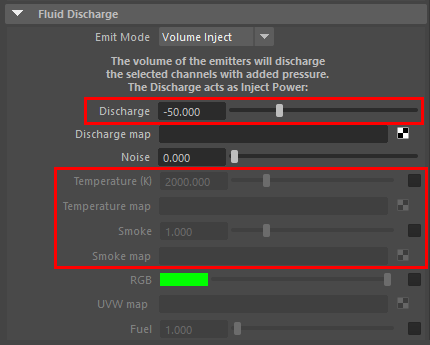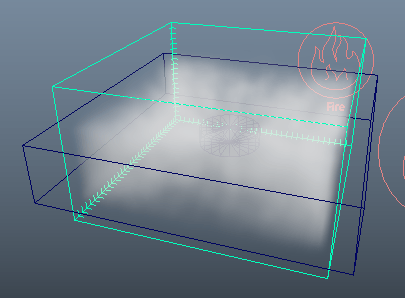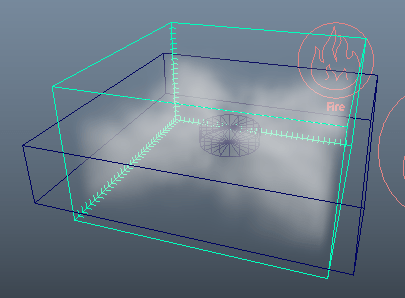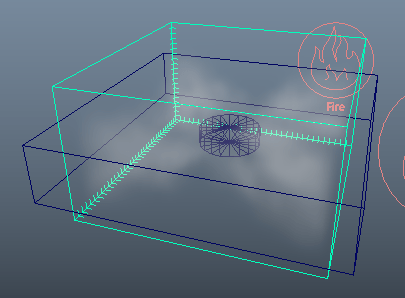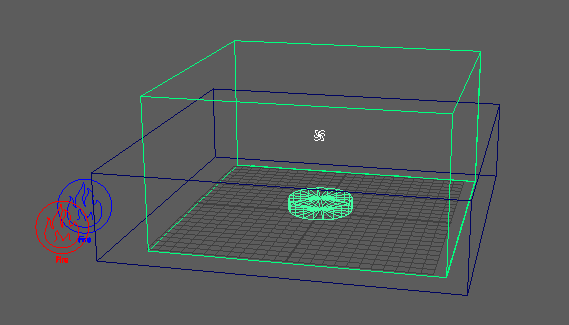Page History
This page provides a tutorial for creating a void object for simulations.
Overview
...
| UI Text Box | ||||
|---|---|---|---|---|
| ||||
This is an Entry Level tutorial which requires no previous knowledge of Phoenix FD. A basic understanding of Maya would be helpful but is not a prerequisite for being able to follow along. |
| Section | ||||||||||
|---|---|---|---|---|---|---|---|---|---|---|
|
Steps
...
| Section | |||||
|---|---|---|---|---|---|
|
...
|
...
|
...
|
...
|
...
| Section | |||||
|---|---|---|---|---|---|
|
...
|
...
|
...
|
...
|
...
|
...
|
...
| Section | |||||
|---|---|---|---|---|---|
|
...
|
...
|
...
| Section | |||||
|---|---|---|---|---|---|
|
...
|
...
|
...
|
...
|
...
|
...
|
...
|
...
| Section | |||||
|---|---|---|---|---|---|
|
...
|
...
|
...
|
...
|
...
|
...
|
...
| Section | |||||
|---|---|---|---|---|---|
|
...
|
...
|
...
|
...
|
...
|
...
| Section | |||||
|---|---|---|---|---|---|
|
...
|
...
|
...
|
...
|
...
|
...
| Section | |||||
|---|---|---|---|---|---|
|
...
|
...
|
...
| Section | |||||
|---|---|---|---|---|---|
|
...
|
...
|
...
|
...
|
...
|
...
|
...
| Column | |||||
|---|---|---|---|---|---|
| |||||
| Section | |||||
|
...
|
...
|
...
|
...
|
...
|
...
|
...
| Section | ||||||||||
|---|---|---|---|---|---|---|---|---|---|---|
|
...
|
...
|
...
|
...
|
...
|
...
|
...
|
...
|
...
| Section |
|---|
...
|
...
|
| |||||||||||||||||||||||||||||||||||||||||||
| Section | |||||||||||||||||||||||||||||||||||||||||||
|---|---|---|---|---|---|---|---|---|---|---|---|---|---|---|---|---|---|---|---|---|---|---|---|---|---|---|---|---|---|---|---|---|---|---|---|---|---|---|---|---|---|---|---|
|
...
| Section | |||||
|---|---|---|---|---|---|
|
...
|
...
|
...
|
...
Here is the final render of the simulation with and without a Void Object.
| Section | ||||||||||||||||||||
|---|---|---|---|---|---|---|---|---|---|---|---|---|---|---|---|---|---|---|---|---|
|
Notes
...
| Fancy Bullets | ||
|---|---|---|
| ||
|