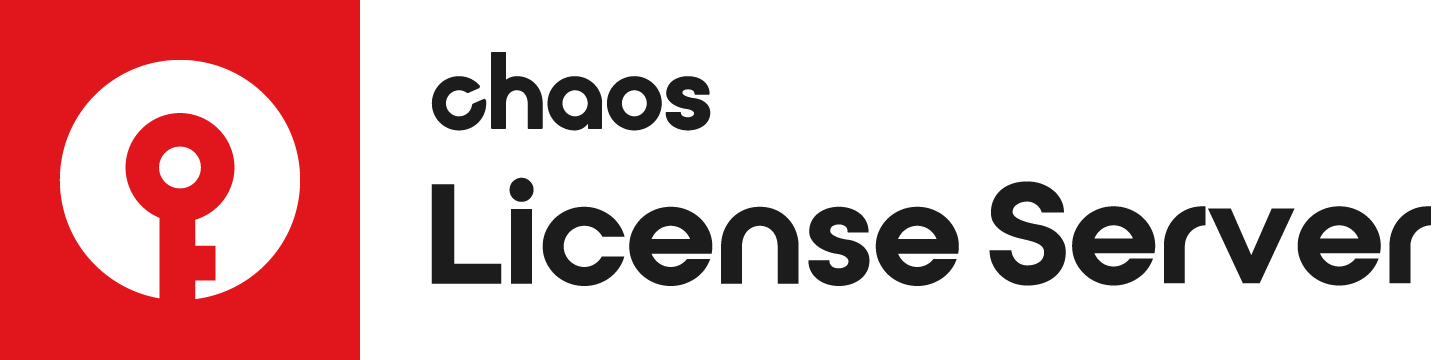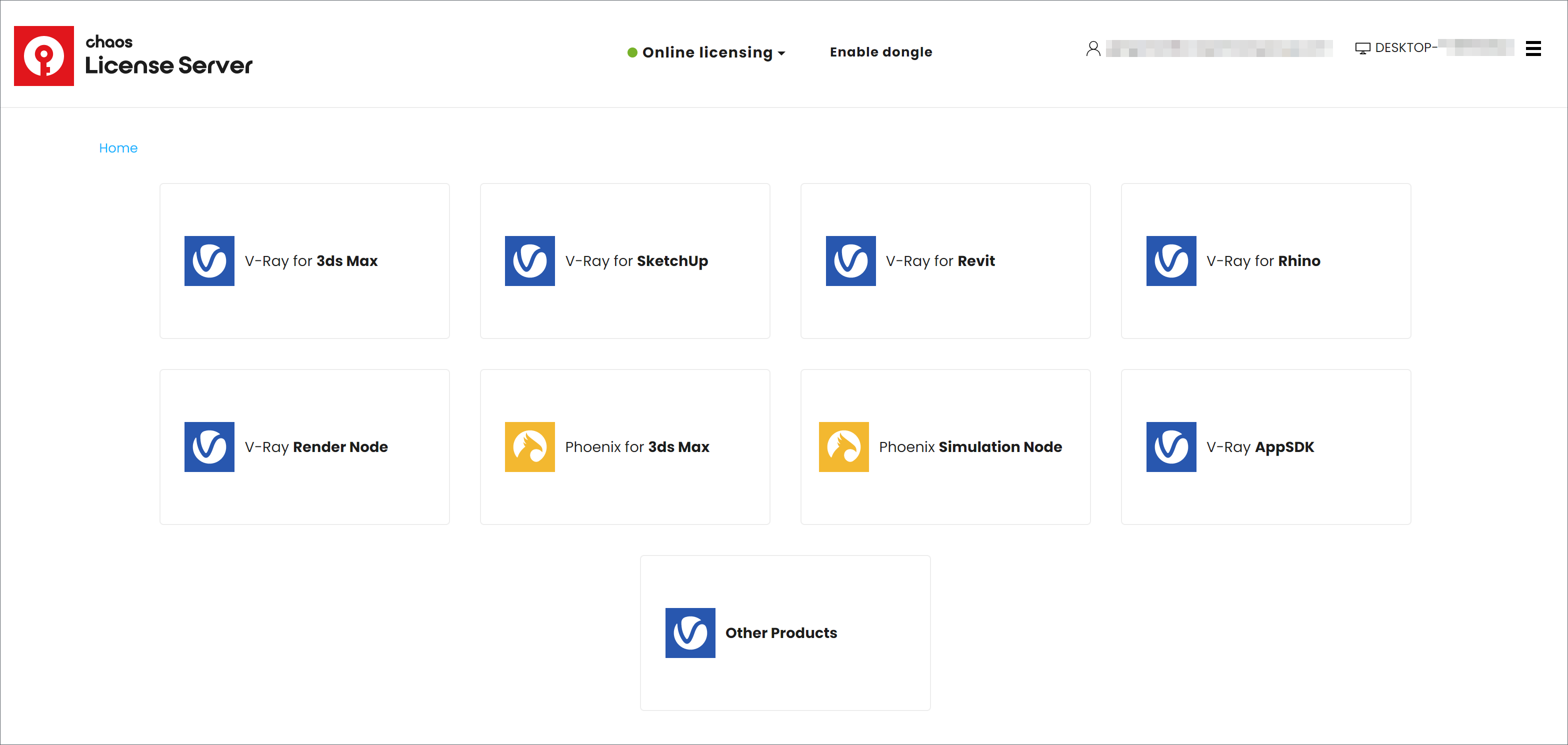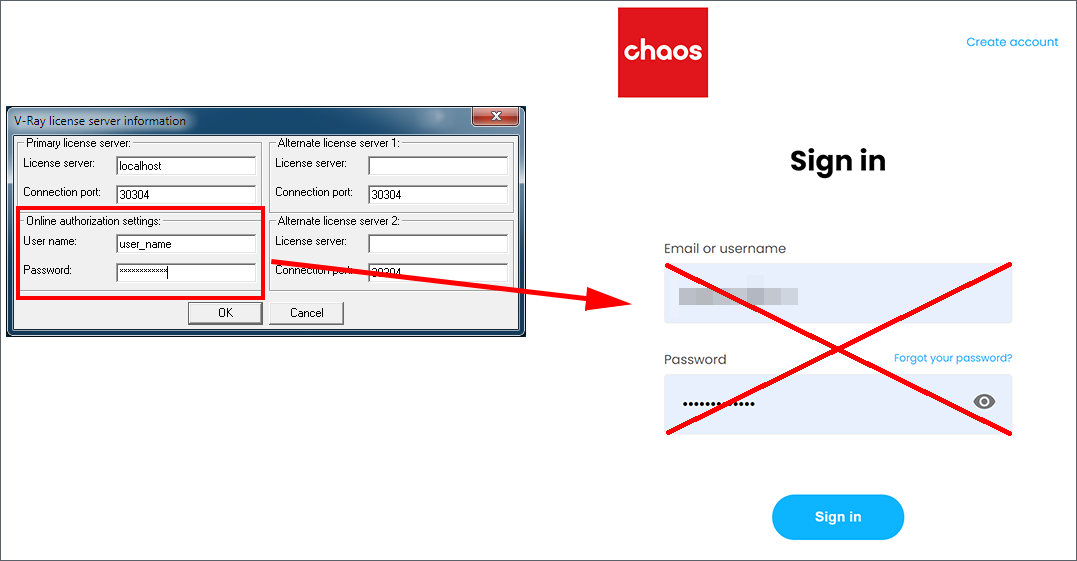Page History
This page gives details on the license setup for Chaos Group products.
Floatingpagetoc
| Multiexcerpt | |||||||
|---|---|---|---|---|---|---|---|
| |||||||
Overview
|
...
|
...
|
...
|
...
|
...
...
Interface
...
The License Server's interface is accessible in a web browser. There are a few convenient ways to open the interface.
When the License Server is installed and running on the same machine, from which you're trying to access the interface, you can do one of the following:
...
See the License Server Interface page for more information.
Unified Login Application (ULA)
...
The Unified Login Application is integrated into the License Server installation. The ULA allows Single Sign On for all ULA-integrated Chaos desktop apps. Signing in to any of the Chaos applications will automatically log the user in all other Chaos applications installed on the machine.
Installation and Activation
...
There are two installation options - Remote and Local. You choose the license type during your Chaos product installation process. For the Local installation type, an installation and activation is required.
The Chaos License can also be downloaded separately. See the Installing the License Server page for more information.
Offline Activation and License Usage
...
When the License Server is installed and running on another machine in your local network, open a browser and type the IP address of the machine where it's running, followed by the 30304 port number. For example: http://10.0.0.100:30304/
Installation
The installer is fairly straight forward and easy to run, but if you need help, please see the Installing the License Server page for details on the process. This includes using your Chaos Group account to access your purchased licenses from anywhere online.
Activation
To activate your licenses, all you need to do is click ENABLE from the ONLINE LICENSING menu. You will then be prompted to enter your username and password. Once the activation is successful, you will be able to see the list of your available licenses on the License Server home page.
...
...
You can still activate your License Server even without an Internet connection. To do this you will need to download an activation request file from your License Server. Use another machine with Internet connection to upload the file to my.chaosgroup.com where you log in with your Chaos Group account and generate an activation file. Upload the activation file to your License Server to activate it.
...
| title | Click to expand for Offline Activation steps... |
|---|
. See the Borrowing Licenses for Offline Use page for additional information.
Updating the Chaos License Server
...
If you are updating your licensing system from the previous setup to the new online system, no changes are required on the workstation or application side of your software. The online system replaces the existing dongle functionality without any additional steps needed on your part. There is no need to use the Change License Settings application to reconfigure your setup. If you have purchased online licenses, these can be activated for online usage in the new system right away.
| UI Text Box | ||
|---|---|---|
| ||
| The username and password credentials in the Change your license settings tool window are not the same as your online credentials used to log into your account at my.chaos.com and activate the License Server. |
| Section | |||||||||||||||
|---|---|---|---|---|---|---|---|---|---|---|---|---|---|---|---|
|
Advanced Usage
...
For instructions on how to deploy a Silent Chaos license installation, how to deploy a license on multiple machines, how to change the license settings, how to control the license server through the command line, and other advanced options, see the Advanced Usage page.
1) Open the License Server's web interface page and click ENABLE from the ONLINE LICENSING menu.
2) Clicking Activate offline will take you to the next page at http://localhost:30304 in a browser, where you can download your activation request file.
3) Use another machine with Internet connection to log in to my.chaosgroup.com with your Chaos Group account and click Activate Workstation on the bottom right of the WORKSTATIONS tab.
4) Upload the activation request file, enter a name for your workstation and click Activate.
...
5) Locate the name of your workstation back on the WORKSTATIONS tab and click Download .crt File next to it.
...
Note: It might take a moment for the new workstation to appear in the list.
6) At the last step in your License Server web interface page, upload the activation file and click UPLOAD.
USB Dongle usage
...
The Licensing system allows you to use seats associated with your Chaos Group account easily from anywhere you can log into in over the internet. If you also have a USB dongle with Chaos Group product licenses attached to your computer, you can utilize those available licenses with the License Server. For more details on this process, please see the Dongle usage page.
| UI Text Box | ||
|---|---|---|
| ||
| When using a dongle license connected to the License Server, you are only able to access the dongle licenses on the machine that the dongle is connected to. You You are unable to access dongle licenses over the internet on another machine logged into the License Server. |
Settings
In most situations, adjusting the Settings for the online licensing system is not necessary. But if you need to adjust something like your connection settings because you're using a Proxy server, you can get to these through the drop-down menu in the top right corner of the License Server webpage and choosing Settings. For more details on what settings are adjustable from this area, please see the Advanced Settings page.
Borrowing Licenses for Offline Use
The V-Ray licensing system includes a way to "borrow" a license for offline use. Borrowing a license means you can still have access to your Chaos Group software without needing a USB dongle or an internet connection. For more details on this process, please see the Borrowing Licenses for Offline Use page.
Updating from License Server 3.0 to 5.0
If you are updating your licensing system from the previous setup to the new online system, no changes are required on the workstation or application side of your software. The online system replaces the existing dongle functionality without any additional steps needed on your part. There is no need to use the Change License Settings application to reconfigure your setup. If you have purchased online licenses, these can be activated for online usage in the new system right away.
| UI Text Box | ||
|---|---|---|
| ||
| The username and password credentials in the Change your license settings tool window are not the same as your online credentials used to log into your account at my.chaosgroup.com and activate version 5.0 of the License Server. |
Troubleshooting
...
If you are having any issues with the License Server activation or implementation, please see the Troubleshooting page.