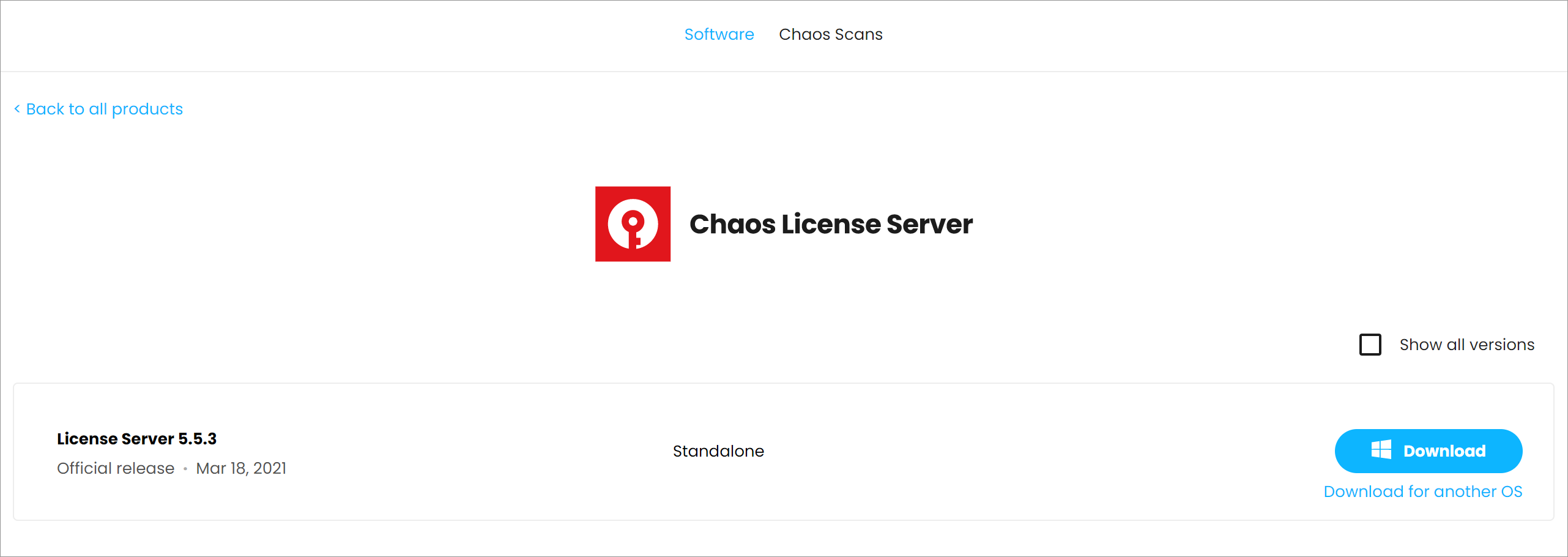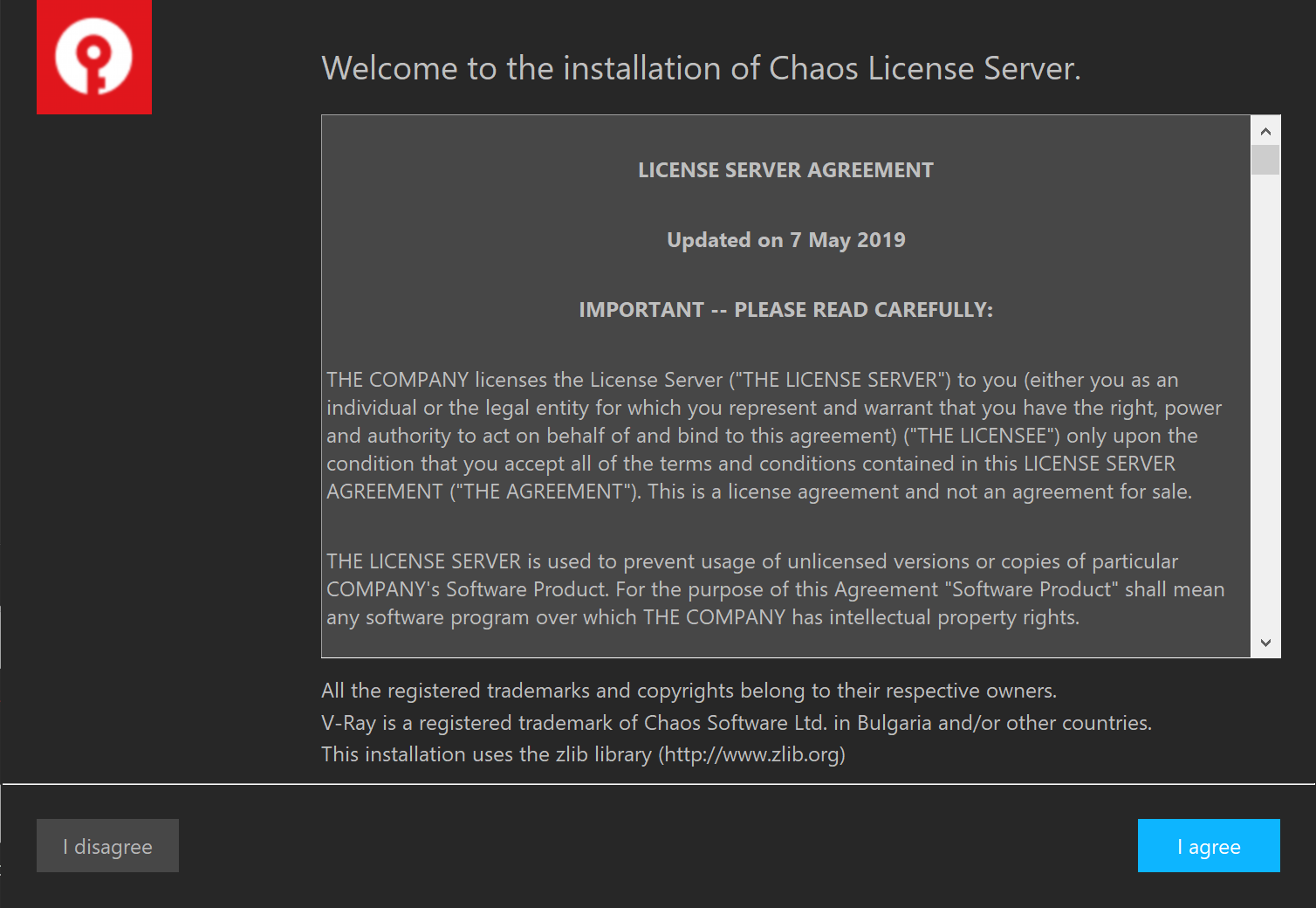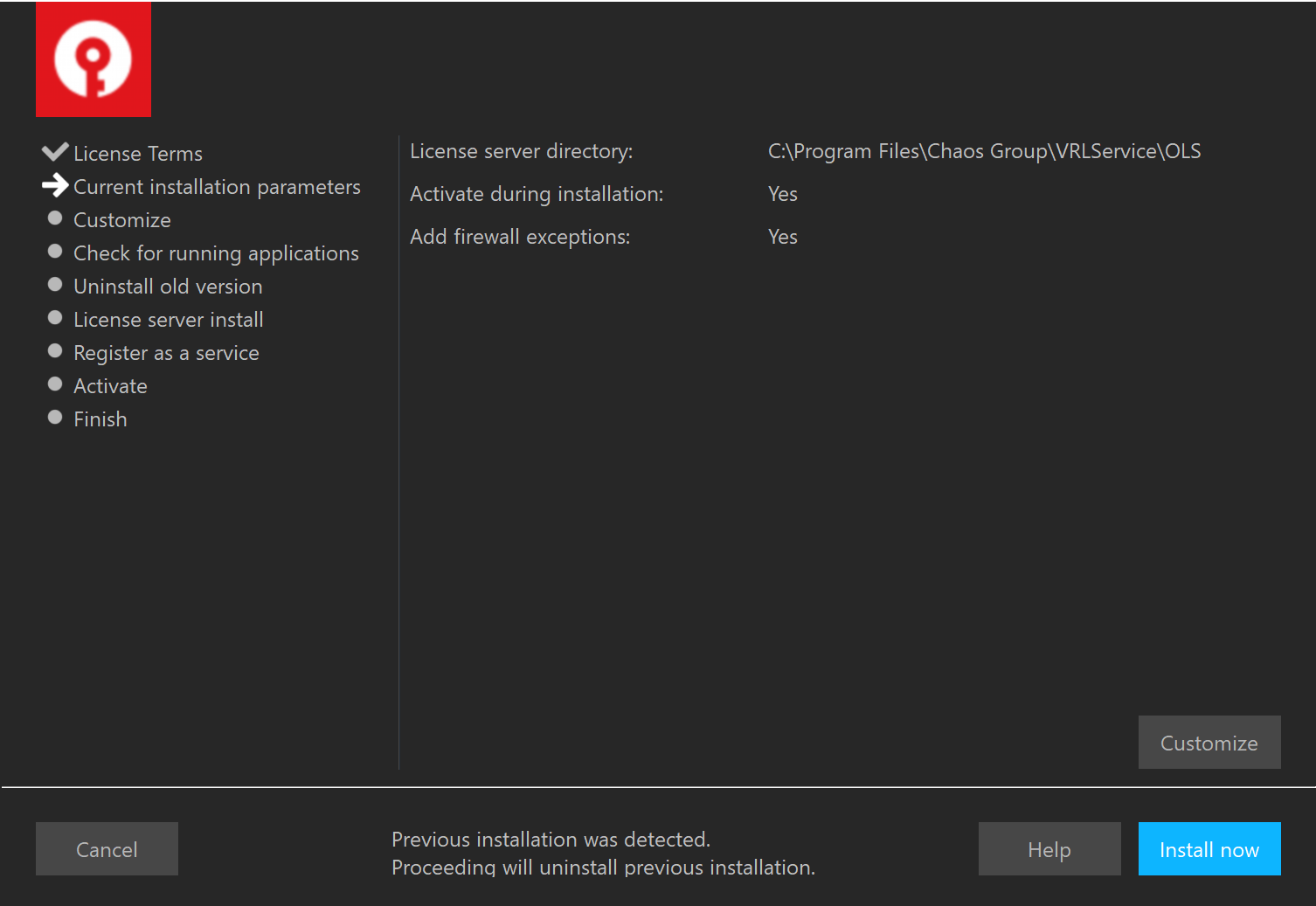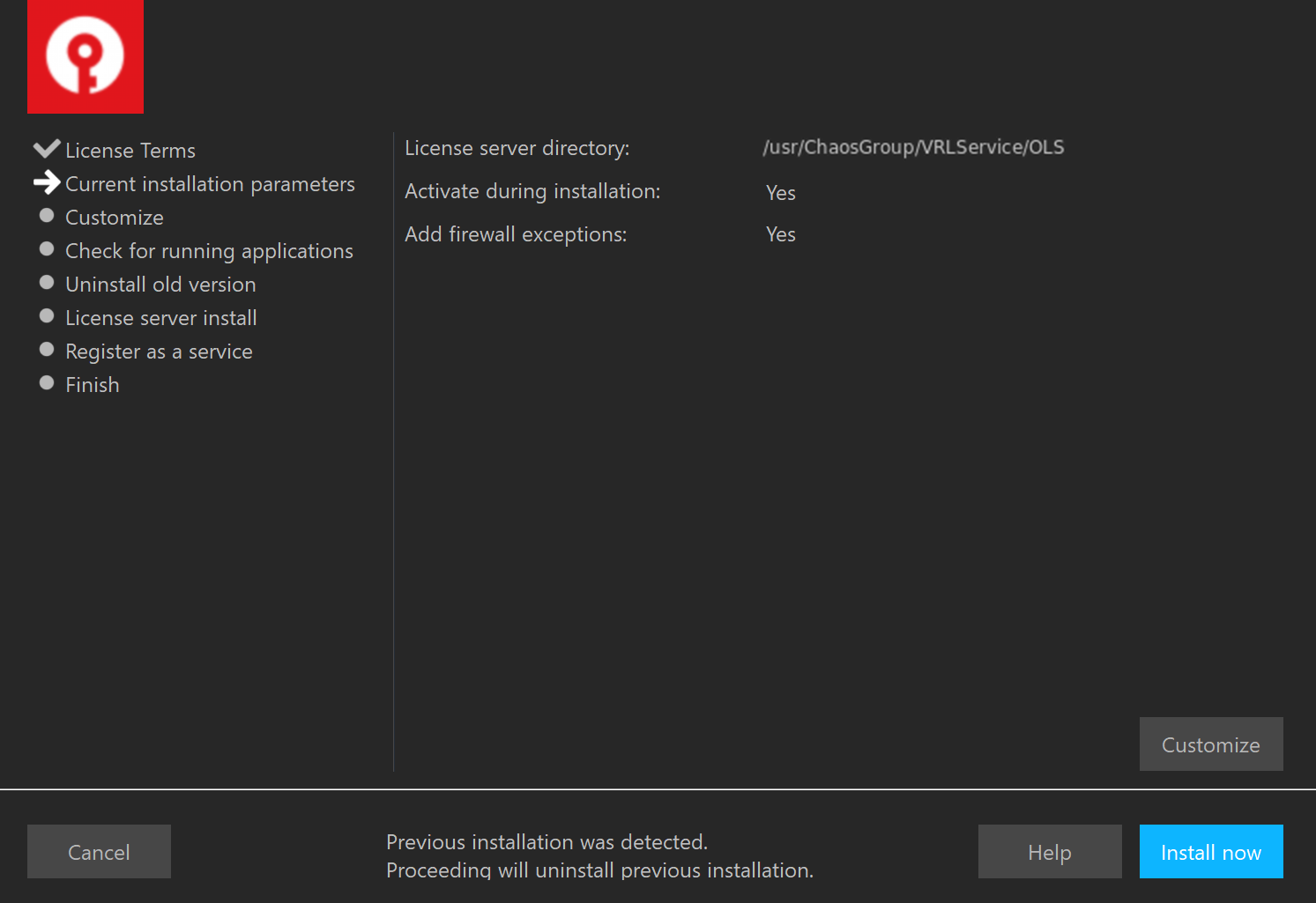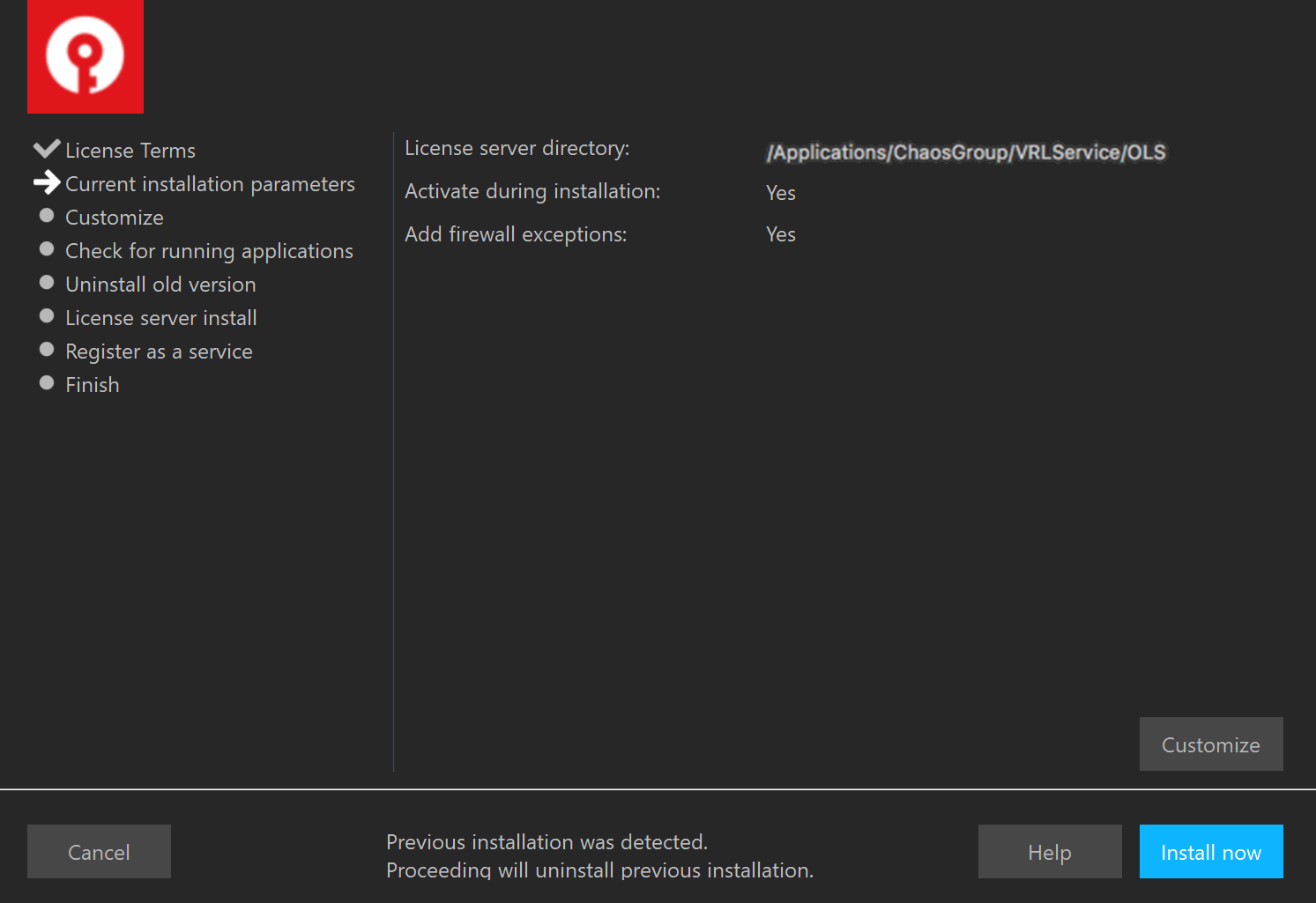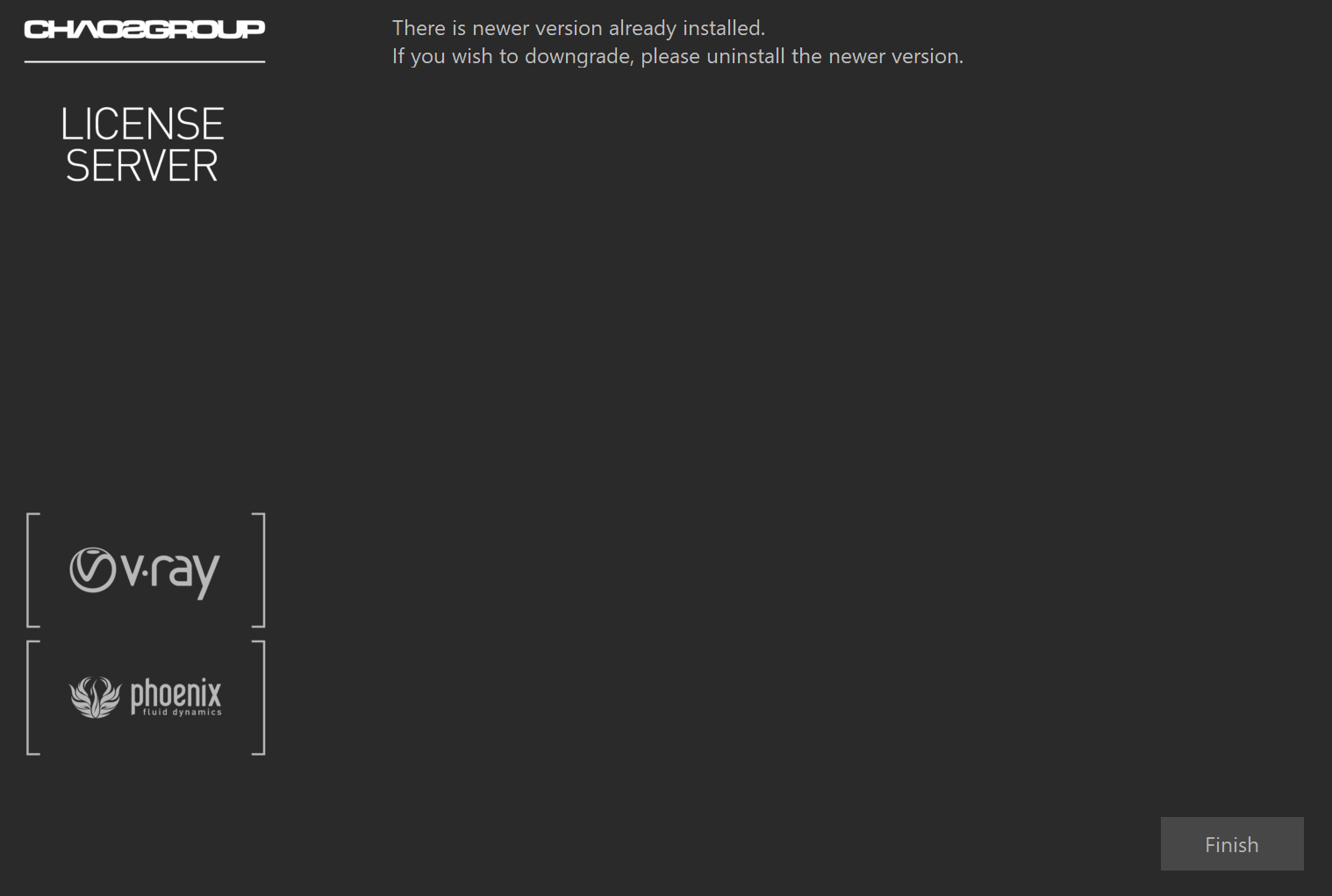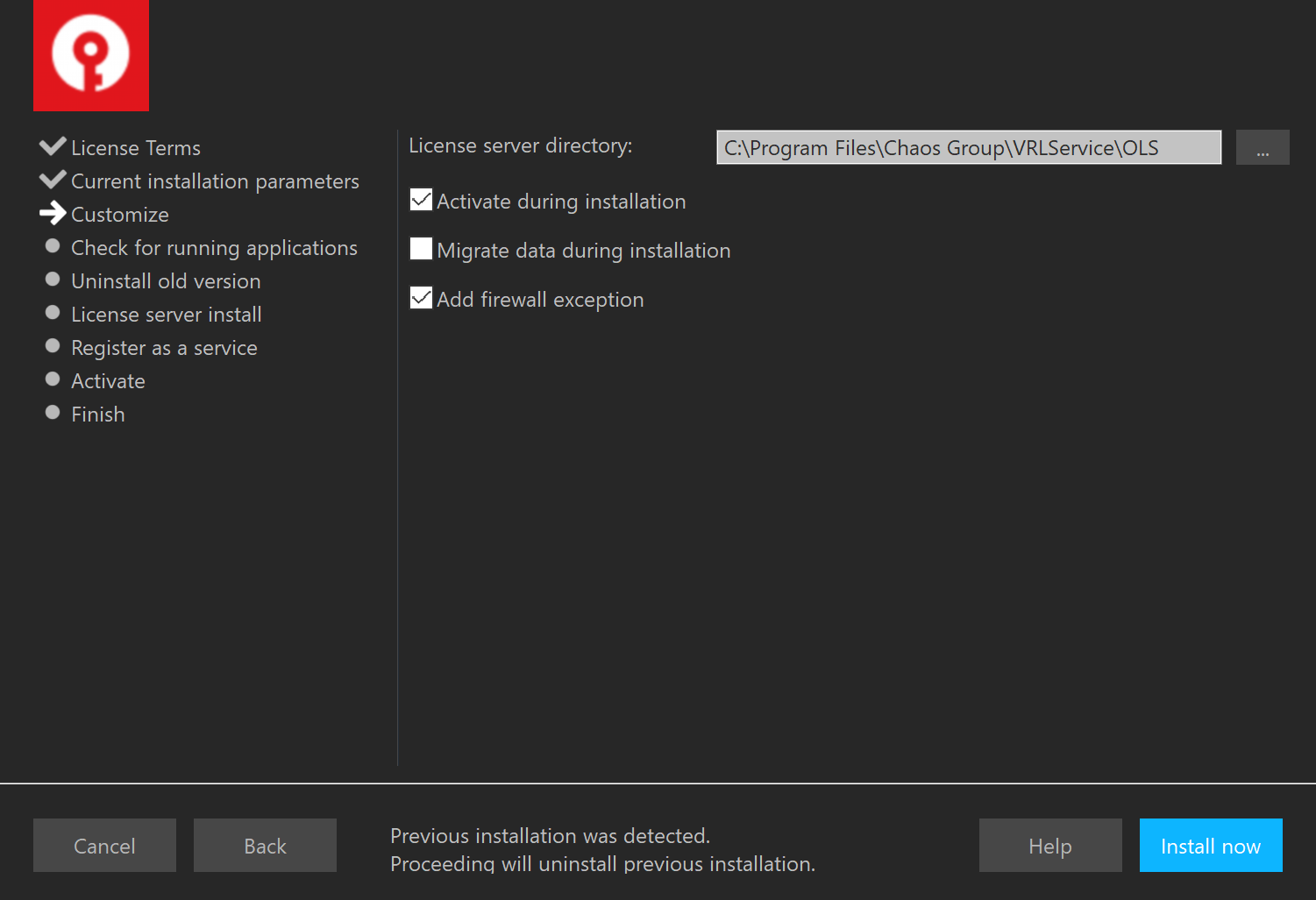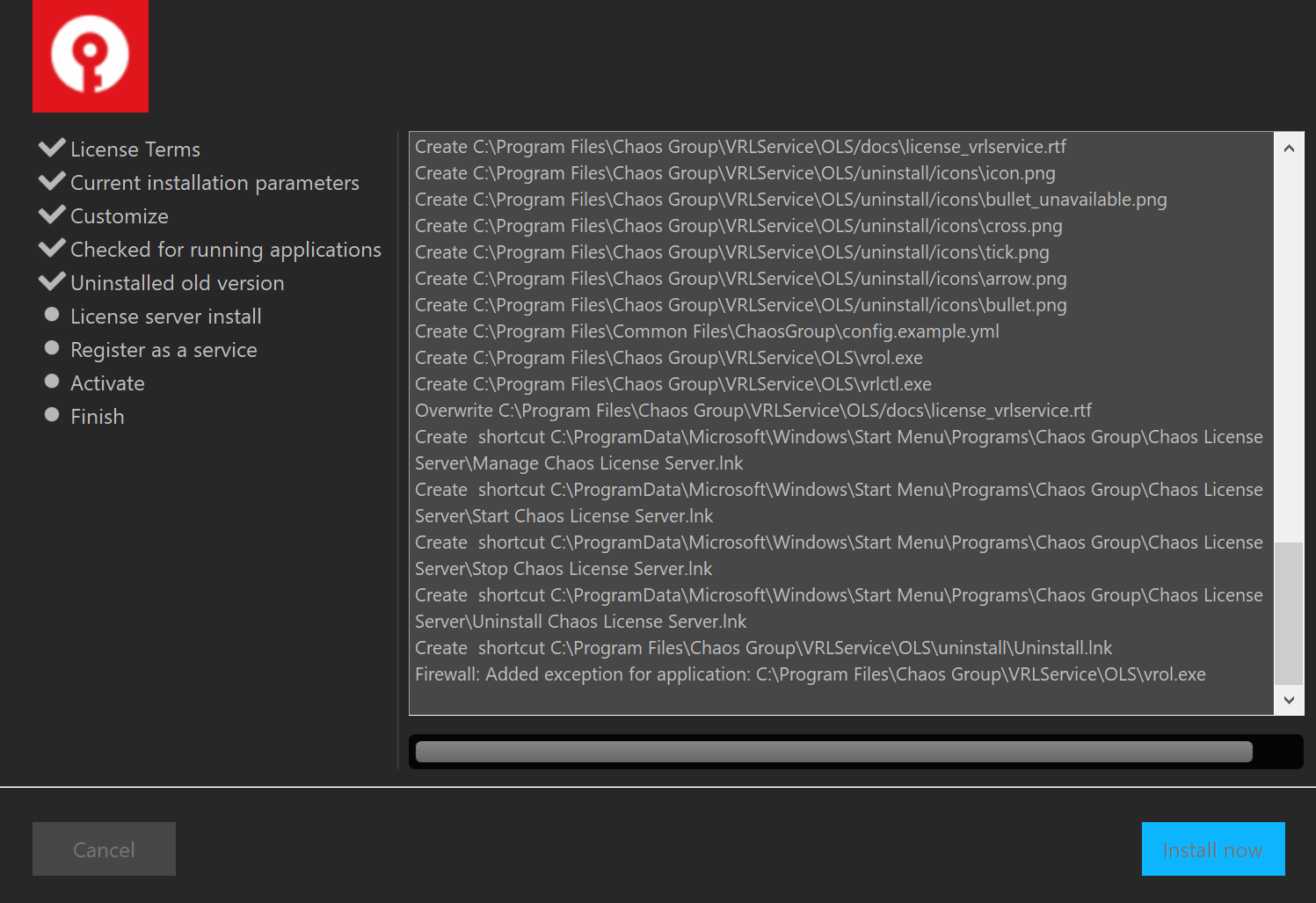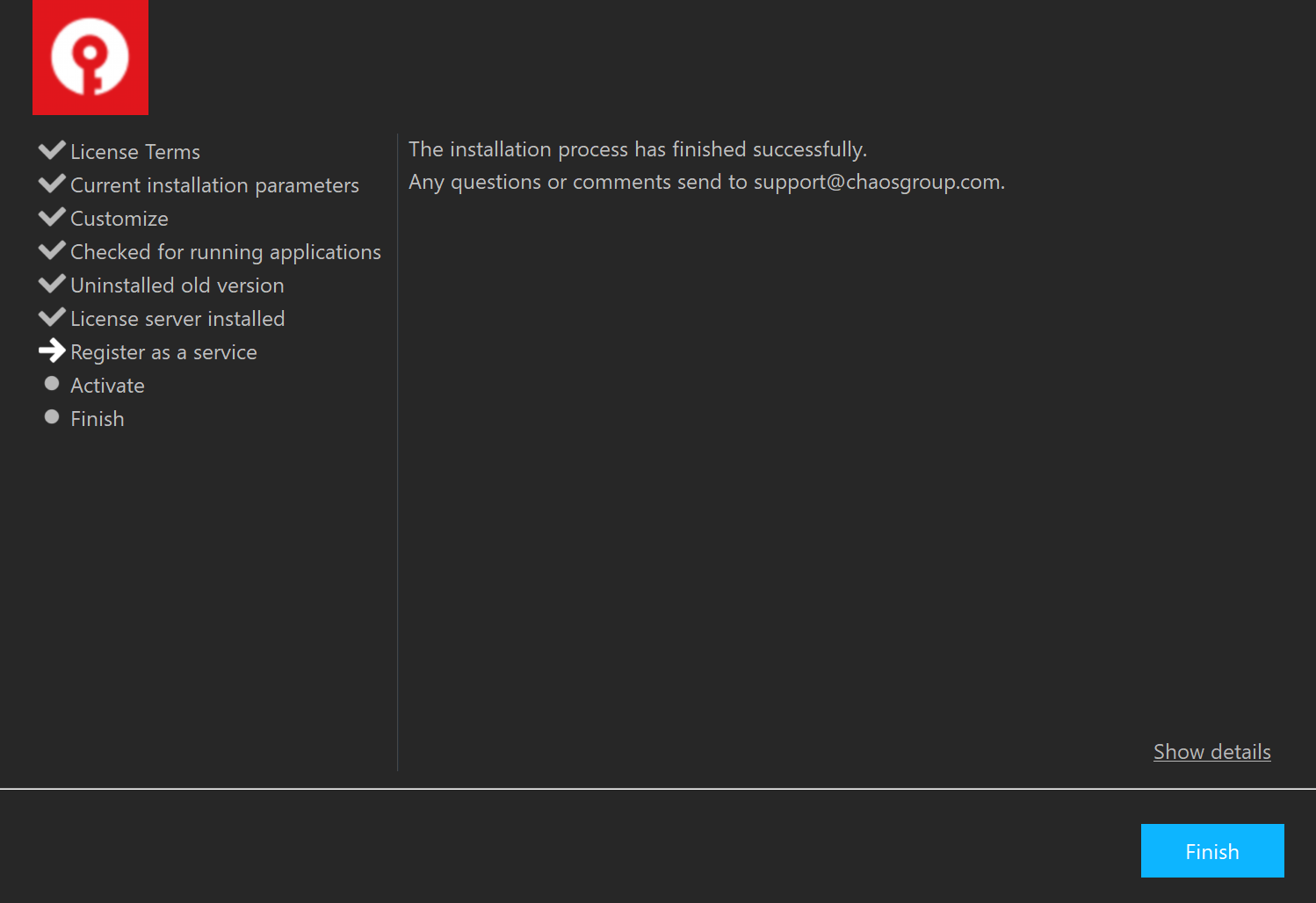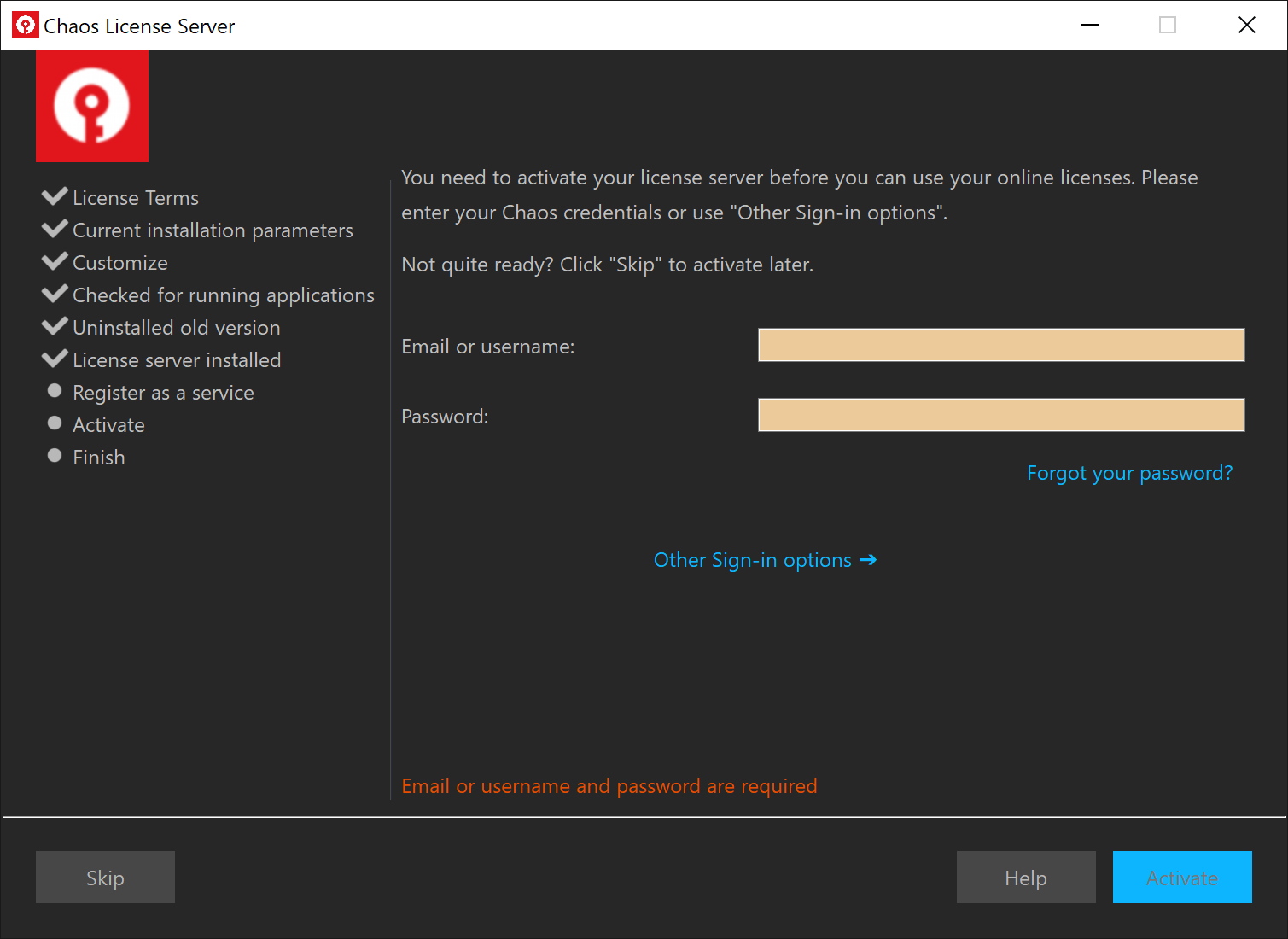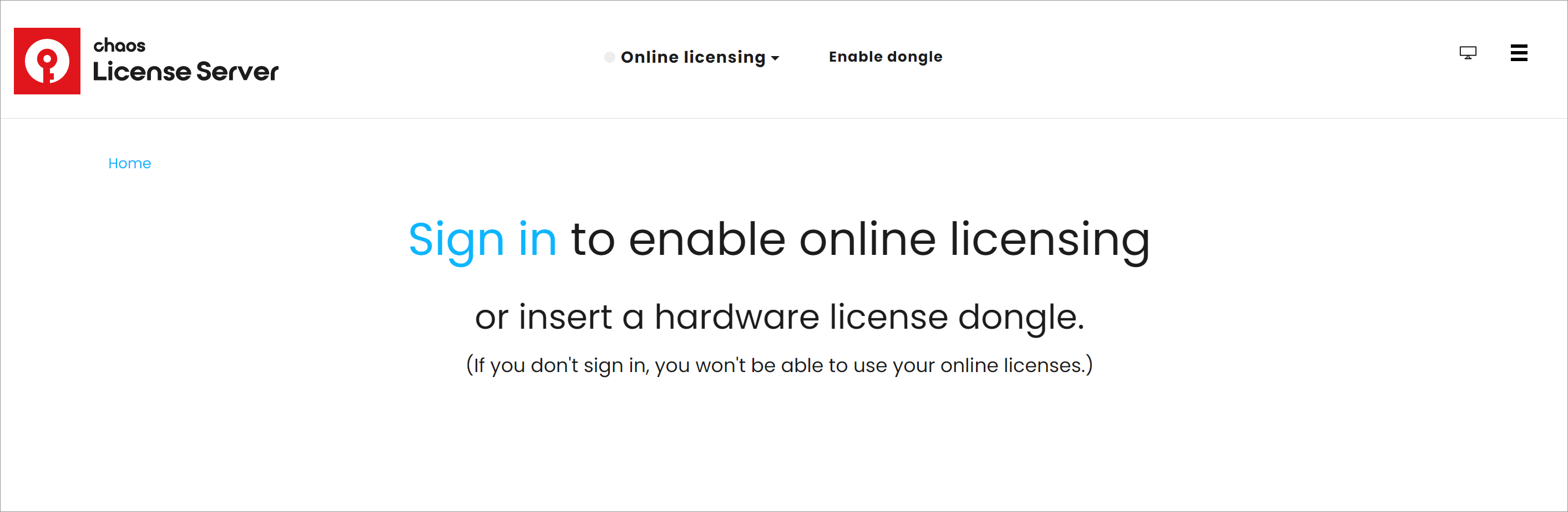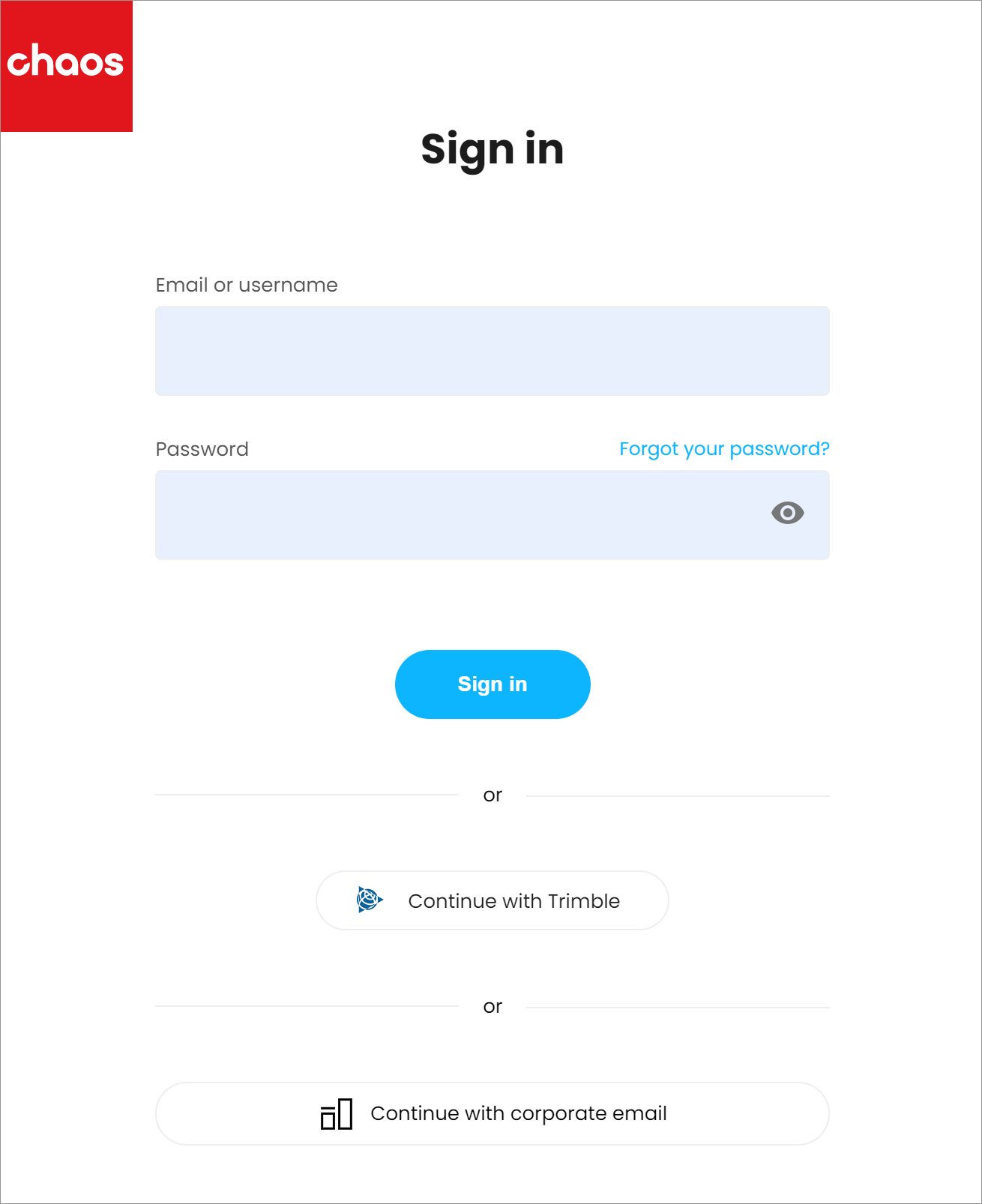Page History
This page gives details on how to install the Chaos License Server for Chaos products.
Floatingpagetoc
| UI Button | ||||||||||
|---|---|---|---|---|---|---|---|---|---|---|
|
...
The Chaos License Server is a secure way to license products online as a highly-encrypted centralized online system that manages licenses for all your systems. Additionally, the Chaos License Server also provides for users to "borrow" licenses from their online accounts and work offline without having Internet connection or a hardware dongle, for up to 14 days at a time.
Installation Process
...
1) Run the Chaos License Server installer that is included with the Chaos product installation package or download the Chaos License Server installer separately from the Downloads section of the Chaos website (you need to be logged in to access it).
| Section | ||||||||||||||||
|---|---|---|---|---|---|---|---|---|---|---|---|---|---|---|---|---|
|
2) Please read over the license agreement. To continue with the installation process, click the I agree button.
| Section | ||||||||||||||||||
|---|---|---|---|---|---|---|---|---|---|---|---|---|---|---|---|---|---|---|
|
3) You can choose to accept the default installation parameters, or use the Customize button to change these parameters.
| UI Text Box | ||
|---|---|---|
| ||
If you are installing for the first time, then Activate during installation option will be checked. If you have a previous version of the Chaos License Server installed and already activated, then this will be unchecked. |
| Section | |||||||||||||||||||||||||||||
|---|---|---|---|---|---|---|---|---|---|---|---|---|---|---|---|---|---|---|---|---|---|---|---|---|---|---|---|---|---|
|
| UI Text Box | ||
|---|---|---|
| ||
It is not possible to install an older version of the license server. A notification window appears if you try to do so.
If you however, wish to go with the older version, you need to uninstall the current license server first. |
4) The Customize button lets you change the following options:
...
| UI Text Box | ||
|---|---|---|
| ||
The Cancel button aborts the installation process. The Back button lets you go back to the previous step of the installation process. |
| Section | |||||||||||||||||
|---|---|---|---|---|---|---|---|---|---|---|---|---|---|---|---|---|---|
|
...
5) The installation process then checks for running applications, which may take a few minutes so please be patient.
| Section | ||||||||||||||||||
|---|---|---|---|---|---|---|---|---|---|---|---|---|---|---|---|---|---|---|
|
| UI Text Box | ||
|---|---|---|
| ||
The application may appear to be non-responsive, but it should complete its search for running applications and move on to the next step. |
6) The Chaos License Server is then installed on your machine.
| Section | ||||||||||||||||
|---|---|---|---|---|---|---|---|---|---|---|---|---|---|---|---|---|
|
7) The application is registered as a service using one of the init systems available within your machine's OS. For Windows, use the Services window
| Section | ||||||||||||||||||
|---|---|---|---|---|---|---|---|---|---|---|---|---|---|---|---|---|---|---|
|
8) Enter your credentials, these are the same as the credentials used to log into your account at my.chaosgroup.com. There is an option to request password recovery if you have forgotten it. Press the Forgot your password? link to proceed.
The Other Sign-in options button redirects you to the login page of http://127.0.0.1:30304/
| Section | ||||||||||||||||||
|---|---|---|---|---|---|---|---|---|---|---|---|---|---|---|---|---|---|---|
|
9) The installation process is then complete.
10) If you are installing for the first time and you deselected the Activate during installation, a browser window of the Chaos License Server interface opens. Click the Sing in to enable online licensing link.
| Section | |||||||||||||||||
|---|---|---|---|---|---|---|---|---|---|---|---|---|---|---|---|---|---|
|
| UI Text Box | ||
|---|---|---|
| ||
If you close your browser window, an easy way to reopen the license server page is from the Manage Chaos License Server link installed with the rest of your Application shortcuts (e.g. Windows Start Menu), which directs you to http://127.0.0.1:30304/ |
11) Log in to the Chaos Login Portal and enter your credentials.
For more details on how the Licensing System works, please see the License Setup page.