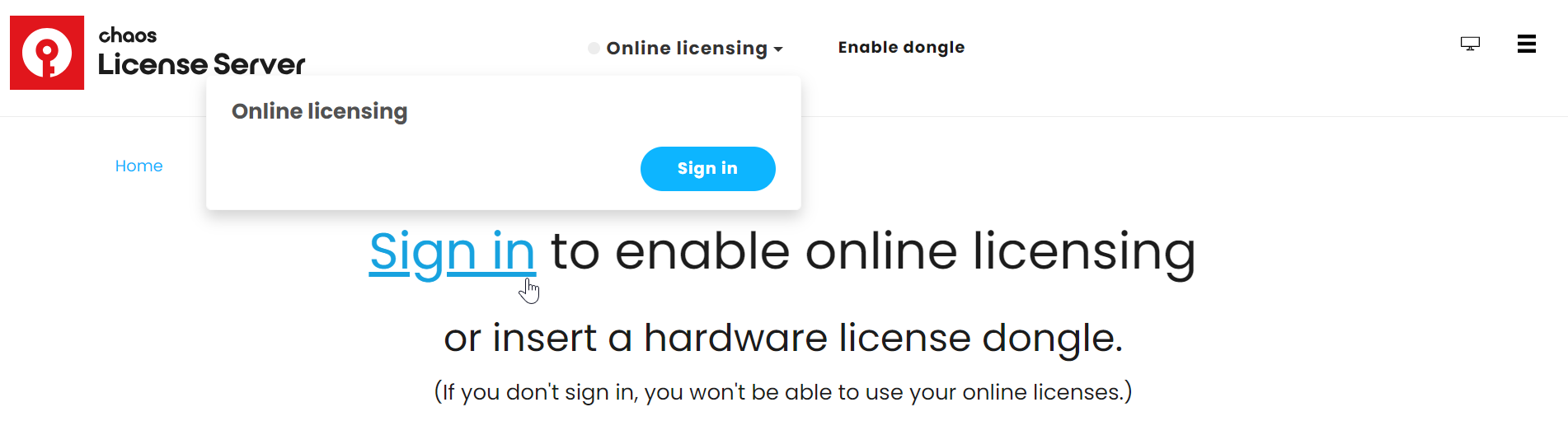Page History
| Progress Bar Container | ||||||||||||||||||
|---|---|---|---|---|---|---|---|---|---|---|---|---|---|---|---|---|---|---|
| ||||||||||||||||||
|
...
Activate the License
...
License Type
The Chaos License Server can either be installed locally on your machine or used remotely by connecting to a remote license server. Here are the main differences:
...
| Tabs Container | |||||||||||||||||||||||||||||||||||||||||||||||
|---|---|---|---|---|---|---|---|---|---|---|---|---|---|---|---|---|---|---|---|---|---|---|---|---|---|---|---|---|---|---|---|---|---|---|---|---|---|---|---|---|---|---|---|---|---|---|---|
| |||||||||||||||||||||||||||||||||||||||||||||||
| |||||||||||||||||||||||||||||||||||||||||||||||
| Section | |||||||||||||||||||||||||||||||||||||||||||||||
| |||||||||||||||||||||||||||||||||||||||||||||||
| Tabs Container | |||||||||||||||||||||||||||||||||||||||||||||||
| |||||||||||||||||||||||||||||||||||||||||||||||
Column |
Panel |
. plist to start the serviceor sudo launchctl unload /Library/LaunchAgents/com.chaos_group.vrol.plist to stop the service.The commands are executed in Terminal and prompt you to use your macOS user password.
|
Activate the License
|
Borrow Licenses for Offline Use
...
You can also 'borrow' a license to use offline on a machine without internet access. See the Borrowing Licenses for Offline Use page for more information.
Advanced Settings
...
You canStart, Stop, and Manage Chaos License Server from your system. To access these functions:
| Fancy Bullets | ||
|---|---|---|
| ||
|
See the License Setup page for information on changing your license settings, running a silent installation, and other advanced uses.
Download the Chaos License Server
...
If you need to download the license setup file installation separately, you can do so from the Downloads section of the Chaos website. Log in to access all available assets.
See the Installing the License Server page for the installation process.
...
| Progress Bar Container | ||||||||||||||||||
|---|---|---|---|---|---|---|---|---|---|---|---|---|---|---|---|---|---|---|
| ||||||||||||||||||
|