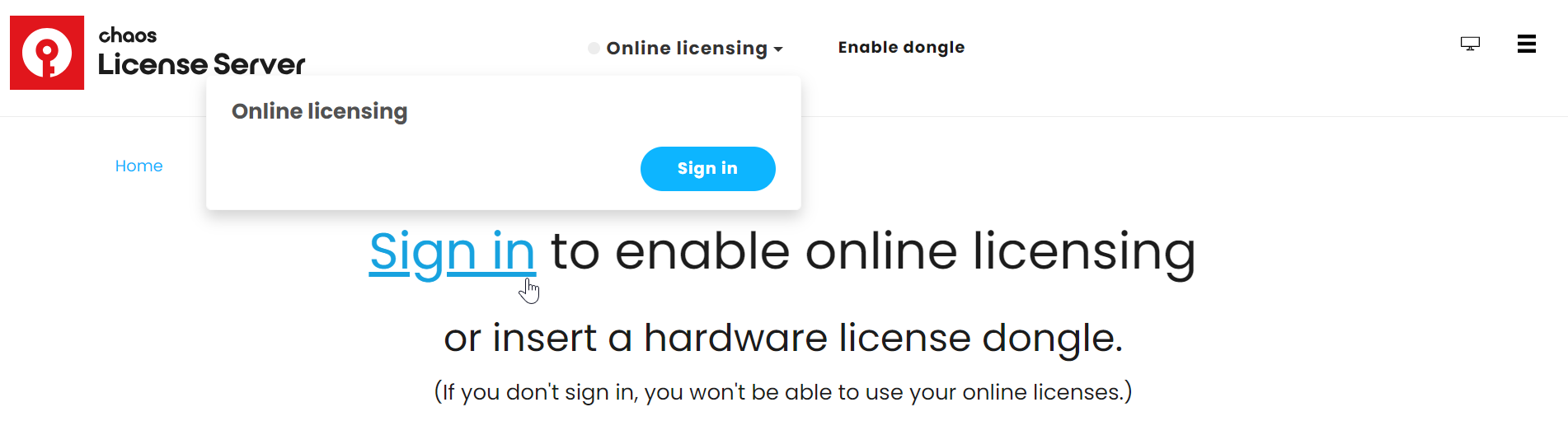Activate the License
The Local License Server is installed directly on your machine, allowing you to manage it and turn it on and off at your convenience. With a local license, your machine is the host of the license.
When your V-Ray installation is complete, you are automatically redirected to the License Server webpage. The re-direct happens only with the first installation.
Click Sign in from the Online licensing menu. You are then prompted to enter your username/email and password.
Once the activation is successful, you will be able to see the list of your available licenses on the Chaos License Server home page.
If you accidentally close the window, you can either open the Manage Chaos License Server shortcut or type 127.0.0.1:30304 in a web browser. Keep in mind that you cannot use any Chaos products without an active license!
Connecting to a Remote Chaos License Server does not require activation.
If you wish to access the server's settings, you can type the_server_IP:30304 to access the License Server webpage. Here you can browse all available licenses and some of the server settings. Keep in mind that you cannot use any Chaos products without an active license!
Borrow Licenses for Offline Use
You can also 'borrow' a license to use offline on a machine without internet access. See the Borrowing Licenses for Offline Use page for more information.
Advanced Settings
You can Start, Stop, and Manage Chaos License Server from your system. To access these functions:
For Windows, you can use the Start Menu shortcuts, located in the Start Menu > All Apps > Chaos
- For Linux, go to Terminal and navigate to the directory of your vrlservice.service file. By default, it is located at /usr/Chaos/VRLService/bin. To start the license server, use sudo systemctl start vrlservice.service. To stop or check the status of the service, replace the start command with stop or status.
For macOS, use sudo launchctl load /Library/LaunchAgents/com.chaos_group.vrol.plist to start the service, and sudo launchctl unload /Library/LaunchAgents/com.chaos_group.vrol.plist to stop the service. These commands are entered in Terminal and will prompt you to enter your macOS user password.
See the License Setup page for information on changing your license settings, running a silent installation, and other advanced uses.
Download the Chaos License Server
If you need to download the license installation separately, you can do so from the Downloads section of the Chaos website. Log in to access all available assets.
See the Installing the License Server page for the installation process.
Troubleshooting
If you are experiencing any difficulty installing or running the Chaos License Server, please refer to the Troubleshooting page for possible solutions.
Next Step
Go to step 3 to see how to load V-Ray in Maya.