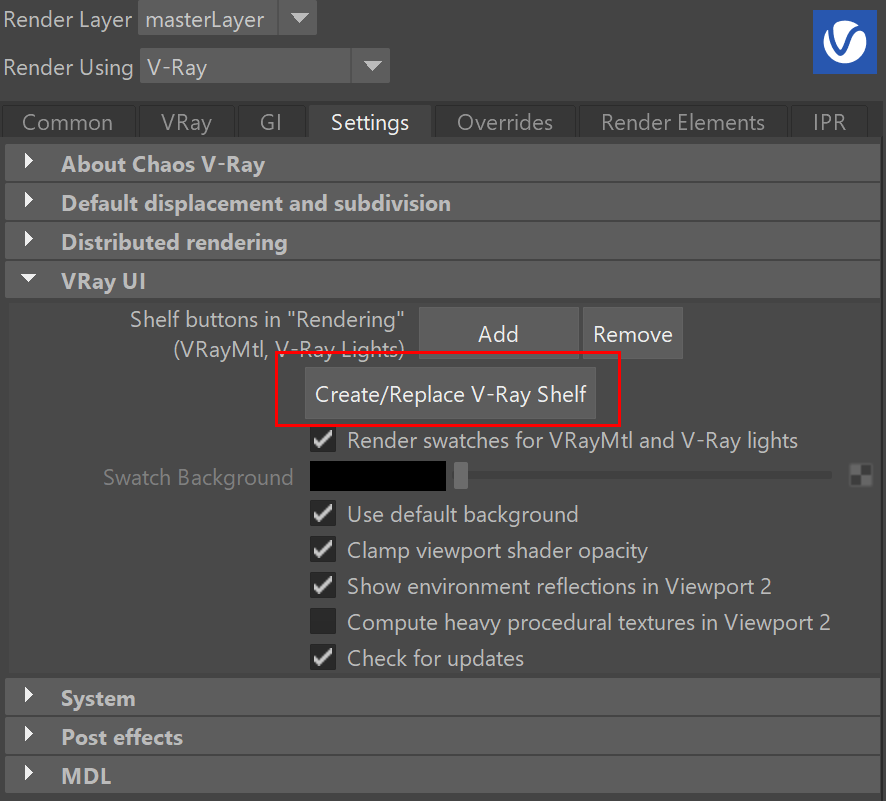Page History
| HideElements | ||
|---|---|---|
|
This page provides information on the V-Ray Shelf.
Overview
...
V-Ray includes a shelf with easy shortcuts to some of the most commonly used V-Ray components.The shelf can be enabled from the Settings tab of the Render Settings window.
| UI Expand | ||
|---|---|---|
| ||
Shelf Functions
...
The V-Ray Shelf provides the functions listed below. Note that all buttons check if V-Ray (or respectively IPR) is the current renderer, and if not, will prompt you to set the renderer to V-Ray.
| Button | Description |
|---|
Right click to create from V-Ray plugin
No left click functionality.
Create Toon Rendering Attributes | VRayToon
Right click to access additional Toon node(s) selection options.
Right click to access additional Clipper node(s) selection options.
Right click to assign V-Ray Object properties to a selection
Left click to create an empty vrayObjectProperties node. Alternatively, adds a single node to all selected objects.
Opens the V-Ray Virtual Frame Buffer (VFB). Right click to reset the V-Ray VFB position. Also provides the option to toggle the Use V-Ray VFB option, which enables V-Ray to render the images in the V-Ray Frame Buffer. | |
Submit to Chaos Cloud. | |
Initiates a Live-Link to Chaos Vantage. | |
Opens the V-Ray Light Lister window. | |
| Creates a V-Ray Light Dome. | |
Creates a V-Ray Light Rectangle. | |
Creates a V-Ray Light Sphere. | |
Right click to assign Mesh Light properties to the selection. From the dropdown menu, you can also remove the light modifiers. Left click to create an empty vrayLightMeshProperties node. Alternatively, if any objects are selected, left-clicking adds a single node to all selected objects. | |
Creates a Photometric Light | VRayIES. | |
Creates a V-Ray Sun and V-Ray Sky system. Right click to access the Select and Delete options. | |
Creates a V-Ray Sky Texture. Right click to access the Select and Delete options. | |
Loads a VRayProxy file. | |
Creates a VRayProxy file from the selected object. | |
Opens the V-Ray Scene Manager. | |
Creates VRayVolumeGrid. | |
| Creates V-Ray Decal. | |
Creates VRayPlane. | |
Right click to assign Procedural Fur | VRayFur. From the dropdown menu, you can also remove VRayFur |
. Left click to create an |
empty vrayFurProperties node. Alternatively, if any objects are selected, left-clicking adds a single node to all selected objects. |
Right click to assign |
V-Ray NURBS Tessellation attributes. From the dropdown menu, you can also remove the NURBS attributes. Left click to create an |
empty vrayNURBSTesselation node. Alternatively, if any objects are selected, left-clicking adds a single node to all selected objects. | |
| Creates V-Ray Enmesh. |
Right click to assign and/or remove V-Ray Displacement. Left click to create an empty vrayDisplacement node. Alternatively, if any objects are selected, left-clicking adds a single node to all selected objects. |
Creates V-Ray Clipper. Right click to access additional Clipper node(s) selection options. | |
Right click to |
assign and/or remove Renderable Curves Attributes. Left click to create an |
empty vrayRenderableCurve node. Alternatively, if any objects are selected, left-clicking adds a single node to all selected objects. |
Right click to assign and/or remove V-Ray |
Object properties to a selection. Left click to create an |
empty vrayObjectProperties node. Alternatively, if any objects are selected, left-clicking adds a single node to all selected objects. |
Create a VRayLightRect
Creates Toon Rendering Attributes | VRayToon. |
Right click to access |
additional selection options. | |
Assigns Shadow Catcher properties to the selected object. |
Right click to access |
additional options. |
Imports V-Ray Material from a file. | |
Right click to create V-Ray |
Materials and assign them to the selected objects. No left click |
functionality. | |
Opens the V-Ray Material Library Browser if it is downloaded in advance with an earlier V-Ray version. If the V-Ray Material Library folder is empty, opens the Chaos Cosmos Browser instead. | |
Opens Chaos Cosmos Browser. | |
Right click to assign and/or remove V-Ray Bake Options. Left click to create an |
empty vrayBakeOptions node. Alternatively, if any objects are selected, left-clicking adds a single node to all selected objects. |
Right click to |
create from V-Ray |
No left click functionality. | |
Opens |