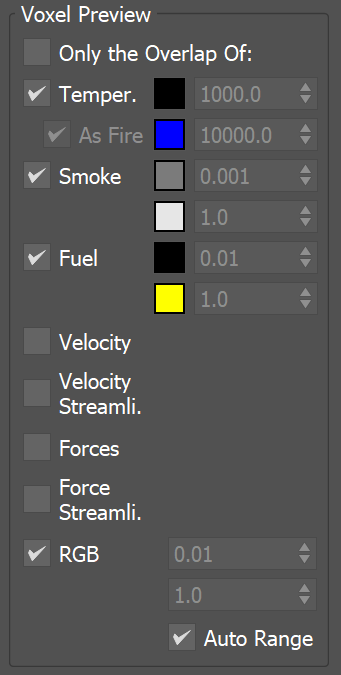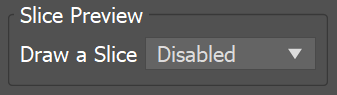Page History
...
Meanwhile, the Particle Preview section lets you to control the visibility of different Particle Types, such as Drag particles emitted from a Fire Source, and manage their preview color.
...
| UI Text Box | ||
|---|---|---|
| ||
The parameters here control the visualization of Particle Types generated by the Simulator. Phoenix can only preview the Particle Types present in the cache file for the current frame, such as Drag particles emitted using a Fire Source. |
| UI Text Box | ||
|---|---|---|
| ||
You can specify a Particle Channel to use as a basis for adjusting the particle preview color, using the Scale Color By option. If you export the Velocity particle channel when emitting Drag particles, you could then set the Scale Color By option to Speed, so that the faster the particles move, the whiter they appear in the preview. You can find more info on Particle Channels from the Particle Channel Ranges page. |
...
| Section | |||||||||||||||||||||||||
|---|---|---|---|---|---|---|---|---|---|---|---|---|---|---|---|---|---|---|---|---|---|---|---|---|---|
|
Bake Streamlines
...
| Section | |||||||||||||||
|---|---|---|---|---|---|---|---|---|---|---|---|---|---|---|---|
|