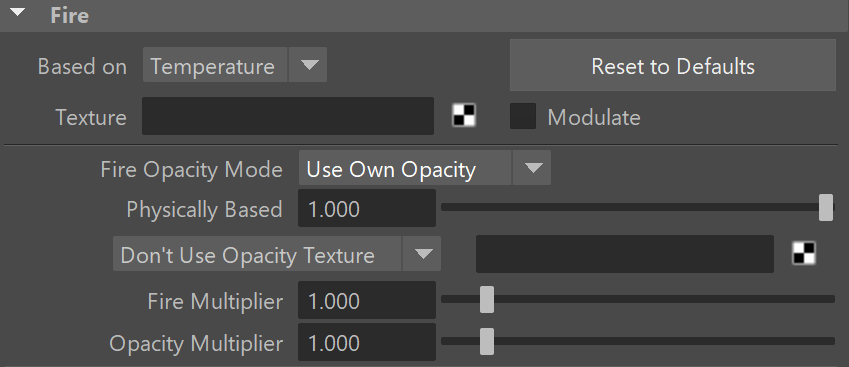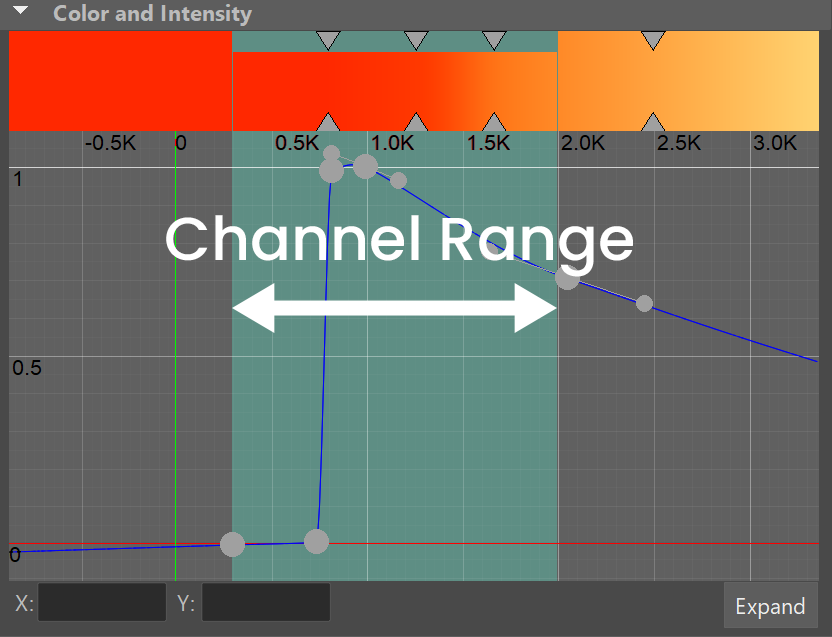Page History
...
This rollout controls the emissive (fireFire) color of the volumetric shader, and the light emitted by the simulator. From here you can control the color and intensity of the emission.
There are different modes for shading the Fire, which affect whether the Fire and Smoke Opacity shading are linked together, emulating the physical laws of nature, or whether they should be controlled separately for additional flexibility.
There is also you can gradually the Physically Based parameter, which lets you transition between a more physically correct and artistic look appearance, giving a stronger brightness to the hot parts of the fire, or a more artistic looking result.
| UI Text Box | ||
|---|---|---|
| ||
This customizability allows you to shade a variety of different types of fire, smoke and other volumetric scenarios, from candle flames to fireplaces, to cigarette smoke and massive explosions, as well as sci-fi content such as nebulae, and other effects entirely up to your imagination. |
In the volume shader, there are two types of content
...
— diffuse and emissive. For simplicity's sake, we call the diffuse content
...
Smoke
...
and the emissive content
...
Fire
...
.
Diffuse (Smoke) needs external light in order to become visible, and also casts shadows.
...
On the other hand, emissive (Fire) is visible even without being lit by lights
...
. It also ignores their illumination, and does not cast shadows on itself.
| UI Text Box | ||
|---|---|---|
| ||
In addition, Phoenix has different tools that help you gain more to control over how the emissive fire illuminates the smoke and the scene - see the Create Fire Lights section sub-rollout for more details.Both |
Fire and smoke
...
also have their own
...
Color and Alpha. Alpha is a synonym for opacity, and transparency is the opposite of opacity
...
.
...
The Fire
...
's Color and
...
Opacity, as well as the Smoke Color and Smoke Opacity, can be mapped to a physical Grid Channel from the simulation, using the Based on parameter.
The Based on parameter specifies the source channel that will be rendered, and is set independently for the Fire, Smoke Color, and Smoke Opacity respectively. This makes shading very flexible, so that you can even render a simulation's fire as smoke, and smoke as fire, depending on the channel you set the Based on parameter to for each.
| UI Text Box | ||
|---|---|---|
| ||
The Fire rollout also contains a Color Gradient and Graph Diagram, to remap the Grid Channel data to render data. The Color Gradient remaps the Based on channel to a render color, to shade the color of the fire. The Graph Diagram remaps the Based on channel to render either Fire Opacity or Intensity. |
| UI Text Box | ||
|---|---|---|
| ||
Fire, Smoke Color, and Smoke Opacity, can also be mapped to a texture, or to a Grid Channel multiplied by a texture, to achieve a wide variety of different results. Textures have infinite resolution, and so they grid channel, coming from the simulation. Color gradients are used to remap a physical channel to render color, and the diagrams (also called ramps or curves) are used to remap a physical channel to render opacity or intensity.Also, each of them can be mapped to a texture, or to a grid channel multiplied by a texture. Textures have infinite resolution and can increase the detail above the resolution of the grid; , meaning that even with a low resolution simulation, you can get a detailed result when using a texture. By default, textures are static in space, but using TexUVW they . However, if you export the Grid Texture UVW Channel and use the TexUVW feature, textures can move together with the fluid to create even more possibilities, such as melting textured icing on a cake. |
| UI Text Box | ||
|---|---|---|
| ||
UI Path: ||Select PhoenixFDSim|| > Attribute Editor > Rendering rollout > Fire rollout |
Parameters
...
| UI Text Box | ||
|---|---|---|
| ||
When there is both Smoke and Fire (diffuse and emissiveWhen there are both diffuse and emissive (smoke and fire) in the same voxel, there are 3 ways to you can use the Fire Opacity Mode to determine the resulting color and alpha in that voxel - see the Fire Opacity Mode option. The Fire can simply use the opacity that is set for the smoke in the Smoke Opacity sub-rollout, or you can separate their opacities for additional control, using either the Fully Visible or Use Own Opacity modes. |
| UI Text Box | ||
|---|---|---|
| ||
UI Path: ||Select PhoenixFDSim|| > Attribute Editor > Rendering rollout > Fire rollout |
Parameters
| ||
Using the Based on parameter below, you can achieve a wide variety of results when shading Fire & Smoke. For example, the Fire (emissive content) is by default based on the Temperature Grid Channel. If instead it were based on Smoke Grid Channel data, then voxels containing Smoke values would be shaded as emissive (Fire). In other words, the Smoke would be rendered as Fire. On the other hand, if the Smoke Color (diffuse) & Smoke Opacity were based on Temperature, then voxels with Temperature values would be shaded as diffuse volumetrics (Smoke Color & Opacity). In other words, the Fire would be rendered as Smoke. |
Anchor BasedOn BasedOn
Based on | emSource – Specifies the source channel that will be rendered as fire. By default, the Temperature channel is used.
...
Reset to Defaults – Resets the rollout settings to their default values.
| Anchor | ||||
|---|---|---|---|---|
|
Fire Opacity Mode | emIgnoreAlpha – While smoke has its own opacity in the Smoke Opacity rollout, the Fire opacity can be determined in either one of the following three ways:
...
Color Gradient and Intensity/Opacity Curve
...
| UI Text Box | ||
|---|---|---|
| ||
When the Based on option | ||
| Section | ||
| Column | | |
|
| UI Text Box | ||
|---|---|---|
| ||
On the graph diagram, Opacity/Intensity is mapped vertically on the Y axis, and goes from 0 to 1. The X Axis represents the values for the Grid Channel selected in the Based on parameter. The channel's data range is highlighted in the curve withdisplayed as a light-blue highlight on the graph. See the Phoenix Grid Channel Ranges for more information. |
| Section | ||||||||||
|---|---|---|---|---|---|---|---|---|---|---|
|
...
| Section | ||||||||||||||||||||||||||||||||
|---|---|---|---|---|---|---|---|---|---|---|---|---|---|---|---|---|---|---|---|---|---|---|---|---|---|---|---|---|---|---|---|---|
Example: Physically Based
|