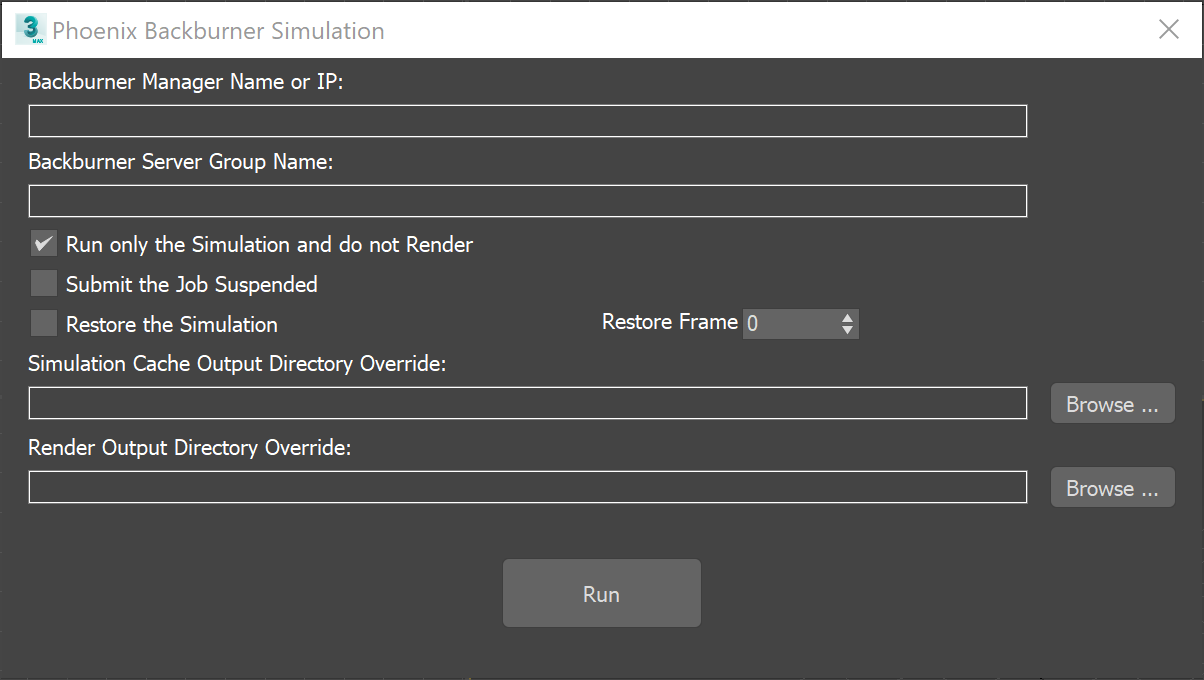Page History
...
The Backburner Simulation window is used to submit Phoenix simulations to Autodesk Backburner. This way Phoenix would not use a GUI license, see Simulation Without a GUI License.
| UI Text Box | ||
|---|---|---|
| ||
For a guide on submitting simulations, please check the Simulation with Phoenix using Autodesk Backburner guide. |
...
The Backburner submission window creates a new job with a unique name each time it's Run. It simulates all selected Phoenix simulators in the scene in the order they were selected and then optionally renders out images. The simulation and render sequence length corresponds to the current length of the timeline. The submission dialog uses a custom script which is located in in [3ds Max install location]\scripts\Startup\PhoenixFDMenu.ms and can be altered if needed.
| UI Text Box | ||
|---|---|---|
| ||
You must have the 3ds Max Load/Save Scene Scripts option enabled from Customize → Preferences → MAXScript → Startup in order for the Phoenix Backburner submission to work. |
...
| Section | |
|---|---|
|
...
|
...
|
...
|
...
|
...
...
|
...
|
...
|
...
|
...
|
...
|
...
|
...
|
...
|
| Anchor | ||||
|---|---|---|---|---|
|
...