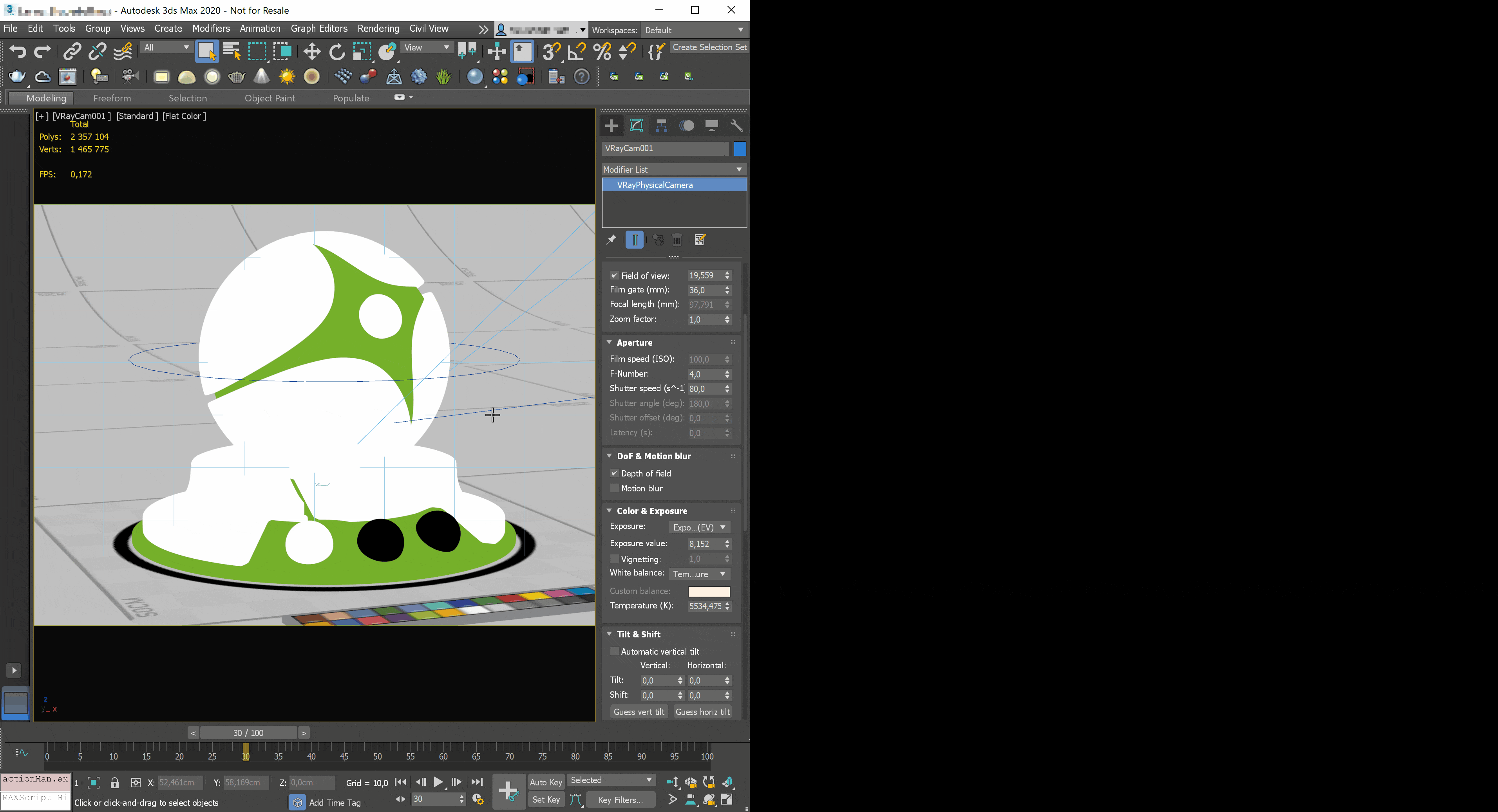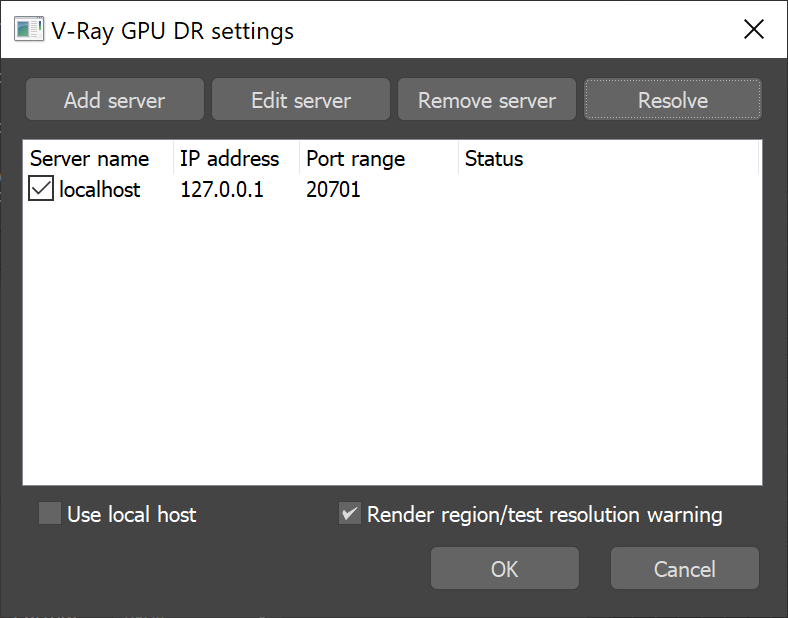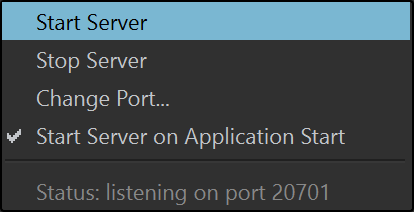Page History
Floatingpagetoc
| CSS Stylesheet |
|---|
.rwui_text_box {
margin:0px;
} |
| Responsivegridmacro | ||||||||||
|---|---|---|---|---|---|---|---|---|---|---|
|
| Thumbnailspagesettings | ||||||||||||||||
|---|---|---|---|---|---|---|---|---|---|---|---|---|---|---|---|---|
| ||||||||||||||||
| Responsivegridmacro | ||||||||||||||||
|
This page provides information on the Live Link feature in Chaos Vantage.
Overview
The Live Link feature makes it possible to instantly see changes made in a V-Ray compatible DCC without the need to export and import .vrscenes in Chaos Vantage.
Live Link Setup
For Live Link to function properly please follow the steps below:
Installation
| UI Text Box | ||
|---|---|---|
| ||
Live Link works only with officially released V-Ray 5 versions or stable nightly builds. |
For additional information about Live Link setup per host app please check below:
| Div | |||||||||||
|---|---|---|---|---|---|---|---|---|---|---|---|
| |||||||||||
| |||||||||||
| Section | |||||||||||
Column | | ||||||||||
| |||||||||||
| Align | |||||||||||
| |||||||||||
| UI Button | |||||||||||
| color | blue | ||||||||||
| newWindow | true | ||||||||||
| icon | download | ||||||||||
| title | Download VRay 5 for 3ds Max |
|
|
| Column | ||
|---|---|---|
| ||
2. Download latest Chaos Vantage build from the download button. Make sure you have appropriate licenses. If you experience problems please contact support@chaosgroup.com |
| Column | ||
|---|---|---|
| ||
|
| Column | |||||||||||||||||
|---|---|---|---|---|---|---|---|---|---|---|---|---|---|---|---|---|---|
| |||||||||||||||||
|
After installation Live Link can be initiated by either of 2 ways:
Initiate Live Link to Vantage MAX script
| Column | |||||
|---|---|---|---|---|---|
| |||||
Use the Initiate Live Link to Vantage MAX script in 3ds Max. For convenience you can drag-n-drop it from ||Customize|| > Customize User Interface > Toolbars > Chaos Vantage > Initiate Live Link to Vantage in any toolbar for faster access. Click on the Initiate Live Link to Vantage button and a live link session will be initialized between 3ds Max and Chaos Vantage. The script will automatically:
|
| Column | ||
|---|---|---|
| ||
|
| Column | ||
|---|---|---|
| ||
GPU IPR
| width | 50% |
|---|
Start a GPU IPR session in 3ds Max.
| title | Click here to expand for manual IPR setup |
|---|
In 3ds Max
| Column | ||
|---|---|---|
| ||
1. Set V-Ray GPU 5 as renderer. |
| Column | ||
|---|---|---|
| ||
| Column | ||
|---|---|---|
| ||
| Column | ||
|---|---|---|
| ||
2. Enable Distributed rendering in the Perf. tab. |
| Column | ||
|---|---|---|
| ||
|
| Column | ||
|---|---|---|
| ||
|
| Column | |||||
|---|---|---|---|---|---|
| |||||
3. Open the Render Servers dialogue: 3.1 Add a new server with the following settings:
3.2 Disable local host to reduce resource usage 3.3 Close the Render Servers dialogue by clicking the OK button. |
| Column | ||
|---|---|---|
| ||
|
| width | 45% |
|---|
In Chaos Vantage
| Column | ||
|---|---|---|
| ||
1. Open Chaos Vantage. |
| Column | ||
|---|---|---|
| ||
|
| Column | ||
|---|---|---|
| ||
|
| Column | ||
|---|---|---|
| ||
2. Open the Live Link menu and make sure Start Server is enabled (greyed out). If Start Server on Application Start is enabled every time Chaos Vantage is launched in stand-by mode and wait for incoming data. |
| Column | ||
|---|---|---|
| ||
|
| Column | ||
|---|---|---|
| ||
| Column | ||
|---|---|---|
| ||
3. Setup port range in Change Port.. menu and make sure the range entered here matches the one set in 3ds Max. Default is 20701. |
| Column | ||
|---|---|---|
| ||
|
| Column | ||
|---|---|---|
| ||
|
In 3ds Max again
| Column | ||
|---|---|---|
| ||
Open the VFB and hit on the Render button to start IPR. |
| Column | ||
|---|---|---|
| ||
|
| Column | ||
|---|---|---|
| ||
|
| Column | ||
|---|---|---|
| ||
|
| Column | ||
|---|---|---|
| ||
|
| Section | ||||||||||||||||||||
|---|---|---|---|---|---|---|---|---|---|---|---|---|---|---|---|---|---|---|---|---|
|
|
Live Link Supported Features
The following changes made in the V-Ray compatible DCC
Supported Features
The following changes made in 3ds Max will be propagated through Live Link:
| Fancy Bullets | ||
|---|---|---|
| ||
|
Known Limitations
The following require a restart of the Live Link Session in order to be updated properly.
| Fancy Bullets | ||
|---|---|---|
| ||
|