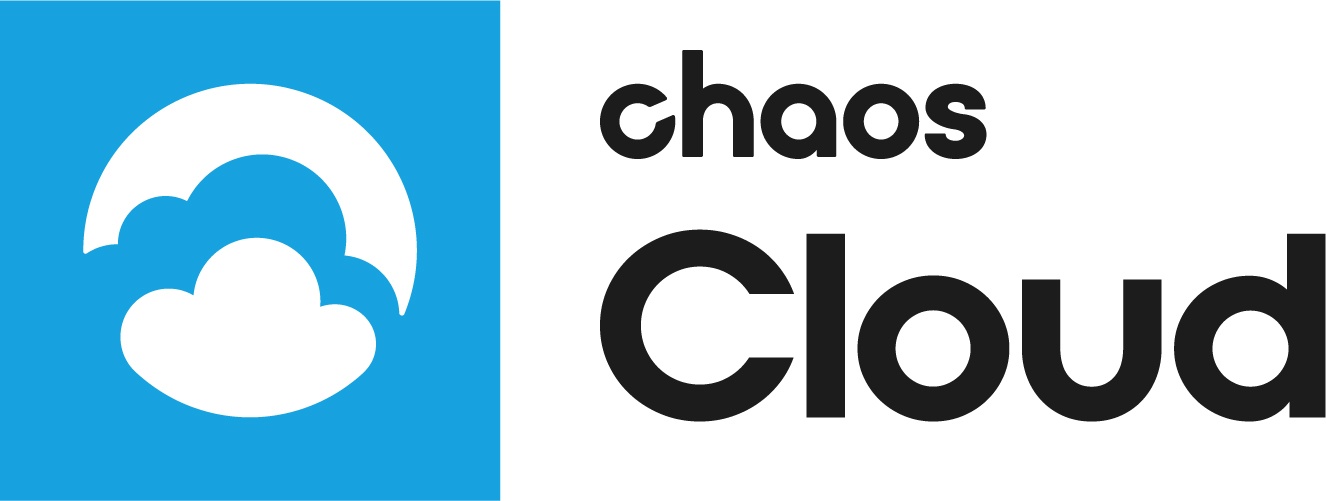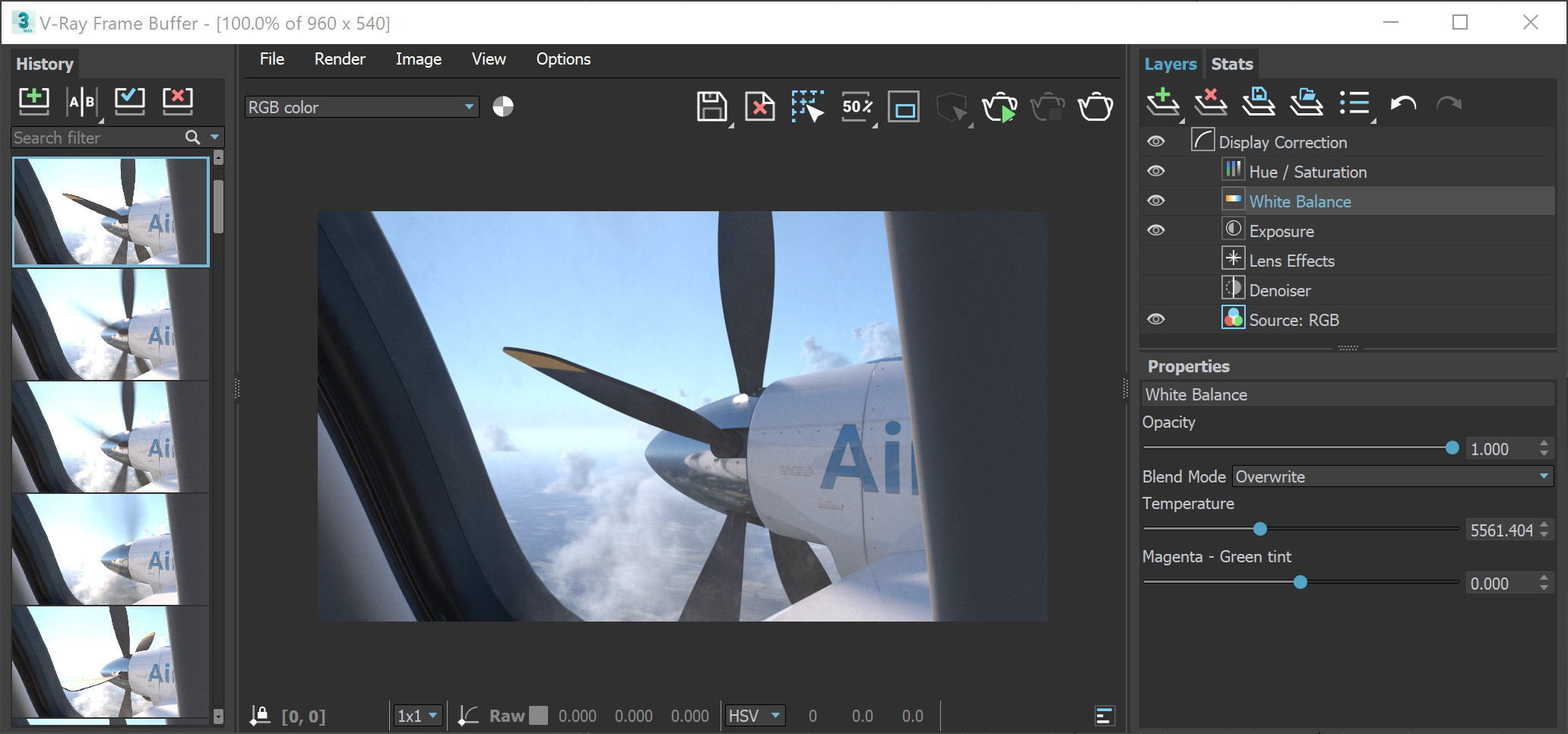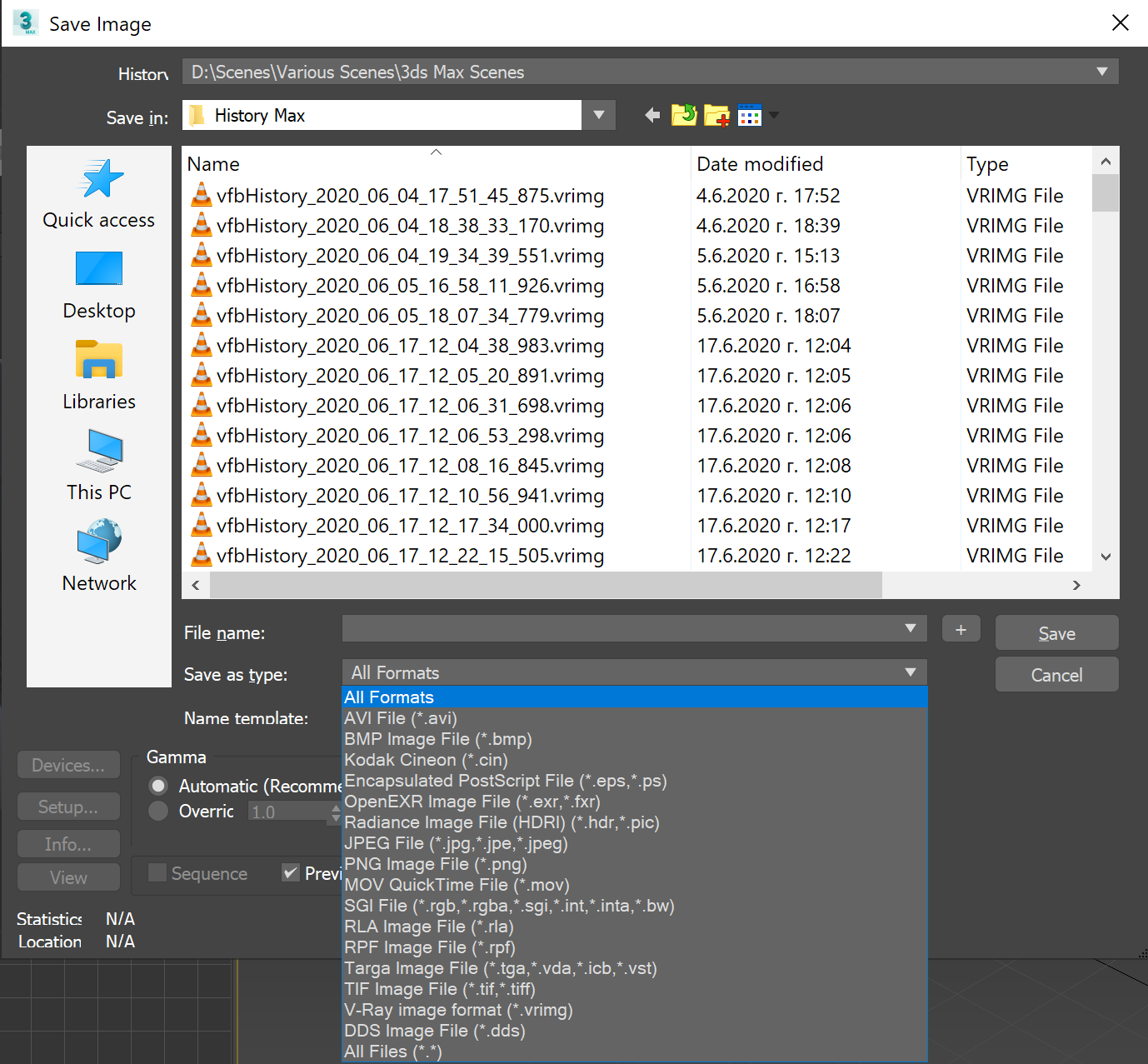Page History
...
| Excerpt | ||||||||||||||||||||||||||||||||||||||||||||||||||
|---|---|---|---|---|---|---|---|---|---|---|---|---|---|---|---|---|---|---|---|---|---|---|---|---|---|---|---|---|---|---|---|---|---|---|---|---|---|---|---|---|---|---|---|---|---|---|---|---|---|---|
OverviewThe V-Ray Frame Buffer can be used to apply post-production color corrections to EXR images rendered in Chaos Cloud. Because EXR is a Since EXR and VRIMG are raw image formatformats, no corrections cannot be written to the EXR file and have to be loaded separately. The image can then be saved again in the format of your choice.are written to them by default. That is why it is recommended to save your color corrections presets separately.
See how to save the color corrected image from the VFB below.
Generating Different Types of Images with VFBChaos Cloud supports all output image formats on the 3D host app, except for Deep EXR, Tile EXR, TIFF, and TGA. If you need an image output in one of the unsupported formats, you can do the following:
Applying Color Corrections to EXR Images Rendered in Chaos CloudBy default, Chaos Cloud generates an EXR and JPG versions of render jobs submitted to Chaos Cloud unless another format is set within the settings of the 3D editing platform used. The EXR image can then be loaded within the VFB to apply color corrections manually or using a saved preset.
ManualTo apply corrections manually, you first have to load the EXR image within the VFB. This is done using the Load image () button from the VFB's UI. The color corrections panel can then be exposed using the Show corrections control panel () button.
You can use the color corrections panel that appears on the right to modify through File > Load image option inside the VFB. The layers panel is exposed by default. You can use different layers to add some color corrections and adjust the appearance of the image as you wish.
|
Presets
...
Color corrections can also be saved and applied as a preset.
- For V-Ray 3.6 for Rhino, SketchUp, and Revit any color corrections are exported to a .vccglb preset file, contained in the render output archive, which you can download from Chaos from Chaos Cloud.
- In V-Ray Next and V-Ray 5 color corrections are written directly to the .vrscene file and rendered on the cloud.
Since EXR and VRIMG are raw image formats, no corrections are written to them when the original scenes are created with V-Ray versions older than V-Ray 4.12. If you want to store color corrections from these older V-Ray versions, it is recommended that you save them separately when the render output is set to EXR or VRIMG.
To save a color corrections presetTo save a color corrections preset in V-Ray 3.6, left-click on the Globals... button on the corrections control panel, and select Save. To load a saved preset, select Load.
...
Separate color corrections can also be saved and loaded using the buttons. Once a preset is applied, you can use the Save current channel () button to save the image in the format of your choice.For more detailed information on color corrections with the VFB, see the Color Correction pages for the respective platform (for example, V-Ray for 3ds Max).