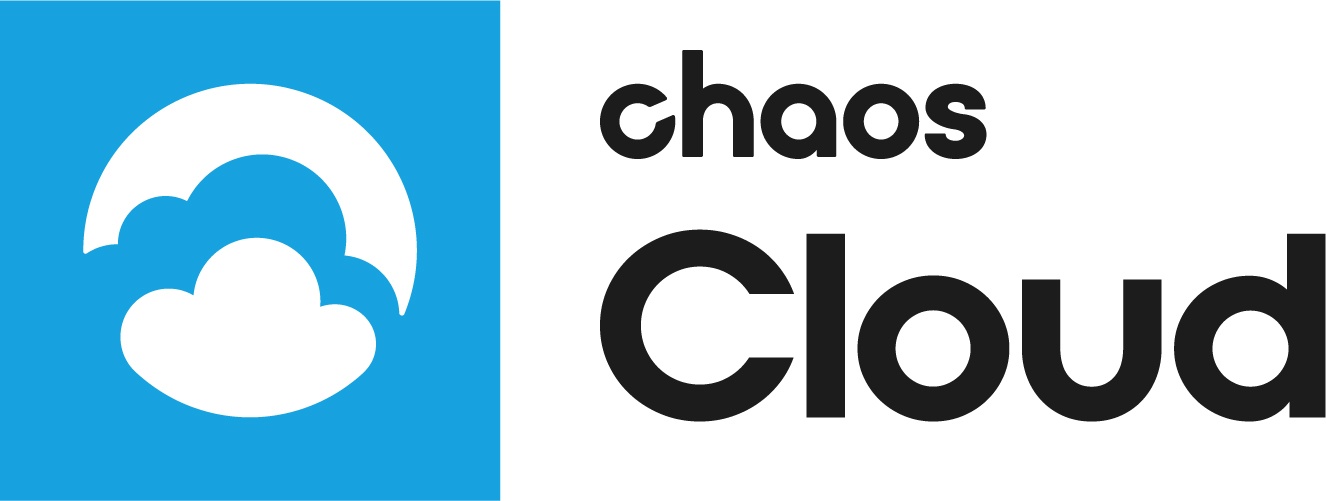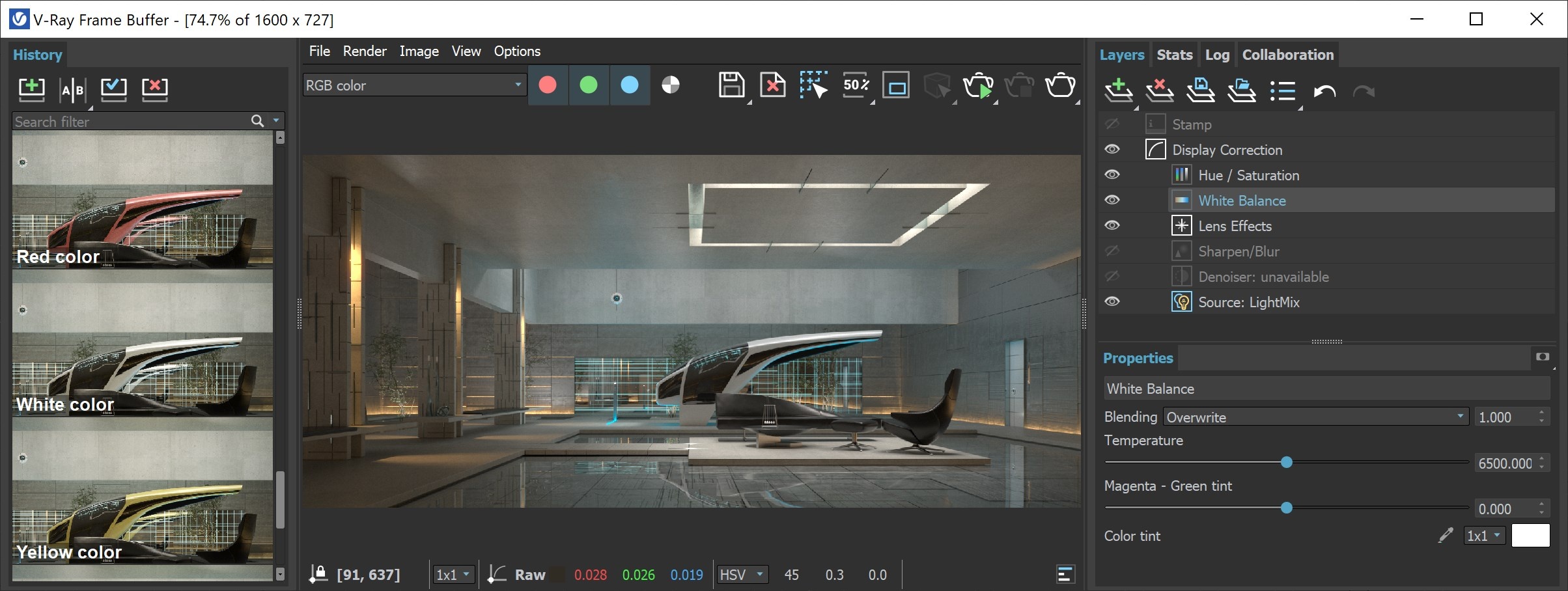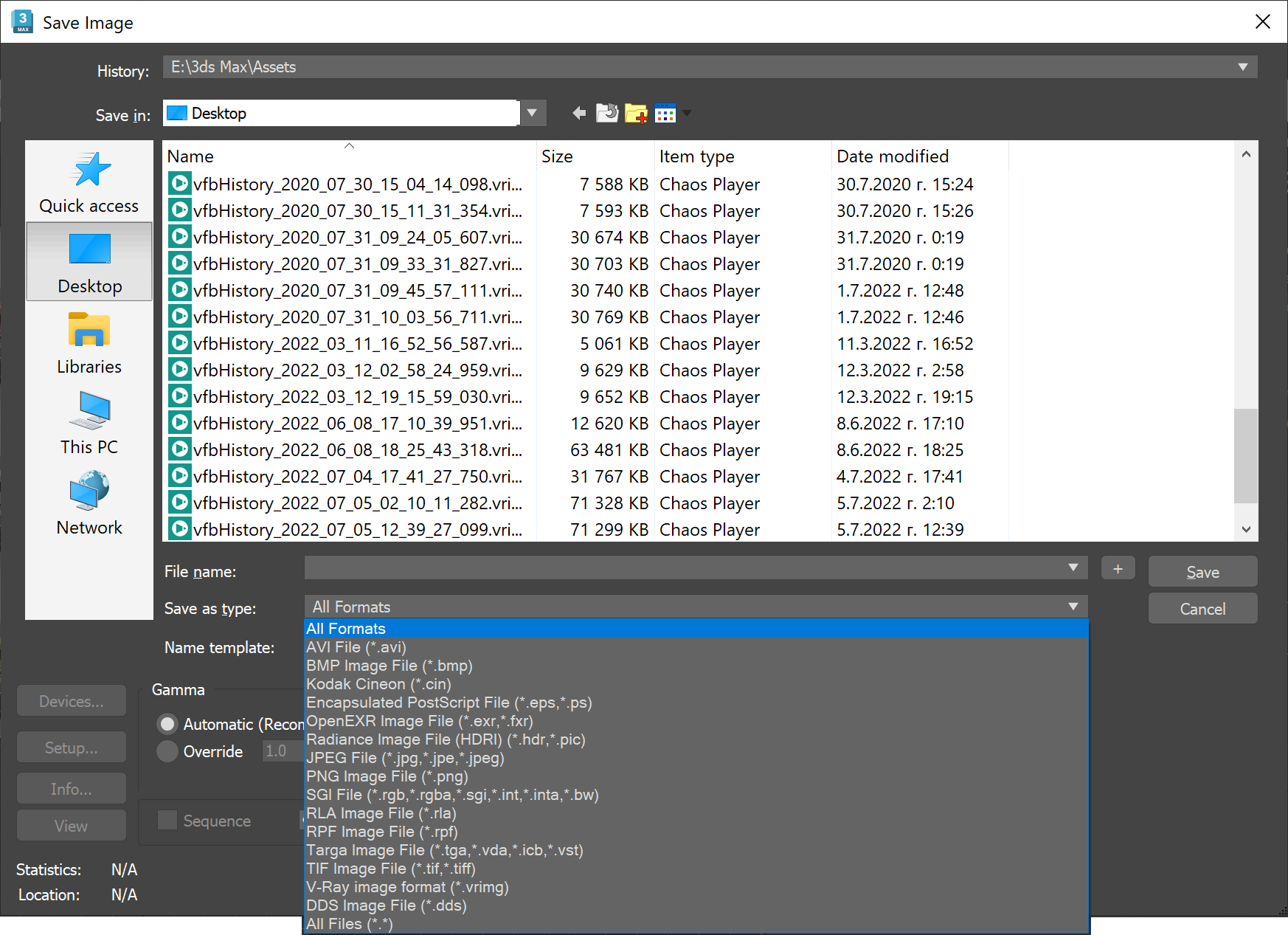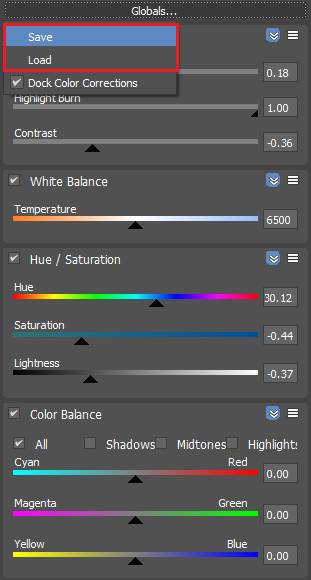This page provides information on using the V-Ray Frame Buffer for post-production of EXR images rendered in Chaos Cloud.
The information on this page concerns V-Ray versions earlier than V-Ray 5. The V-Ray Frame Buffer can be used to apply post-production color corrections to EXR images rendered in Chaos Cloud. For V-Ray versions newer than 4.12, images have all color corrections baked in. For older V-Ray versions, EXR and VRIMG are raw image formats and no corrections are written to them by default. That is why it is recommended to save your color correction presets separately. This page explains how to save the color corrected image from the VFB for older V-Ray versions. In case you do not select any output format for Chaos Cloud rendering from your 3D platform, that automatically creates an EXR image. Chaos Cloud supports all output image formats on the 3D host app, except for Deep EXR, Tile EXR, TIFF, and TGA. If you need an image output in one of the unsupported formats, you can do the following: By default, Chaos Cloud rendering generates an EXR and JPG versions of render jobs submitted to Chaos Cloud, unless another format is set within the settings of the 3D editing platform used. The EXR image can then be loaded within the VFB to apply color corrections manually or using a saved preset. If you have enabled the Include additional JPG output toggle in the Options page, Chaos Cloud rendering generates an additional high-quality JPG file for your output at no extra cost. To apply corrections manually, you first have to load the EXR image within the VFB. This is done through the File > Load image option inside the VFB. The Layers panel is exposed by default. You can use different layers to add some color corrections and adjust the appearance of the image as you wish. Once ready, you can save the processed image in any desired image format using the Save current channel () button on the VFB. Overview
Generating Different Types of Images with VFB
Applying Color Corrections to EXR Images Rendered in Chaos Cloud
Manual
Presets
Color corrections can be saved and applied as a preset.
- For V-Ray 3.6 for Rhino, SketchUp, and Revit, any color corrections are exported to a .vccglb preset file, contained in the render output archive, which you can download from Chaos Cloud.
- In V-Ray Next and V-Ray 5, color corrections are written directly to the .vrscene file and rendered on the Cloud. However, you can save and load Layer presets in the VFB as .vfbl files, if needed.
To save a color corrections preset in V-Ray 3.6, left-click on the Globals... button on the corrections control panel, and select Save. To load a saved preset, select Load.
Separate color corrections can also be saved and loaded using the buttons. Once a preset is applied, you can use the Save current channel () button to save the image in the format of your choice.