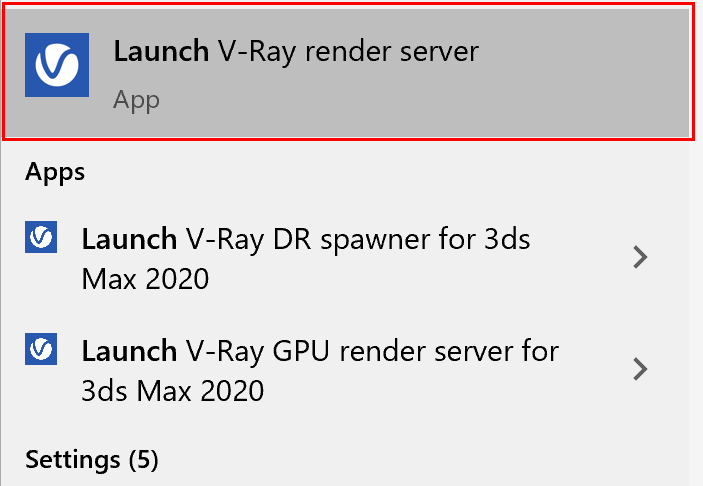Page History
...
| Fancy Bullets | |||||||||||
|---|---|---|---|---|---|---|---|---|---|---|---|
| |||||||||||
|
...
Registering the server service
...
Now that everything is set and ready to go, we need to get the additional computers to start listening for render jobs on the network. Run the V-Ray Render Server application that is installed with V-Ray for Maya: Launch Launch V-Ray render server on all desired render machines. This is found done in the Start Menu if using Windows as shown in the image below.Command Prompt for windows with the following command: C:\Program Files\Chaos Group\V-Ray\Maya 2024 for x64\maya_vray\bin\vray.exe -server
For Linux and macOS, the vrayserver command is used and can be found at at /usr/ChaosGroup/autodesk/maya20nnV-Ray/Maya20NN-x64/vray/bin/ and vrayserver and /Applications/ChaosGroup/AutodeskV-Ray/maya20xxMaya20NN/vray/bin/.vrayserver
...
| type | note |
|---|
...
The executable is a shortcut linked to the vray.exe file with additional flags added to start the render server and open the correct communication port. This manual start process is great if you don't want the computer to render in server mode all the time. However, you'll have to remember to turn it on every time the computer starts up and you need it to render.
...