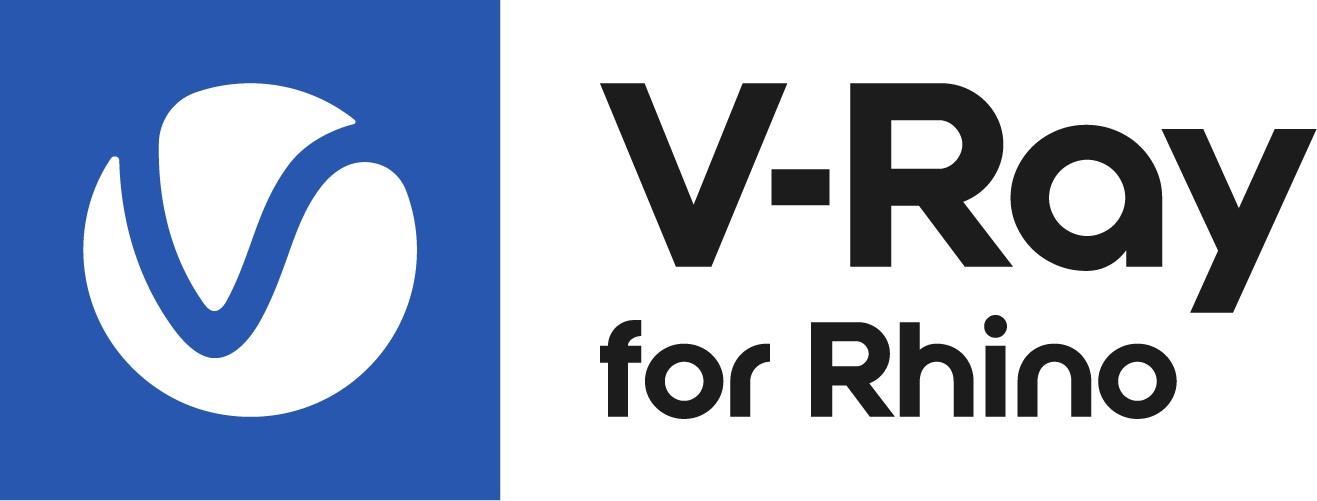Beta Release
Date – Feb 13, 2019
Download – 4.00.b3
Improvements
Optimizations & Workflow Improvements
- Scene loading is now faster. The optimization greatly affects Rhino projects with big number of materials
- Mode option added to the Denoiser parameters. The ‘Only Render Elements’ option is now available. Channels required for denoising are rendered without the denoise effect being calculated. Select this mode to denoise a rendered animation frame sequence using the standalone vdenoise.exe tool
- V-Ray Fur distribution is now affected by changes to the custom render mesh in Rhino
- Changes to the custom render mesh parameters now cause proper interactive updates
- Rhino snapshots can be rendered as a batch in the current project. Save snapshots of the Rhino scene with different lighting, object positions and render settings, then run the V-Ray Batch tool to automate the final rendering process
- Duplicating or loading geometry and light assets in the Asset Editor now properly creates the objects in the Rhino scene
Materials
- The viewport representation of all V-Ray materials is improved. Fresnel and blurry reflections are now correctly displayed in the viewport
- Environment Override texture slot is introduced to the Override material. Use it to specify a custom environment texture for a specific scene shader
- ‘Can be Overridden’ is now a top level option listed under all materials’ parameter rollouts
- Implemented a way of setting a default Basic/Advanced asset properties state. It is preserved between sessions and can be changed based on user preference. The option is located in the advanced settings (right-hand side) panel in the Configuration rollout. Changing the state of all scene assets is also an option
- The Hair material UI is updated. The secondary specular layer ‘Lock’ now replaces the color and amount parameters with the transmission ones and locks them
- Copy function added to the texture’s context menu (in the assets tree view). Use it as an alternative to drag and dropping existing maps in the selected material’s input slots
- Saving and loading an empty Rhino scene no longer causes the Sun and Sky assets to get duplicated
Textures
- The Curve Color Correction texture is now called Spline Curve
- Bezier Curve texture implemented. Remap any texture color values using R, G, B or luminance bezier curve controls
- Any texture can easily be replaced with a new one from within its properties panel. Use the ‘Replace with New Texture’ button located on the left of the texture properties header
- Any texture can be wrapped in a new one from the input slot it is plugged in. Use the ‘Wrap In’ sub-menu to choose a map that will appear between the currently selected shader and the texture input
- Color Manipulation rollout introduced to the Tiles texture. Easily change the color gain and offset of the tiles or change the way its alpha channel is treated
- The Color Correction texture UI is updated. The parameters layout is now leaner and with easier access to the options
- All Mix textures’ UI layouts and parameter names are updated. This makes it easier to determine which texture is composited on top and how the blending will occur
Asset Editor: Preview / Swatch
- Pin button added to the asset preview toolbar. Edit child textures while looking at the preview of the pinned material. Click on the pinned asset name to select it. Unpinning at any stage will display the currently edited item in the swatch
Built-in Library Content
- The built-in library uses the new V-Ray Next shader structure. Texture instancing is utilized, where possible, to optimize and simplify the existing shaders
- Underscores removed from the library material names to visually improve the content display
- Metallic material added to the Create library folder
Asset Editor: Keyboard Shortcuts
- A number of keyboard shortcuts are introduced to speed up UI and hierarchy navigation
- Ctrl + (1/2/3/4/5/6) - Switches to the corresponding category or the settings view
- Alt + (1/2/3/4/5) - Adds to the active categories
- Ctrl + (0) - Selects all categories
- Del - Deletes the selected asset/s
- Ctrl + Left Arrow - Selects the previous asset
- Ctrl + Up Arrow - Selects the parent of the active asset
- Ctrl + ([ / ]) - Toggles the left or right fly-off panels
- Ctrl and Shift can be used in the Assets Library, Outliner, and the Filters Tollbar for multi-selecting items
Grasshopper
- Physical Exposure controls added to the V-Ray Camera component. Enable it to use the Aperture, Shutter Speed, and ISO parameters
Other Changes & Bug Fixes
- The Chaos Group License Server has been updated to version 5.2.1
- Proxies rendered by V-Ray GPU no longer use up unusually big amount of memory
- Toggling safe frame from the Rhino settings now correctly updates the Safe Frame option in the Render Output Asset Editor rollout
- Deleting a Rhino material applied to a geometry inside a block now properly updates during Interactive Rendering
- Resolved an issue with proxy scene (VRScene) transformation loaded from a previously saved 3dm file
- Transforming proxy scenes (VRScenes) during Interactive Rendering no longer causes a crash
- Loading V-Ray 3 scenes with Fur no longer crash when loaded in Next
- Non-meshable objects (curves) using a displacement no longer cause a crash when rendered
- Undo no longer duplicates Fur and Clipper materials