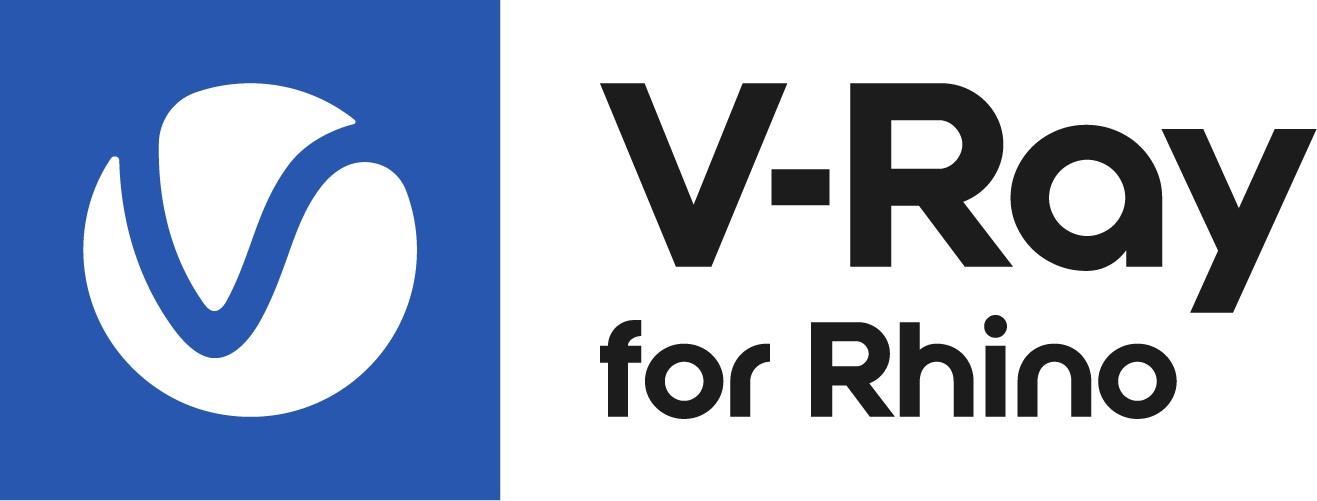This page provides information about V-Ray Scatter in V-Ray for Rhino.
Overview
The V-Ray Scatter tool creates instances of objects using the surfaces of other objects or splines to generate points.
UI Paths
||Asset Editor|| > Geometries (right-click) > Scatter
||Asset Editor|| > Create Asset > Geometries > Scatter
||V-Ray Objects Toolbar|| > Scatter (left-click) > Make Scatter host from the selection
||V-Ray Objects Toolbar|| > Scatter (right-click) > Remove the Scatter host properties from the selection
Rhino Menus Ribbon
||V-Ray|| > Objects > Convert to Scatter Host
Scatter Workflow
V-Ray Scatter consists of two types of objects – Host objects and Guest objects that are scattered over the Host object's surface. There are several ways to create Scatter Host and Guest objects.
Creating Scatter Host Objects
- Select an object in the viewport. Left-click the Scatter button from the V-Ray Geometry Toolbar to make Scatter host from the selection.
- Select an object in the viewport. Go to the V-Ray menu > Objects > Convert to Scatter Host.
- Select an object in the viewport. Open the Asset Editor > Geometry > Scatter and use the Apply to Selection option.
Creating Scatter Guest Objects
- Select an object in the viewport and use the Add Guests button in the Asset Editor. The object appears under the Add Guests button.
Scatter
Scatter – Enables Scatter.
Add Guests – Adds the currently selected scene objects to the Guests list. The objects in this list are scattered on the base geometry.
Probability – Determines the relative probability of the guest to appear. For more information see the Probability Examples below.
Guest Origin – Determines how the objects are positioned relative to the random Scatter points.
Bounding box bottom center – The bounding box bottom center of the object.
Bounding box volume center – The bounding box volume center snaps to the instance.
Object origin – The original object origin point snaps to the instance point.
Preview Mode – Changes between a bounding box or point preview for the instances. Note that the point positions are determined by the origin of the guest. Check the Preview Mode Examples below.
Preview Percentage – Limits the number of previews displayed in the viewport. Check the Preview Percentage Example below.
Example: Probability
This is an example of introducing multiple Guest objects with different probability settings to one Host object. The scene for this example is set in inches.
Example: Preview Mode
This example shows the different preview modes.
Scatter Guest Objects
Scatter Host Object
Point Preview
Bounding Box Preview
Example: Preview Percentage
This example shows how the Preview Percentage changes the number of previews displayed in the viewport
Parameters
Scattering Mode – Specifies the guest objects scattering mode.
1D - On Splines – Objects are scattered along splines. When a mesh is added to the guests' list, the items are scattered along all mesh edges.
2D - On Surfaces – Objects are scattered on surfaces. It doesn't matter if the surface is horizontal, vertical, or if it is a complex 3D object
3D - In a Bounding Box – Objects are scattered inside the object's bounding box. Keep in mind that bounding boxes are cube-shaped. Using this mode on a round object, scatters instances in a cube around it.
Max Count (Limit) – Limits the maximum number of instances. See the Max Count (Limit) Example below.
Seed – Controls the random Scatter seed.
Avoid Collisions – When enabled, instances that would collide with each other get discarded. See the Avoid Collisions Example below.
Example: Max Count (Limit)
Max Count (Limit) is a limit to help avoid creating too many instances and overloading the system. This option has no effect if the Instance Count value is lower than the Max Count value. Depending on the hardware, this limit can be adjusted to ensure smooth performance and avoid excessive memory consumption. At Instances Count - 100, the scattered objects do not exceed the Max Count (Limit) - 50 and the render is the same as when the Instances Count is 50. Scattering Mode = 2D On Surfaces; Max Count (Limit) = 50. The scene for this example is set in inches.
Example: Multiple Objects as One - Combined Surface Area
Scatter treats multiple host objects as one with combined surface area (or volume). If you set Scatter to produce 100 instances of a guest object over two host objects, it does not produce 100 for each host. Instead, it produces 100 randomly distributed instances over both host objects' combined surface area (or volume). The scene for this example is set in inches.
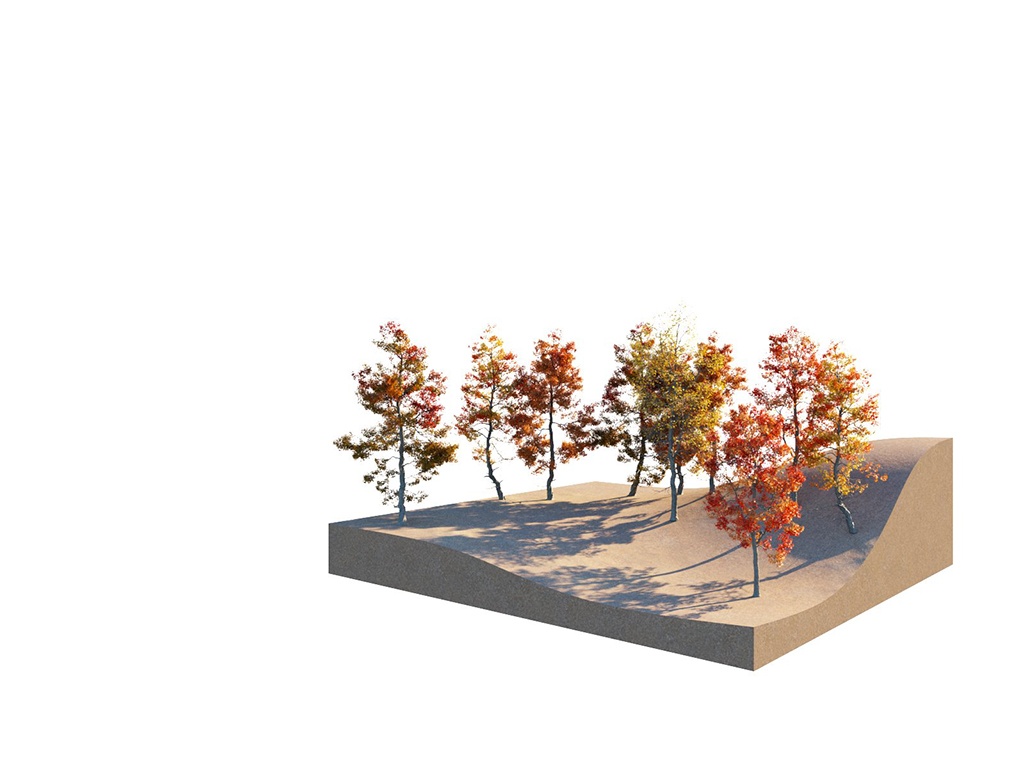
Example: Avoid Collisions
This example shows how the Avoid Collisions function works. Higher values result in larger distance between instances. The scene for this example is set in inches.
Scatter in Rhino Properties Panel
The button creates a new Scatter plugin and assigns it to the selection. The button opens the geometry property panel of the selected Scatter asset in the V-Ray Asset Editor for edition.
Make Unique – Makes the selected instance of a Scatter unique. It creates a new Scatter (copy of the current one) item in the Asset Editor that is linked only to the selected object.
Select Instances – Selects all objects that have an instance of the same Scatter in the viewport.
Notes
- Starting with V-Ray 5.20.01, V-Ray special objects (Fur/Clipper/Displacement/Mesh Light/Scatter) are not deleted from the Asset Editor, when the last item with the corresponding special object assigned to it, is deleted from the viewport.
- Scatter Density map currently does not support raytraced textures.
- 1There is no Local space in Rhino. As a result, this mode uses the World space Up vector. This option is exposed in the UI to ensure interoperability with other V-Ray products where a distinction between local and world positions is valid.
Rollouts
Each Scatter rollout has its own dedicated page listed below: