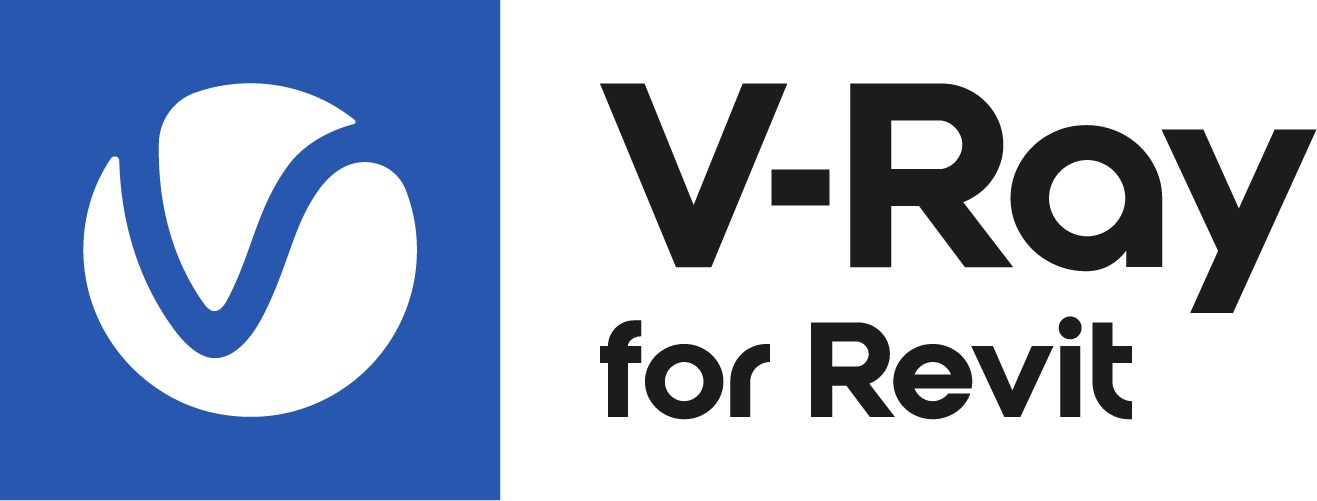This page provides information about the Two Sided material in V-Ray for Revit.
Overview
The Two Sided material is a utility material provided with the V-Ray renderer. The material allows seeing the light on the backside of the objects. Use this material to simulate thin translucent surfaces like paper, cloth curtains, tree leaves, etc.
The Two Sided material settings are organized in Basic and Advanced modes. You can switch the mode from the toggle button () under the Preview Swatch.
The context options of the Color Slot allow to Copy and Paste a color from one color slot to another, as well as to reset the color selection.
A Reset option is provided in the context menu of each Number Slider. You can reset the slider value to the default one.
Parameters
Some options are available only in Advanced mode.
Front Material – Sets the material to be used for front faces as defined by the object normals.
Back Material – Sets the material to be used for back side faces as defined by the object normals.
Translucency – Determines which side (front or back) relative to the camera is more visible in the rendering process. By default this color is black (0.0), which means that only the front side is visible. When set closer to white (1.0), more of the Back material is seen. When set closer to black (0.0), more of the Front material is seen.
Mult. By Front Diffuse – When enabled, the Translucency is multiplied by the Front material.
Force Single Sided – When enabled, the sub-materials renders as one-sided materials. Disabling is not recommended.
Override Control
Common Use Examples
Two Sided material is commonly used for leaves. Notice how the light illuminates the shrub from behind.
The curtain uses Two Sided material to allow some outdoor light on the inside of this interior.
Example: Nightstand Lamp
In this example, the lampshade uses a Two Sided material with only a Front material connected (Generic material). A V-Ray sphere light is used to illuminate the inside. Translucency is shown here with grayscale values (RGB).
Example: Leaf
In this example, the leaves have both front and back materials connected to the Two Sided Material. Notice how the leaves change when the Translucency value (shown in RGB) is changed. The last render uses a Translucency grayscale map.
Notes
- This material gives best results when assigned to plane surfaces, i.e. surfaces with no thickness. Given that all native Revit geometries have thickness, it's recommended to use this material in combination with V-Ray or Cosmos geometry (for example, proxy exported from other host apps).
- The Two Sided material can be made visible only from one side by having its Front material slot empty and the Back material slot filled in.