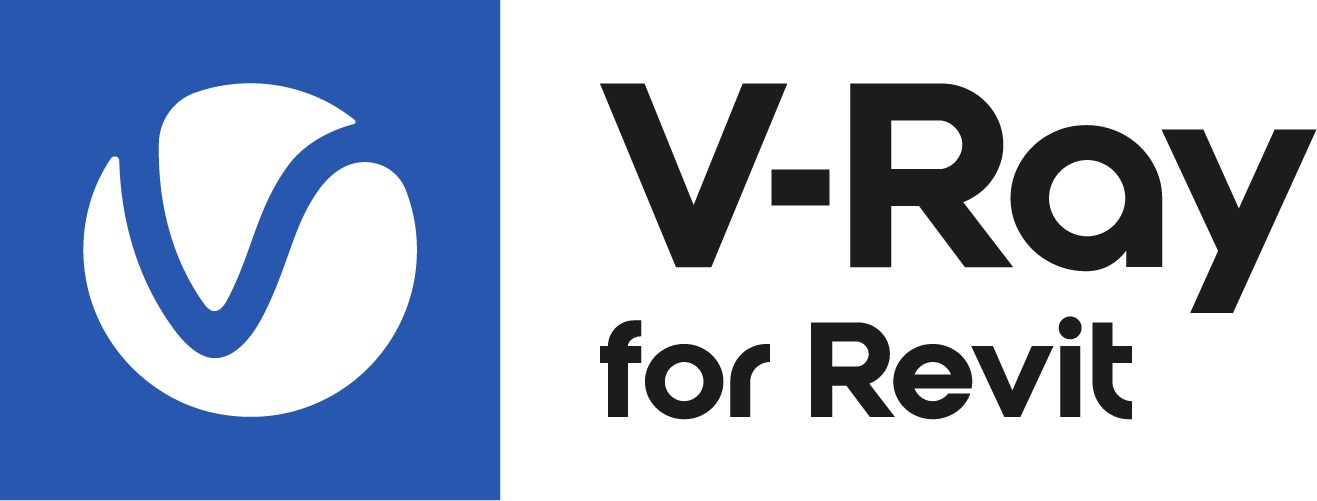This page explains how to set up a Workshared Environment for V-Ray for Revit.
Overview
When using V-Ray for Revit in a Workshared Environment, you need to follow certain procedures in order for V-Ray for Revit to correctly create its DataStorage elements and store them in Revit's Extensible Storage. These DataStorage elements are needed for storing information such as materials, user settings, etc.
Creating a New Central Model
Create a Central Model.
- Enable V-Ray for Revit, i.e. acquire the license, so V-Ray for Revit can detect this is the first time it starts in this project and create the DataStorage elements it needs to operate properly.
- Save the Central Model.
After the completion of the steps above, the needed DataStorage elements are present in each newly created local copy of the Central Model.
Using an Existing Central Model
In cases where the Central Model has been created with V-Ray for Revit disabled, multiple users should not enable V-Ray for Revit in their local copies or synchronize simultaneously, as this might cause unexpected behavior due to the creation of multiple DataStorage element copies.
Select a single user and have them open/create a local copy of the Central Model.
Enable V-Ray for Revit, i.e. acquire the license, so that V-Ray for Revit can detect this is the first time it starts in this project and create the DataStorage elements it needs to operate properly.
Synchronize with the Central Model as it is a local copy.
Have the other users Synchronize with Central, so they receive the DataStorage elements created by V-Ray for Revit.
At this point all other users can safely enable V-Ray for Revit, i.e. acquire a license. V-Ray for Revit detects that the DataStorage elements it needs to work properly are already created in the model and does not create any duplicate copies.