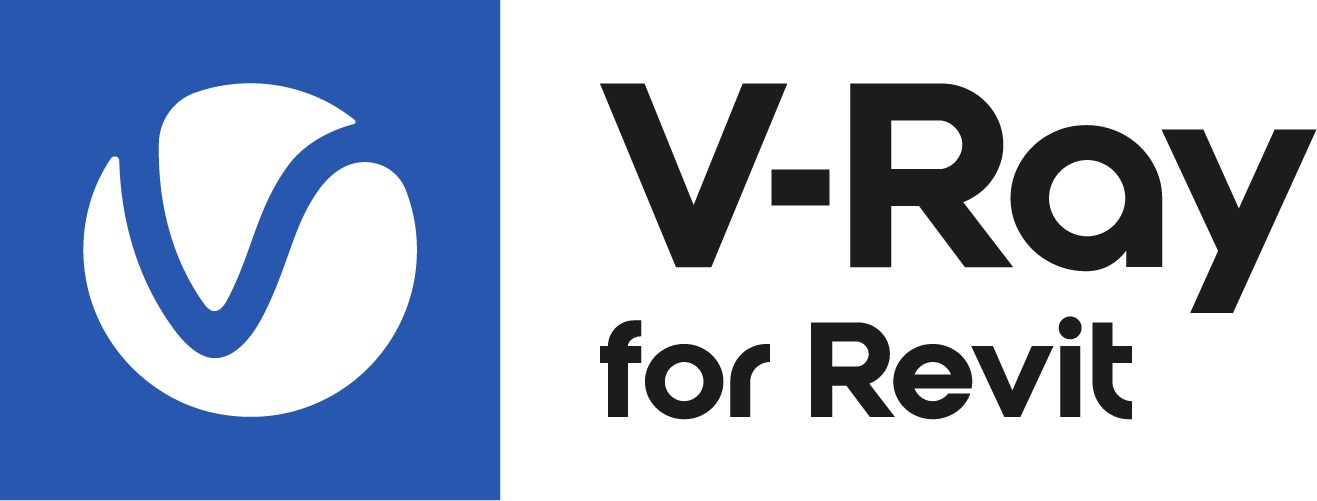This page provides information about the Override Material in V-Ray for Revit.
Overview
The Override Material is a utility material provided with the V-Ray renderer. It allows a surface to look different depending on whether it is seen through reflections, refractions, or GI. With this material you can get a fine control over the color bleeding, reflections, refractions, and shadows of the objects.
Parameters
Base Material – The material V-Ray uses while rendering the object.
Shadows – The material V-Ray uses to render shadows cast from the object.
Reflection – The material V-Ray uses to render the object with, when the object is seen in reflections. For more information, see Using the Reflection Material example below.
Refraction – The material V-Ray uses to render the object with, when the object is seen in refractions. For more information, see Using the Refraction Material example below.
GI – The material V-Ray uses when calculating the GI solution. For more information, see Using the GI Material example below.
Environment – The texture that V-Ray uses instead of the project environment maps for this specific material.
Override Control
Example: Using GI Override
This example shows how the use of a GI material override affects the rendering.
This simple interior scene represents a room lit by two rectangle Revit lights - one hidden top light and another back fill light - as well as by three disc Revit lights for the pendant lamps above the sinks.
A wooden Generic material from the Chaos Cosmos library is applied on the floor, and a default Generic material with Diffuse Color (128, 128, 128) is applied on the rest of the scene objects, except for the glass objects (mirror and pendant lamp plafonds).
In the first image, it is visible that all walls, objects, and the ceiling are rendered in some light brown color, despite having a light-gray material assigned to them. This is due to the color bleeding, generated by the GI calculations.
In the second image, the scene is rendered with an Override V-Ray material containing the wooden Generic material as a base and the default Generic material plugged into the GI slot. The rest of the scene objects keep the default gray Generic material. So now V-Ray knows that while calculating the GI it has to use the material used as GI override (in this case: Generic with Diffuse color (128, 128, 128) and during rendering it uses the Base material (in this case: the wooden Generic ). The result of that is quite different from the previous render as the Color Bleeding is gone. Of course this depends entirely on your choice for the GI material override. For instance, if you had chosen a bluish colored material, the final result would also be tinted slightly to blue, like in the first render with the pale brown colors.
For a much more complex scene, with lots of different geometry, shaders, textures, etc., using the V-Ray Override material can be very helpful.
Example: Using the Reflection Override
The following example uses a very simple project. It contains five chairs, a light source, and a studio type environment. Each chair has an Override material assigned, but only the Base Material is active. The rendered chairs are the same in their diffuse colors and reflections.
Now each of the chairs has a different material assigned in their Override Reflection Material. The first one has a green diffuse color, the second one has black, the third one has blue, the fourth - purple, and the fifth has a red diffuse color. V-Ray uses those materials, when the objects are seen in reflections. In our project, the environment is actually a reflective surface, so the chairs are being reflected. On the other hand, you can also notice that the base material of the chairs is also reflective (Fresnel type), and the fourth chair is seen with its Override Reflection material in the middle chair.
Example: Using the Refraction Override
The next render is even more complex as the chairs' Override Refraction Material is activated as well. From left to right follow: a blue and a red diffuse color. Those materials are set so that when seen through refraction, V-Ray considers and renders the objects with them. As you can see the Reflection materials are still affecting the render image. If you take a closer look at the glass chairs' edges you will notice the green reflection, which is actually the reflection material of the right chair. While V-Ray had been tracing the rays on the chairs' surfaces, those polygons on the edges had first captured a reflection, so that's why there are green traces.