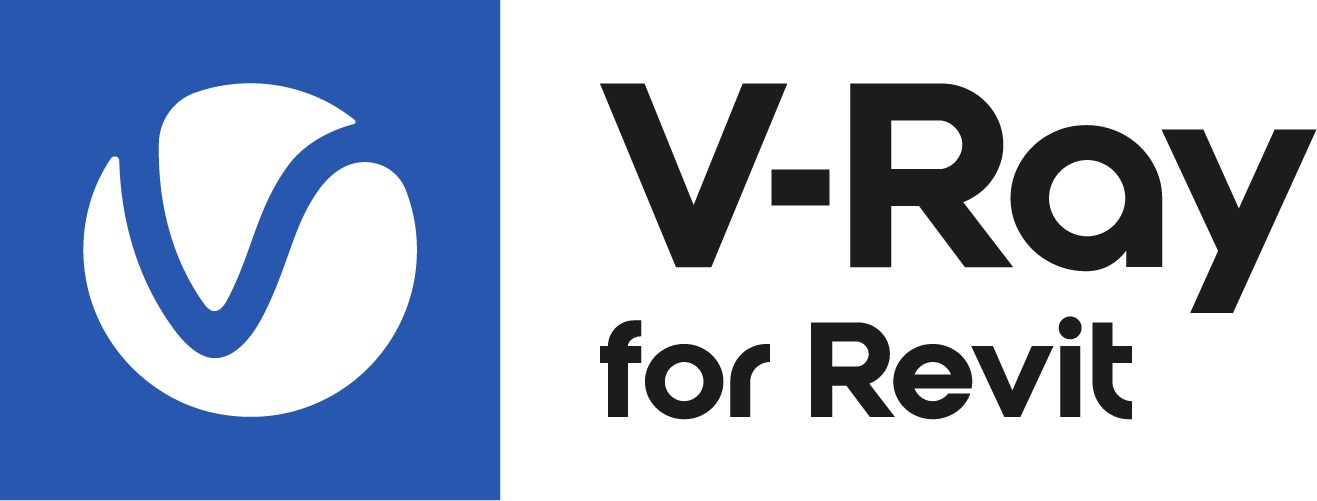This page provides information on the V-Ray Checker Texture.
Overview
The Checker texture map can be set to any color and generates a procedural checkerboard texture.
Any texture can be replaced via the Replace With New Texture () button, which activates when you select the texture to be replaced. If the texture is an instance, all copies are changed as well.
Parameters
Color A – Specifies a color or texture for what would usually be the white squares on the checkerboard.
Color B – Specifies a color or texture for what would usually be the black squares on the checkerboard.
Color Manipulation
Invert Texture – Inverts the RGB texture values.
Alpha from Intensity – Uses the texture RGB intensity/ luminance as alpha channel.
Color Gain – Corrects the color of the texture by multiplying the the RGB color values in the texture with the RGB color values specified here. When a texture is selected, it overrides the color as long as the texture checkbox is enabled.
Color Offset – Corrects the color of the texture by adding the RGB color values specified here to the RGB color values of the texture. When a texture is selected, it overrides the color as long as the texture checkbox is enabled.
Default Color – Specifies a default color used for polygons with no valid UVs. In case the map is not tiled, specifies a default color that is used outside the texture square. When a texture is selected, it overrides the color as long as the texture checkbox is enabled.
Multipliers
Mode – Specifies the multiplication mode of the colors.
Multiply – The color used for blending is black.
Blend Amount– The color used for blending is the one specified in the color slot.
Color A – Specifies blends between a color and a texture, if specified.
Color B – Specifies blends between a color and a texture, if specified.
Texture Placement
Type – Controls how the texture is positioned on the geometry.
2D (UV Channel) – The texture uses the object UV coordinates.
Environment – This mode is applicable if the map is connected to an Environment slot or a Dome light.
Mapping Source – The texture uses an external UV placement source.
2D (UV Channel)
UV Channel/Set – Specifies the index of the mapping channel data to use. A value of 1 takes the first available channel.
Repeat U/V – Determines how many times the texture is repeated in the 0 to 1 UV square.
Lock U/V Repeat – Locks the U/V Repeat.
Offset U/V – Controls the texture offset in the U and V direction.
Rotate – Rotates the texture (in degrees).
Tile U/V – Tiles the texture in the U and V direction. If the option is disabled, the Default texture color is used outside the 0 to 1 UV square. Default color is found in Parameters > Color Manipulation.
Mirror U/V – Mirrors the texture in the U and V direction separately. The option cuts the texture in the half flipping one side vertically or horizontally. This can be used to avoid seams in-between non-tileable repeated textures.
Environment
Mapping – Specifies the type and shape of the texture.
Angular
Cubic
Spherical
Mirror Ball
Screen
Rotate H – Rotates the environment sphere horizontally.
Flip H – Flips the environment sphere horizontally.
Rotate V – Rotates the environment sphere vertically.
Flip V – Flips the environment sphere vertically. This option is active only in Spherical Mapping.
Ground – Enables ground projection of the texture.
Position X/Y/Z – Offsets the ground projection along the X/Y/Z axis.
Radius – Specifies a projection radius. Can be used to control the scale of the projection.
2d Transformation – see 2D (UV channel) parameters.
Mapping Source
UV Placement Source – External UV placement source to be used for the texture placement.
2D (UV Channel)
Environment
Mapping Source