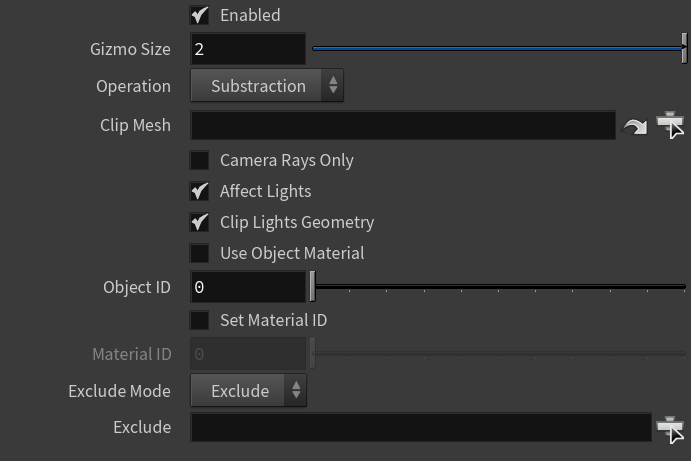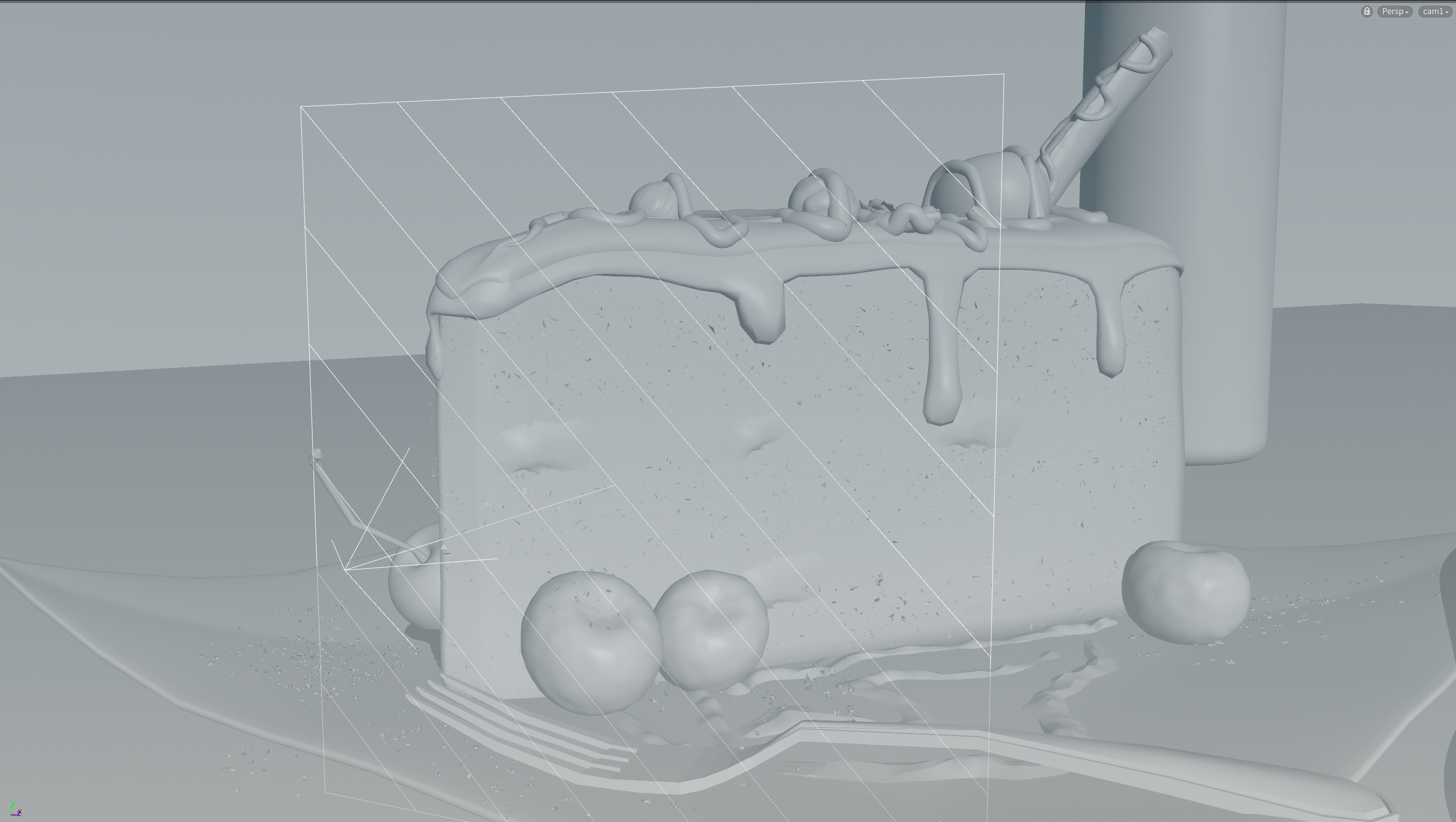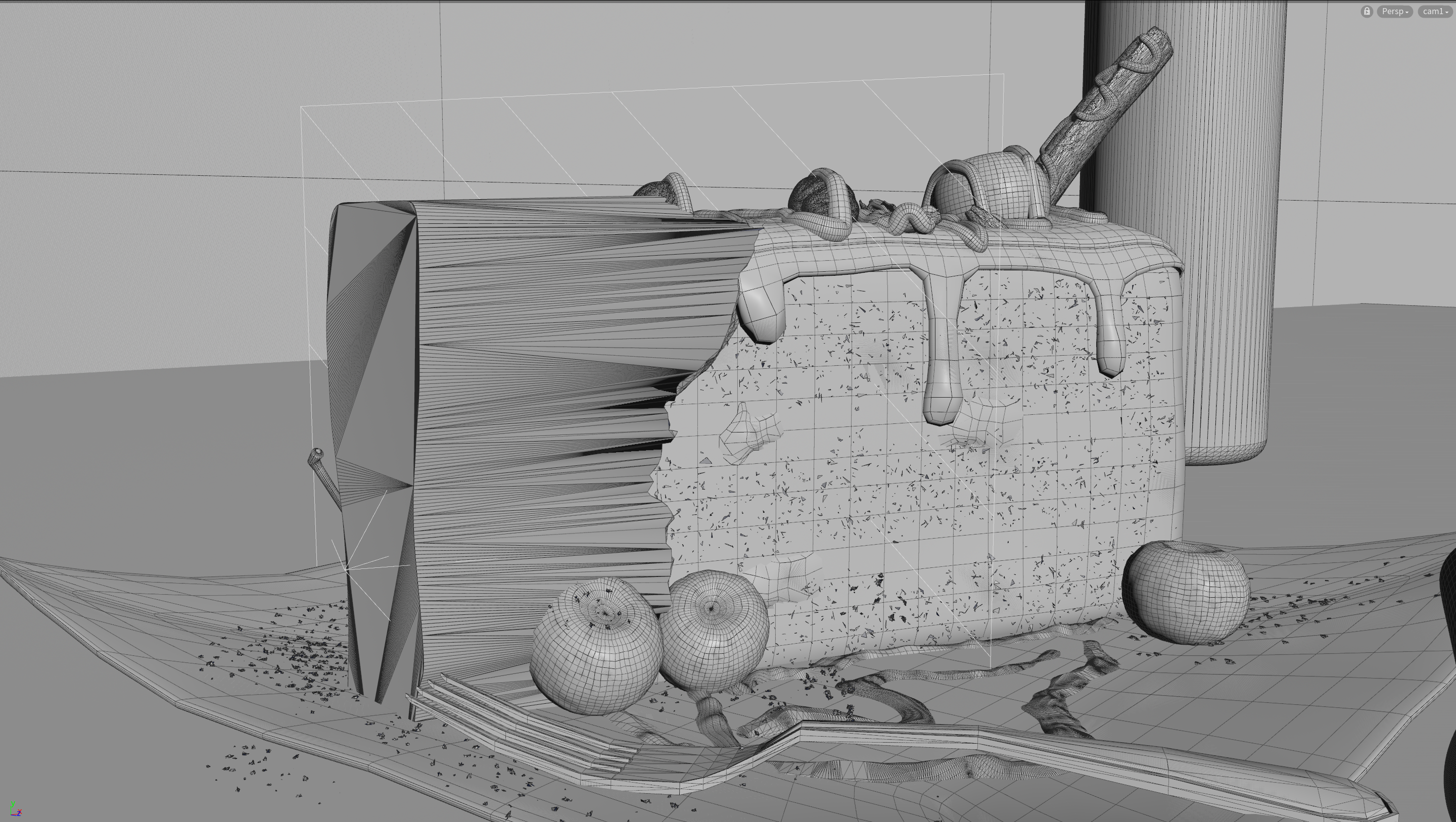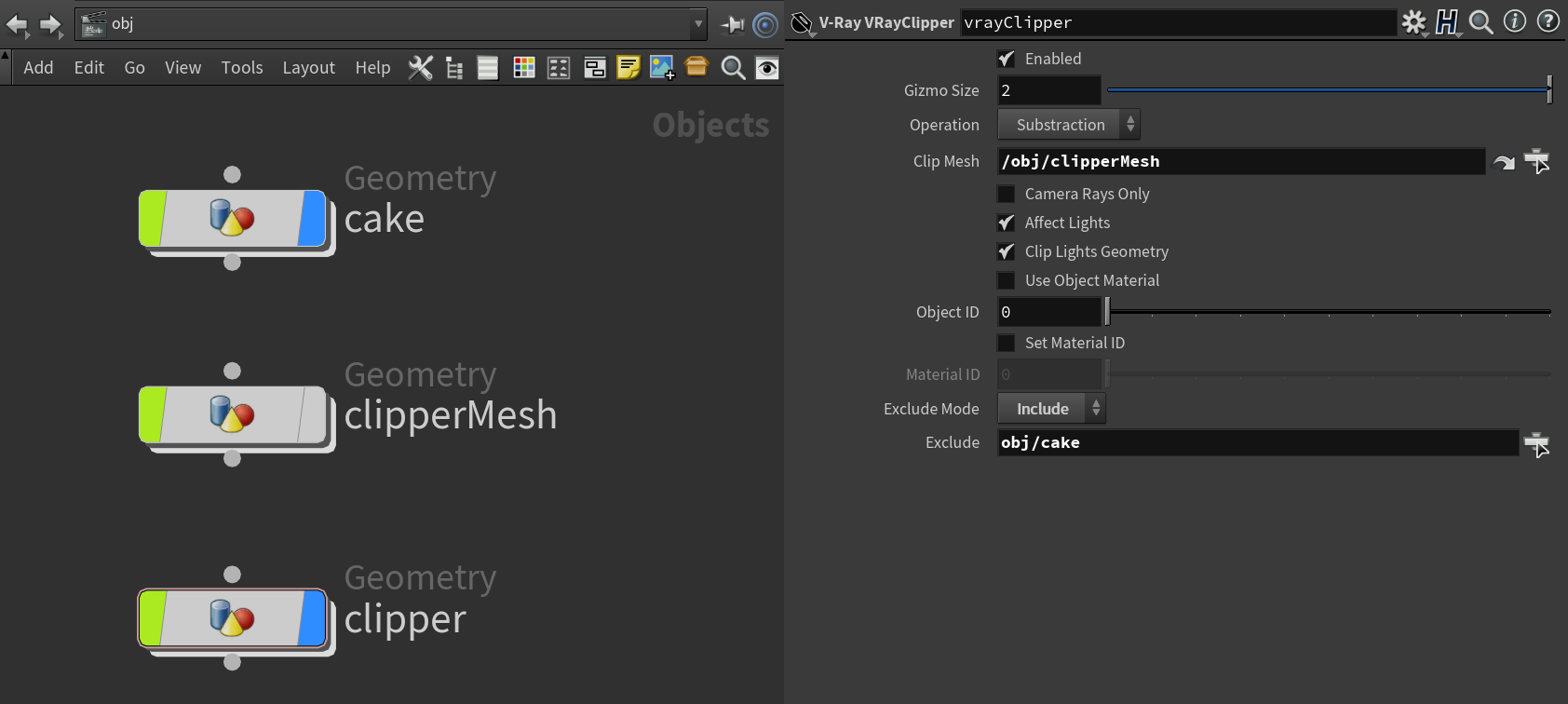This page provides information on the V-Ray VRayClipper node.
Overview
VRayClipper is a geometric primitive that can be used to clip away parts of the scene with a defined geometry or a simple plane. It is a render-time effect and does not modify the actual scene geometry in any way.
The images on the right show a geometry before and after being clipped with VRayClipper.
Parameters
Enabled – Turns the clipper effect on and off.
Gizmo Size – Specifies the viewport gizmo size.
Operation – Determines how to use the mesh:
Intersection – Clips away anything that is outside the specified mesh; only render objects and parts of objects inside the specified mesh;
Subtraction – Clips away anything inside the specified mesh; only render objects and parts of objects outside of the specified mesh.
Clip Mesh – Specifies the mesh VRayClipper uses to clip.
Camera Rays Only – When enabled, the clipper affects objects as they are directly seen by the camera, but they appear unchanged to reflection/refraction/GI rays.
Affect Light – Enables the clipper to also affect light sources.
Clip Lights Geometry – Enables the clipping of lights geometry (for example a mesh light).
Use Object Material – Enables the clipper to use the material of each clipped object to fill in the resulting holes. When disabled, the material applied to the clipper object itself is used.
Object ID – Specifies an Object ID number for the VRayClipper.
Set Material ID – When enabled, specifies a Material ID number to the VRayClipper.
Material ID – Specifies a Material ID number for the VRayClipper.
Exclude Mode – Specifies the effect of the Exclude list.
Exclude – Objects in the Exclude list are not clipped.
Include – Only objects in the list are clipped.
Exclude – Specifies an include/exclude list that allows you to select which scene objects to be clipped.
Example: Clipper On/Off
This example demonstrates how to use a defined meshes as Clipper Geometry to create detailed results.
- Dive inside the V-Ray Clipper node and select an object to use as a clipping gizmo (Clip Mesh). This turns the object into a clipper.
- Select an object to clip in the Exclude list and set the Exclude Mode.
- Select which scene components to be affected by the V-Ray Clipper.
Original Geometry Viewport
Clipper Mesh
The first image shows the original geometry, and the second - the cut geometry.
Example: Affect Lights
This example shows the effect of the Affect lights parameter.