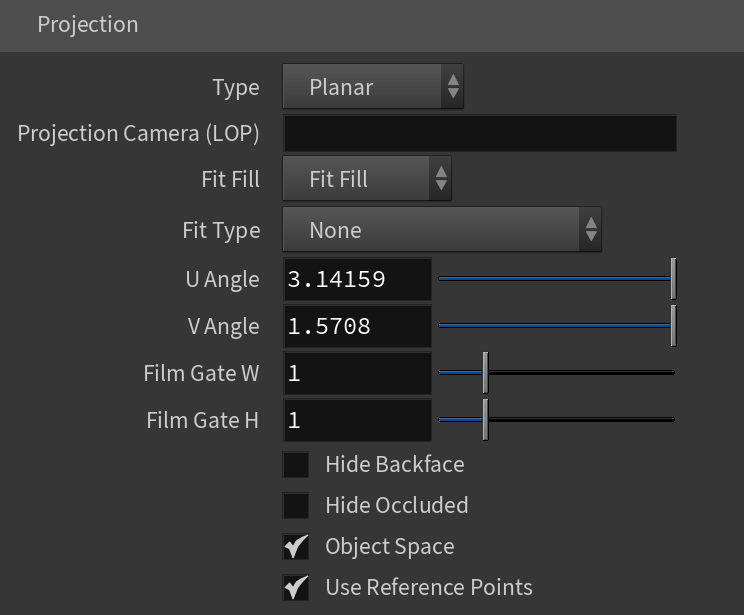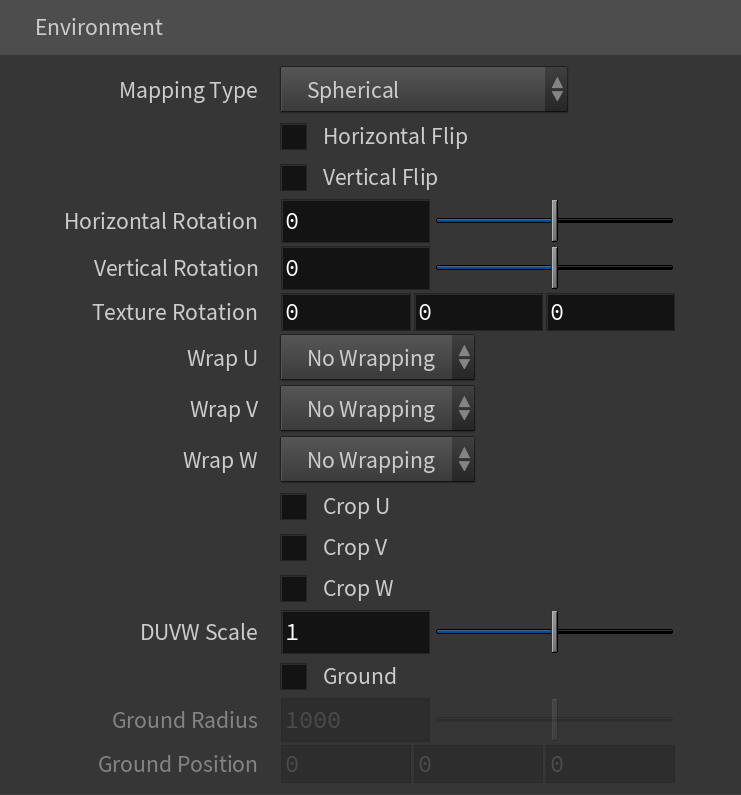This page contains information about the V-Ray TexBump2Glossiness node.
Overview
V-Ray TexBump2Glossiness utility texture generates a reflection glossiness texture from a bump or a normal map. Use of this texture avoids the effect of overly shiny or too highlighted glossy parts of objects seen at a distance. With a reflection glossiness texture generated from bump/normal map, proper reflection glossiness is achieved at any distance, while detail is preserved.
To achieve that, V-Ray TexBump2Glossiness takes a bump/normal map and mixes it with a (separate) reflection glossiness map or value, and the result output is fed to the shader.
Note that the TexBump2Glossiness output is always reflection glossiness.
Bump
Bump Mode – Defines the type of map and how its parameters are interpreted.
Normal map in tangent space - Uses a tangent normal map to determine the bump effect applied.
Bump Map - Uses a bump map to determine the bump effect applied.
Bump Amount – Multiplies the bump effect of the map.
Base Glossiness – Specifies a reflection glossiness map to be mixed with the bump/normal map to produce the final reflection glossiness output. You can also use only a numerical value here.
Use Roughness – Controls how the Base Glossiness map is interpreted. When Use Roughness is selected, the Base Glossiness inverse value is used.
File – Selects a texture for the bump or normal map.
Filter – Specifies the type of filtering to apply to the image.
None – Does not apply any filtering.
Nearest – The nearest texel from the map is taken, without any interpolation.
Mip-Map – Applies a mip-map filter.
Area – Applies an anti-aliasing area filter.
Elliptical – High quality anisotropic MIP map texture filtering that reduces blurring and aliasing artifacts.
Sharp Mip-Map – A default filtering used in 3ds Max.
Interpolation – Specifies the interpolation method when using Mip-Map filtering.
Bilinear – Image values are interpolated from four pixels in the bitmap. This is the fastest interpolation method, but the result is not continuous (non-smooth) and may produce artifacts when the map is used for displacement or bump mapping.
Bicubic – Image values are interpolated from sixteen pixels in the bitmap. This is the slowest method, but the results are smooth without too much blur.
Quadratic – Image values are interpolated from nine pixels in the bitmap. This method is faster than the Bicubic interpolation, but may smooth the image too much.
Blur – Specifies the strength of the blur filter applied to the bitmap.
Transfer Function – Specifies the transfer function color space for the loaded image file.
None – No correction is applied.
Inverse Gamma – The transfer function color space is controlled through the Gamma parameter.
sRGB – The loaded image is considered in sRGB transfer function color space.
Auto – Automatically determines the color transfer function. If a bitmap file name contains the string "_srgb" the transfer function is sRGB. If a bitmap file name contains the strings "_lin_srgb" or "raw", no correction is applied. For bitmap files with 8 bits per color component and 3 or 4 color components (like png, jpg and other), the transfer function is sRGB. In all other cases, no correction is applied.
Gamma – A gamma–correction value for the image when the Transfer Function is set to Inverse Gamma. For example, if the bitmap was saved to disk with a 2.2 gamma correction, you need to enter 0.4545 to remove that correction for the rendering.
RGB Primaries – Allows manual overriding of the RGB primaries of the bitmap.
Raw – No transformation is applied to R|G|B colors. This option is suitable for normal maps.
sRGB – The loaded image is considered in sRGB color space.
ACEScg – The loaded image is considered in ACEScg color space.
Allow Negative Colors – When disabled, negative colors are clamped. Keep enabled to allow negative colors.
Use Data Window – Uses the data window information in e.g. OpenEXR files.
Override Frame Number
Enable – Enables the use of frame number overrides.
Playback Type – Controls what happens when the last frame of the animated texture is reached. The available options are:
Linear
Loop – The animation starts again from the frame specified in the Start option;
Ping-Pong – The animation is played backwards until it reaches the frame specified in the Start option and then play forward again;
Hold – The animation stops at the last frame and it is displayed until the end of the scene animation.
Range
Start – Specifies the beginning of the texture animation. The frame number specified here is played at the first frame of the scene animation.
Offset – Specifies the number of frames shifted between the animation and the time range.
Speed – Specifies the pace at which the animation plays. The default of 1 plays at the speed for which the animation was created.
Length – Specifies the number of frames used to play the animation.
Type – Specifies the mapping type. UV Name – The name of the UV channel that is used. Repeat U – Multiplier for U values. Repeat V – Multiplier for V values. Coverage U – U values are remapped to 1.0. Coverage V – V values are remapped to 1.0. Translate Frame U – Translates the frame in U direction after applying rotate_frame (and before wrap, coverage, clamp). Translate Frame V – Translates the frame in V direction after applying rotate_frame (and before wrap, coverage, clamp). Rotate Frame – Rotates the frame after applying UV noise. Rotate UV – Rotates the UVs after mirroring. Offset U – Offset added to U before mirroring (after wrap, coverage, clamp). Offset V – Offset added to V before mirroring (after wrap, coverage, clamp). Noise U – Noise magnitude multiplier in U direction. Nose V – Noise magnitude multiplier in V direction. Mirror U – When enabled, every other tile outside the [0;1] range is mirrored in U. Mirror V – When enabled, every other tile outside the [0;1] range is mirrored in V. Wrap U – When enabled, U values outside the [0;1] range wrap back to [0;1]. Wrap V – When enabled, V values outside the [0;1] range wrap back to [0;1]. Stagger – When enabled, tiles in the V direction add +0.5 to the U value for a 'staggering' effect. Type – Specifies the type of projection mapping to use from the following:None Planar Projection Camera – Selects a camera. Projection Camera (LOP) – Same as Projection Camera parameter but for use in the LOP context. Fit Fill – Specifies how the projection is fitted. Vertical – Fitted vertically. Fit Type – Specifies the type of fitting to use: None U / V Angle – Specifies the U / V mapping angle. Film Gate W / H – Specifies the width / height of the film gate. Hide Backface – Determines whether to project on back faces of polygons. Hide Occluded – Determines whether to project on occluded points when using the Perspective Type. Object Space – When enabled, the projection is applied in the object space of the currently shaded geometry. Use Reference Points – Uses reference mesh/rest inputs for projection calculations. Mapping Type – Specifies the type and shape of the texture from the following: Spherical, Angular, Cubic, Mirror Ball, Screen, Spherical (3ds Max), Cylindrical (3ds Max), Shrink Wrap (3ds Max), and Spherical (V-Ray). Horizontal Flip – Flips the environment horizontally. Vertical Flip – Flips the environment vertically. Horizontal Rotation – Specifies the horizontal rotation (left and right). Vertical Rotation – Specifies the vertical rotation (up and down). Texture Rotation – Specifies the texture rotation. Wrap U – If true, U values outside the [0;1] range wrap back to [0;1]. You can choose between the No Wrapping, Wrap and Mirror Tile options. Wrap V – If true, V values outside the [0;1] range wrap back to [0;1]. You can choose between the No Wrapping, Wrap and Mirror Tile options. Wrap X – If true, X values outside the [0;1] range wrap back to [0;1]. You can choose between the No Wrapping, Wrap and Mirror Tile options. Crop U / V / W – Enables or disables cropping in the U / V / W direction. DUVW Scale – Specifies an additional scale factor for the texture derivatives. Ground – Enables ground projection of the texture. Ground Radius – When Ground is enabled, this specifies the radius of the ground. Ground Position – When Ground is enabled, this specifies the coordinates for the ground.Mapping
Spherical
Cylindrical
Ball
Cubic
Tri-Planar
Perspective
Fit Fill – Fitted to fill the space.
Horizontal – Fitted horizontally.
Match Camera Film Gate
Match Camera Resolution