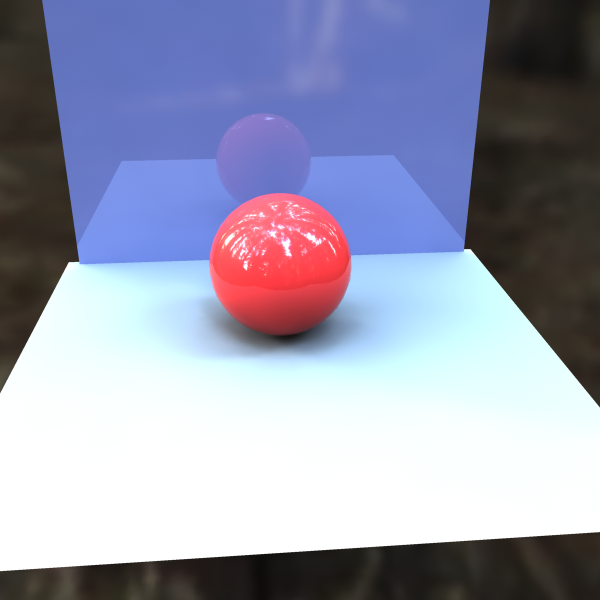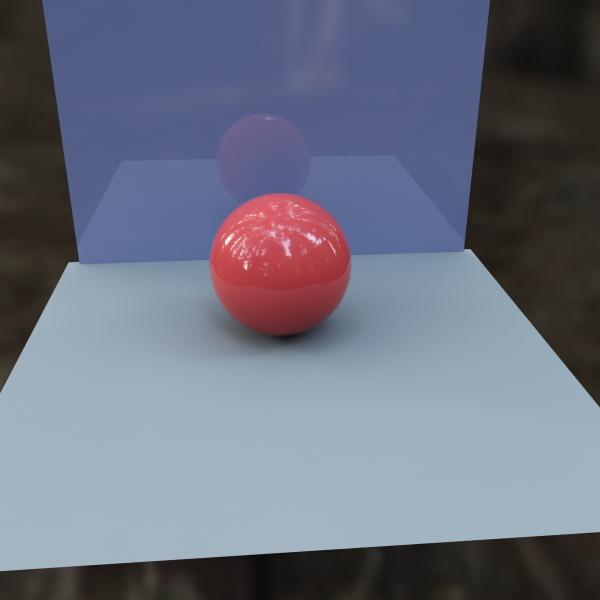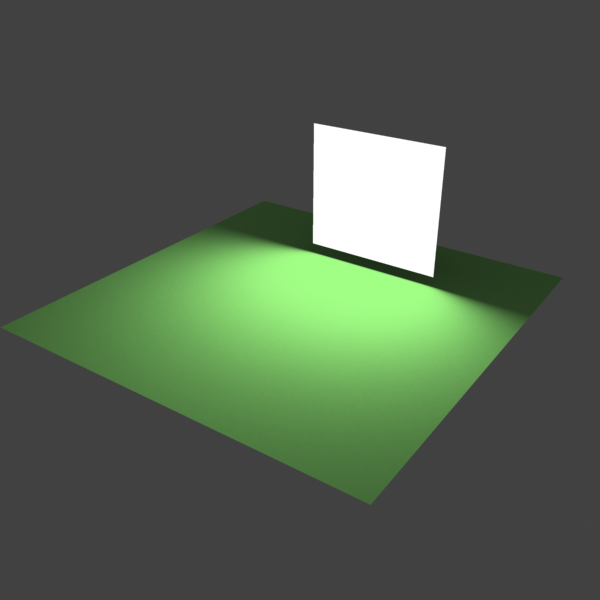Color Mapping Overview
Color mapping (also called tone mapping) can be used to apply color transformations on the final image colors. Sometimes an image can contain a higher range of colors that can't be displayed on a computer screen. Color mapping has the task of re-mapping the image values to be suitable for display purposes.
Color Mapping Parameters
Type - this is the type of transformation used. These are the possible types:
- Linear multiply - this mode will simply multiply the final image colors based on their brightness. Color components that are too bright (above 1.0 or 255) will be clipped. This can result in burnt out spots near bright light sources.
- Exponential - this mode will saturate the colors based on their brightness. This can be useful to prevent burn-outs in very bright areas (for example around light sources etc). This mode will not clip bright colors, but will instead saturate them.
- HSV exponential - this mode is very similar to the Exponential mode, but it will preserve the color hue and saturation, instead of washing out the color towards white.
- Intensity exponential - this mode is similar to the Exponential one, but it will preserve the ratio of the RGB color components and will only affect the intensity of the colors.
- Gamma correction - this mode applies a gamma curve to the colors. In this case, the Dark multiplier is a general multiplier for the colors before they are gamma-corrected. The Bright multiplier is the inverse of the gamma value (i.e. for gamma 2.2, the Bright multiplier must be 0.4545).
- Intensity gamma - this mode applies a gamma curve to the intensity of the colors, instead of each channel (r/g/b) independently.
- Reinhard - this mode is a blend between exponential-style color mapping and linear mapping. If the Burn value is 1.0, the result is linear color mapping and if the Burn value is 0.0, the result is exponential-style mapping.
Example: Color Mapping Modes
This example demonstrates the differences between the color mapping modes:
Note: the Sibenik Cathedral model was created by Marko Dabrovic (http://www.rna.hr) and was one of the models for the CGTechniques Radiosity competition.
Linear color mapping
Linear color mapping
Exponential color mapping
Exponential color mapping
HSV exponential color mapping
HSV exponential color mapping
As visible in the above images, the Linear mapping method clamps bright colors to white, causing bright parts of the image to appear "burnt out". Both the Exponential and HSV exponential modes avoid this problem. While the Exponential mode tends to wash out the colors and desaturate them, the HSV exponential mode preserves the color hue and saturation.
Sub-pixel mapping - this option controls whether color mapping will be applied to the final image pixels, or to the individual sub-pixel samples.
Clamp output - if this is on, colors will be clamped after color mapping. This can be useful for antialiasing very bright light sources or parts of an hdr image.
Clamp level - this option specifies the level at which color components will be clamped if the Clamp output option is on.
Dark multiplier - this is the multiplier for dark colors.
Bright multiplier - this is the multiplier for bright colors.
Gamma - this parameter allows the user to control the gamma correction for the output image regardless of the color mapping mode. Note that the value here is the inverse of the one used for the Gamma correction color mapping type. For example, to correct the image for a 2.2-gamma display, you should set the Gamma parameter simply to 2.2.
Affect background - if this is off, color mapping will not affect colors belonging to the background.
Don't affect colors (adaptation only) - when this parameter is on, the color mapping will not be applied to the final image, however V-Ray will proceed with all its calculations as though color mapping is applied (e.g. the noise levels will be corrected accordingly). This can be useful, for example, if you know that you will apply some color correction to the image later on, but wish to keep the rendering itself in linear space for compositing purposes. Note that the Clamp output option will have an effect regardless of the value of the Don't affect colors option.
Linear workflow - when this option is checked V-Ray will automatically apply the inverse of the Gamma correction that you have set in the Gamma field to all VRayMtl materials in your scene. Note that this option is intended to be used only for quickly converting old scenes which are not set up with proper linear workflow in mind. This option is not a replacement for proper linear workflow.
Example: Linear Work Flow
This example shows the same image rendered with 3 different settings for Gamma and Liner Workflow.
Gamma = 1; Linear Workflow = Off
Gamma = 2.2; Linear Workflow = Off
Gamma = 2.2; Linear Workflow = On