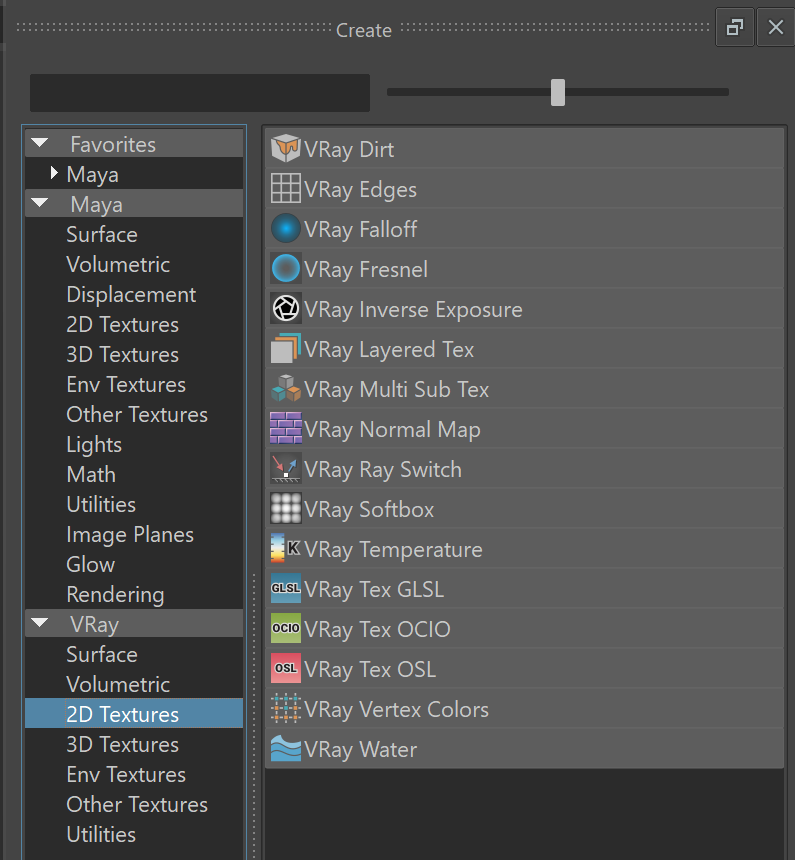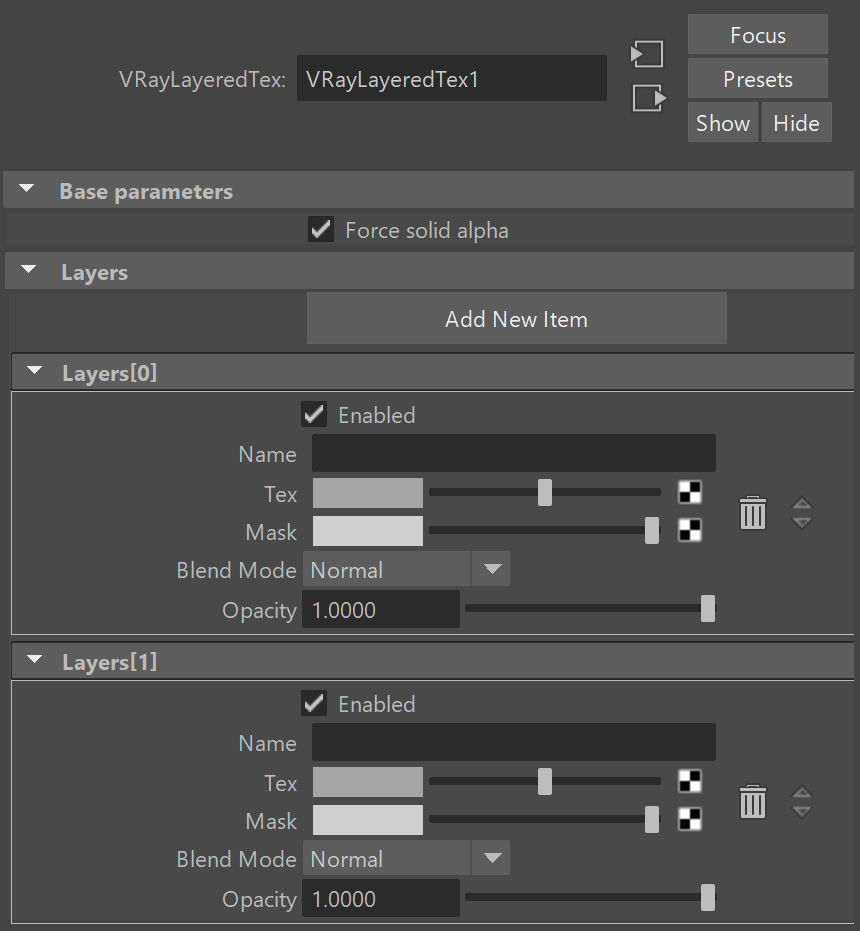This page provides information on the V-Ray Layered Texture in Maya.
Overview
V-Ray Layered texture offers stacking of multiple textures on top of each other in order to mix their output. The result of each layer depends on the blending mode with the next layer in the stack. You can also use a mask to control what parts of the texture will appear in the render.
Note that the "upper" layer is the one with higher number. That is, Layer[0] is the bottom layer.
When adding a new layer, it is placed on the bottom of the stack. Layers are applied from the top to the bottom.
Parameters
Base parameters
Force solid alpha – When enabled, VRayLayeredTex ignores the alpha of the incoming texture for the blend operation of the layer. When disabled, VRayLayeredTex uses the alpha of the layer's input.
Layers
Add New Item button – Adds a layer in the stack.
Layer
Enabled – Switch on to use the layer in the stack. When disabled, the layer has no effect on the output.
Name - This field assigns a chosen user label to the layer. The label is not used for rendering.
Tex – Select the texture to be used in the layer.
Mask – Select a texture map to be used as a mask.
Blend Mode – Specifies how the layer blends with the result from all layers above it:
When adding a new layer, it is placed on the bottom of the stack and it is considered the foreground (FG).
The result of all layers above it is considered the background (BG). Layers are applied from the top to the bottom.
Where darker and lighter pixels are mentioned below, it is in relation to mid-grey.
| Blend Mode | Description |
|---|---|
| Normal | Displays the current layer (FG) on top of all layers (BG) without blending. This is the default. |
| Average | The average of the current layer (FG) and the result from the layers below it (BG). |
| Add | Adds the FG to the BG. |
| Subtract | Subtracts the FG from the BG. |
| Darken | Compares the FG to the BG and takes the darker pixel values of the two. |
| Multiply | Multiplies the FG by the BG. |
| Color Burn | The color of the FG is applied to darker pixels in the BG. |
| Linear Burn | Same as Color Burn but with less contrast. |
| Lighten | Compares the FG to the BG and takes the lighter of the two. |
| Screen | Makes both light and dark areas lighter. |
| Color Dodge | The color of the FG is applied to lighter pixels in the BG. |
| Linear Dodge | Same as Color Dodge but with less contrast. |
| Spotlight | Same as Multiply, but with twice the brightness. |
| Spotlight Blend | Same as Spotlight, but additionally brightens the BG. |
| Overlay | Darker pixels become darker where the BG is dark and brighter pixels become brighter where the BG is bright. |
| Soft Light | Darker pixels become darker where the FG is dark and brighter pixels become brighter where the FG is bright. |
| Hard Light | Spotlight is applied to pixels where the FG is dark and Screen is applied to pixels where the FG is bright. |
| Pin Light | Replaces the BG colors depending on the brightness of the FG color. If the FG color is lighter than mid-gray, BG colors darker than the FG color are replaced and vice versa. |
| Hard Mix | Adds the FG to the BG and for each color component returns a value of 255 if the result is 255 or greater, or returns 0 if the result is less than 255. |
| Difference | Compares the pixels in the BG and FG and subtracts the darker pixels from the brighter ones. |
| Exclusion | Same as Difference but with less contrast. |
| Hue | Uses the hue from the FG , while the value and saturation are taken from the BG. |
| Saturation | Uses the saturation from the FG, while the value and hue are taken from the BG. |
| Color | Uses the hue and saturation from the FG, while the value is taken from the BG. |
| Value | Uses the value from the FG, while the hue and saturation are taken from the BG. |
Opacity – Adjusts the transparency of the layer in 0 to 1 range, where 1 is fully opaque and 0 is fully transparent.
Bin icon () – Deletes the layer. This action is irrevocable.
Up/Down buttons () – Move the layer up or down in the stack.