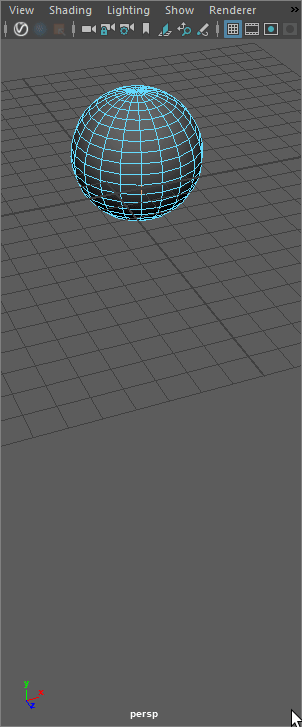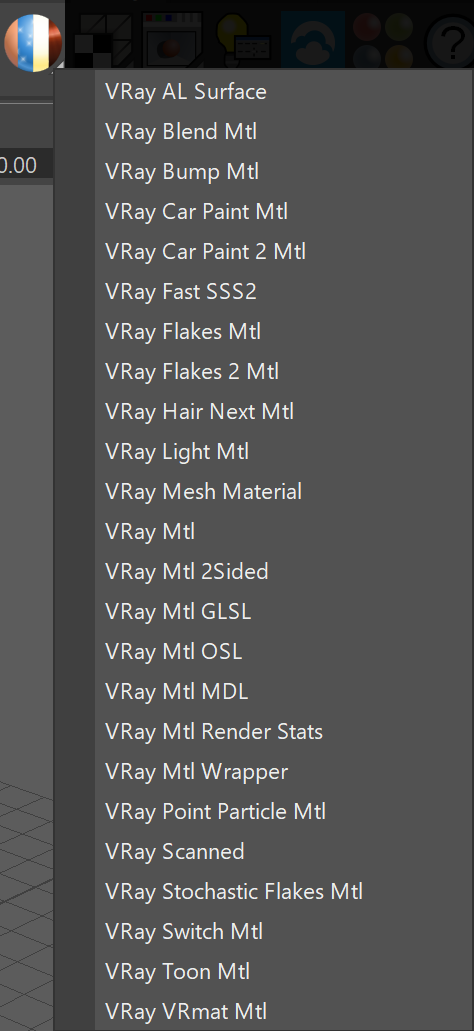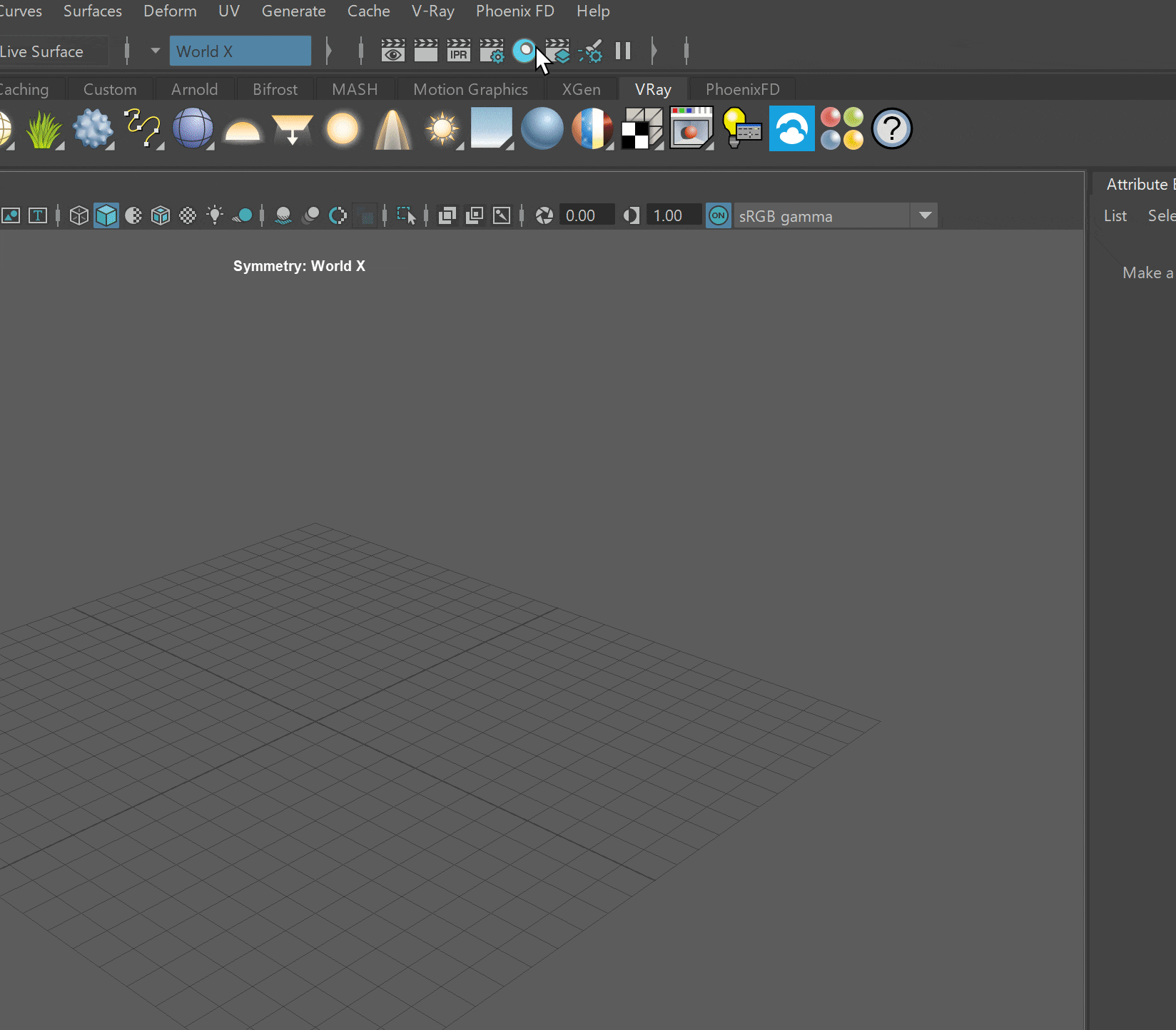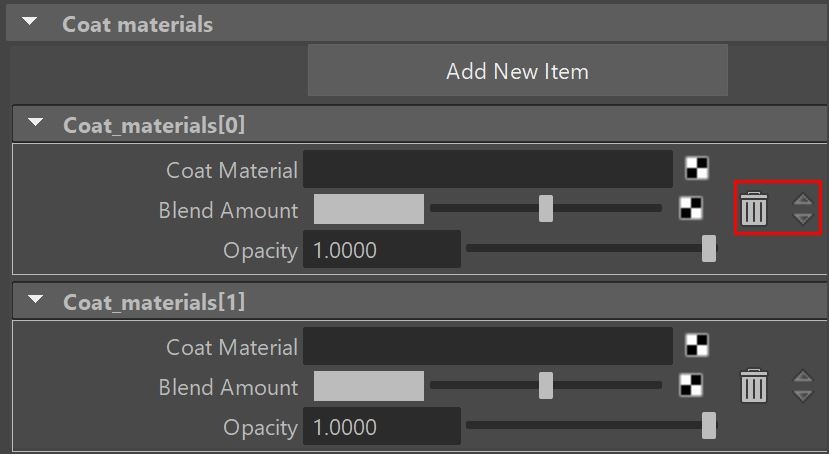This page introduces you to the BlendMtl, which allows the stacking and blending of different V-Ray materials together.
Overview
VRayBlendMtl can be used to layer several V-Ray compatible materials in an efficient manner. It can be used to create complex materials like car paints, human skin (when used with VRayFastSSS2 as a base material) etc.
You can use the VRayMtlSelect render element to split the different sub-materials of VRayBlendMtl into different render elements.
VRayBlendMtl takes a base material and applies other materials (coatings) on top of it. This works like a stack, where each coat material blends between its own shading and that of the materials below it in the stack.
Image courtesy of Xiao D
Base Parameters
Base material – The base material over which other materials are layered. If this is not specified, the base material will be assumed to be a perfectly transparent material.
Additive mode – Checking this option makes VRayBlendMtl behave like a multi-layered Shellac material. Note that this would often result in a physically incorrect material (e.g. a material that reflects more light than falls on it). It is not recommended to use this option unless you know what you are doing.
Coat Materials
Add New Item – Adds a new Coat material.
Coat material – Specifies materials to use as coatings.
Blend amount – Specifies how much of the final result is contributed by the corresponding coating material, and the rest of the materials below it. If the Blend amount is white, the final result is comprised of the coat material only, and other materials below it are blocked. If the Blend amount is black, a coat material has no effect on the final result. This parameter can also be controlled by a texture map.
Opacity – Defines the strength of the layer.
The arrows on the right reorder the coat material slots, whereas the bin deletes the coat material slot.
Hardware shading
Viewport color – Specifies the color used in the viewport.
Override viewport color – When enabled, it allows you to specify the viewport color of the material. This option helps visualize more complex shaders in the viewport.
Notes
- If any of the Coat materials is a VRayMtl with Fog color different than white, it will be ignored. Fog color will be considered only for the Base material.