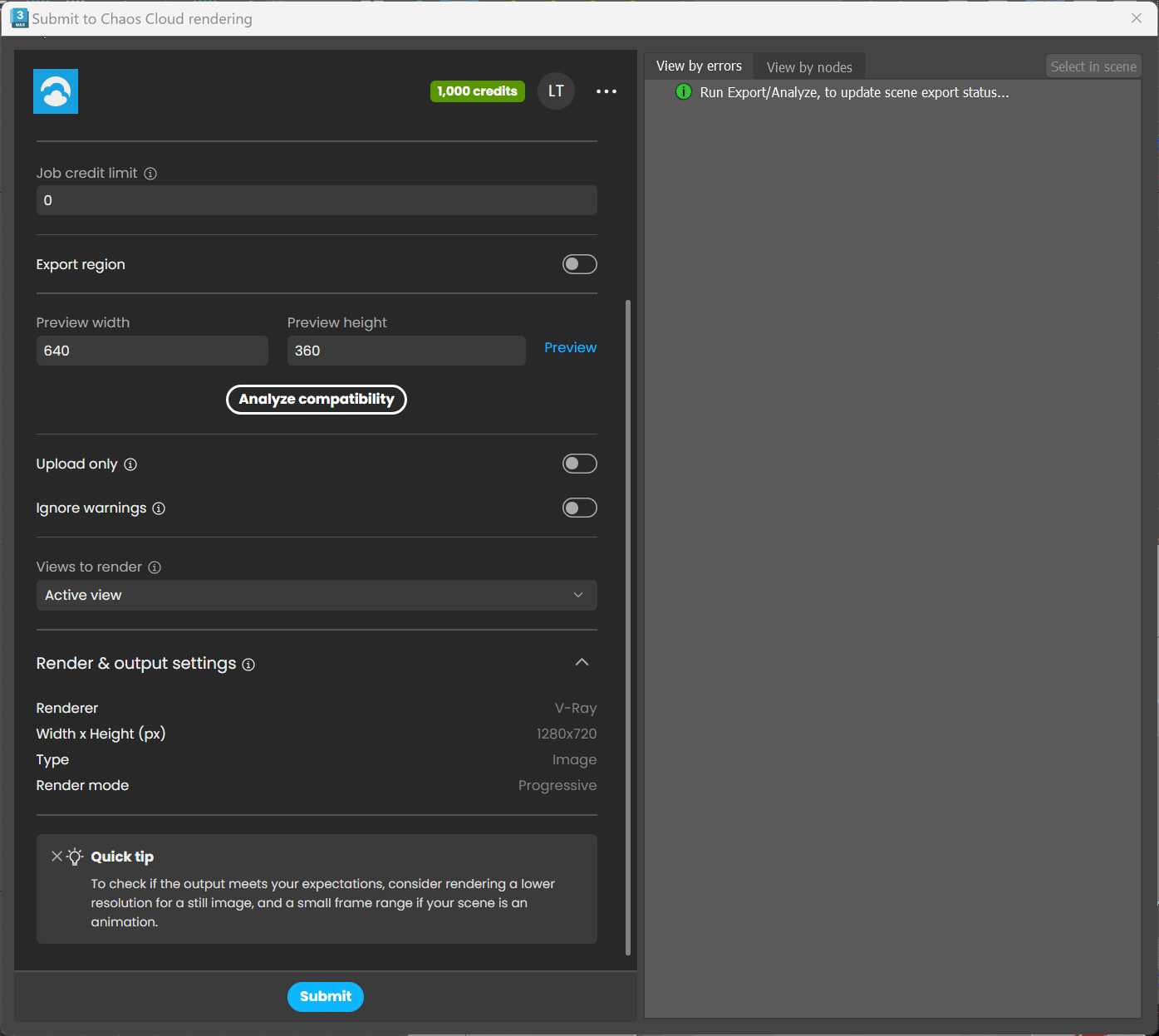This page offers information on how to set up and batch render with multiple cameras with Chaos Cloud Rendering from V-Ray for 3ds Max.
Steps
This rendering approach requires at least V-Ray 5, update 1 or later.
- First, you have to add several cameras to your scene. Note that the current Chaos Cloud Rendering workflow is still the default workflow - i.e. Chaos Cloud Rendering renders the scene with the active view set in 3ds Max.
Click Submit to Chaos Cloud rendering. To render the cameras, add them from the Views to render dropdown menu.
If you do not want to render the different cameras, leave the dropdown empty. In this way, Chaos Cloud renders the job from the active view set in Render Setup > View to Render in 3ds Max.
You cannot render both the active view and the cameras in one render job. However, you can clone the job and render the active view or the different cameras in the cloned job.
The camera name is added to the name of the frames. Adjust the camera name position in the Naming Output convention.
The rest of the submission options are the same as the ones from the Chaos Cloud Rendering page. Click the Submit button.
Starting with V-Ray 6, update 1 different cameras in a scene can have different resolutions with the help of the new Resolution Override feature.
For V-Ray 6 and earlier, the frame range, the aspect ratio, and the resolution are the same for all submitted cameras in one job.
If you want to render different cameras with different options, e.g. different frame range, different aspect ratio, or different resolution, clone the job and render only the needed cameras with the corresponding options.
A job with selected multiple cameras has several frames, each corresponding to a respective camera.
If the job is an animation, the frames are equal to the number of frames multiplied by the number of the selected cameras. The animation job has a video preview as well.
If a job is submitted with an active view, it has only one frame as a still image. If it is an animation, all frames are listed and can be previewed individually and in a video preview.
Notes
- For scenes with multiple Standard Physical cameras and Exposure control installed, the render is physically correct only if rendered with the active view.