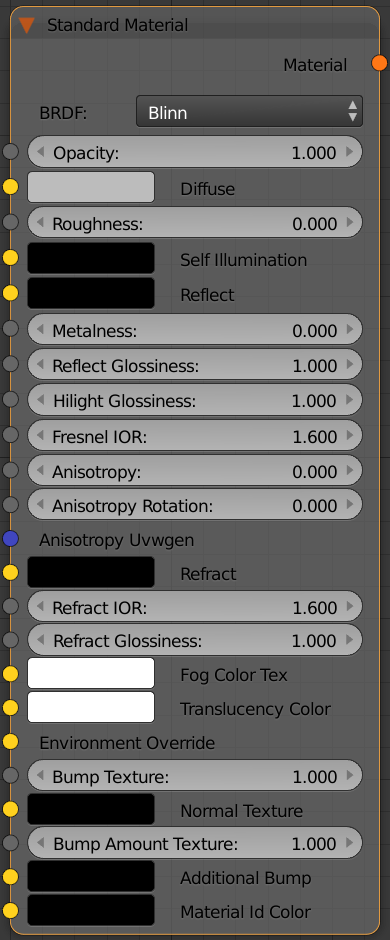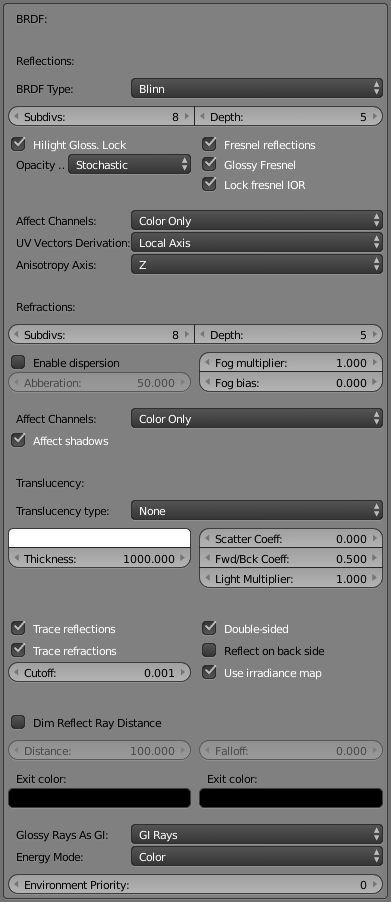This page provides information about the Standard Material in V-Ray for Blender.
Overview
The Standard Material provides inputs for controlling various material properties. They correspond to parameters in the sections below
UI Path
||Node Editor|| > Add > Material > Standard Material
Node
Material –
BRDF – Determines the type of BRDF (the shape of the highlight):
Phong – Phong highlight/reflections
Blinn – Blinn highlight/reflections
Ward – Ward highlight/reflections
GGX – GGX Microfacet highlight/reflections
Diffuse – The diffuse color of the material. Note: the actual diffuse color of the surface also depends on the reflection and refraction colors.
Roughness – Used to simulate rough surfaces or surfaces covered with dust (for example, skin, or the surface of the Moon).
Self-Illumination – The self-illumination color of the material. A texture map can be used.
Reflect – Reflection color. Note that the reflection color dims the diffuse surface color.
Metalness –
Reflect Glossiness – Controls the sharpness of reflections. A value of 1.0 means perfect mirror-like reflection; lower values produce blurry or glossy reflections.
Highlight Glossiness – Determines the shape of the highlight on the material. Normally this parameter is locked to the Reflection glossiness value in order to produce physically accurate results.
Fresnel IOR – The IOR to use when calculating Fresnel reflections. Normally this is locked to the Refraction IOR parameter, but you can unlock it for finer control.
Anisotropy – Determines the shape of the highlight. A value of 0.0 means isotropic highlights. Negative and positive values simulate "brushed" surfaces.
Anisotropy Rotation – Determines the orientation of the anisotropic effect in a float value between 0 and 1 (where 0 is 0 degrees and 1 is 360 degrees).
Anisotropy Uvwgen –
Refract – Refraction color. Note that the actual refraction color depends on the reflection color as well.
Refract IOR – Index of refraction for the material, which describes the way light bends when crossing the material surface. A value of 1.0 means the light will not change direction.
Refract Glossiness – Controls the sharpness of refractions. A value of 1.0 means perfect glass-like refraction; lower values produce blurry or glossy refractions. Use the Subdivs parameter below to control the quality of glossy refractions.
Fog Color Tex – The attenuation of light as it passes through the material. This option helps simulate the fact that thick objects look less transparent than thin objects. Note that the effect of the fog color depends on the absolute size of the objects and is therefore scene-dependent. This parameter can be mapped with a texture. It is recommended that you use a 3D texture for the purpose.
Translucency Color – Normally the color of the sub-surface scattering effect depends on the Fog color; this parameter allows you to additionally tint the SSS effect.
Environment Override –
Bump Texture –
Normal Texture –
Bump Amount Texture –
Additional Bump –
Material Id Color –
Parameters
BRDF
Reflections
Brdf Type – Determines the type of BRDF (the shape of the highlight and glossy reflections). This parameter has an effect only if the Reflection Color is different from black and Reflection Glossiness is different from 1.0.
Phong – Phong highlight/reflections
Blinn – Blinn highlight/reflections
Ward – Ward highlight/reflections
GGX – GGX Microfacet highlight/reflections
GGX is the most modern and flexible BRDF (Bidirectional reflectance distribution function) type and is able to better represent a broad range of materials thanks to its ability to control the shape of the specular lobe.
There currently isn't any particular performance difference between models and there is little reason to choose any of the other types.
Subdivs – Controls the quality of glossy reflections. Lower values will render faster, but the result will be more noisy. Higher values take longer, but produce smoother results. Note that this parameter is available for changing only when Use Local Subdivs is enabled in the DMC Sampler.
Depth – The number of times a ray can be reflected. Scenes with lots of reflective and refractive surfaces may require higher values to look correct.
Hilight Gloss. Lock – When disabled, the user can enter different values for the Hilight Glossiness and Reflection Glossiness. However this will not produce physically correct results.
Opacity mode – Controls how the opacity map works. For more information, see the Opacity mode parameter example below.
Normal – The opacity map is evaluated as normal: the surface lighting is computed and the ray is continued for the transparent effect. The opacity texture is filtered as normal.
Clip – The surface is shaded as either fully opaque or fully transparent depending on the value of the opacity map (i.e. without any randomness). This mode also disables the filtering of the opacity texture. This is the fastest mode, but it might increase flickering when rendering animations.
Stochastic – The surface is randomly shaded as either fully opaque or fully transparent so that on average it appears to be with the correct transparency. This mode reduces lighting calculations but might introduce some noise in areas where the opacity map has gray-scale values. The opacity texture is still filtered as normal
Fresnel reflections – When enabled, makes the reflection strength dependent on the viewing angle of the surface. Some materials in nature (glass etc) reflect light in this manner. Note that the Fresnel effect depends on the index of refraction (IOR) as well.
Glossy Fresnel – When enabled, uses glossy fresnel to interpolate glossy reflections and refractions. It takes the Fresnel equation into account for each "microfacet" of the glossy reflections, rather than just the angle between the viewing ray and the surface normal. The most apparent effect is less brightening of the grazing edges as the glossiness is decreased. With the regular Fresnel, objects with low glossiness may appear to be unnaturally bright and "glowing" at the edges. The Glossy Fresnel calculations make this effect more natural.
Lock fresnel IOR – Allows the user to unlock the Fresnel IOR parameter for finer control over the reflections. When this is enabled, the Fresnel IOR will be locked to the Refraction IOR.
Affect Channels – Allows the user to specify which channels are going to be affected by the reflectivity of the material.
Color Only – The reflectivity will affect only the RGB channel of the final render.
Color+alpha – Causes the material to transmit the alpha of the reflected objects, instead of displaying an opaque alpha.
All channels – All channels and render elements will be affected by the reflectivity of the material.
UV Vectors Derivation – Specifies the method for deriving anisotropy axes:
Local Axis – Uses a local axis for the anisotropy effect.
UVW Generator – Allows the user to assign a UVW Generator for the anisotropy effect.
Anisotropy Axis – Specifies a local object axis for the anisotropy effect when Uv Vectors Derivation is set to Local Axis.
Refractions
Subdivs –
Depth –
Enable dispersion –
Abberation –
Fog multiplier –
Fog bias –
Affect Channels –
Affect Shadows –
Translucency
Translucency type –
Thickness –
Scatter Coeff –
Fwd/Bck Coeff –
Light Multiplier –
Trace reflections –
Trace refractions –
Double-sided –
Reflect on back side –
Use irradiance map --
Dim Reflect Ray distance –
Distance –
Falloff –
Exit color –
Glossy Rays as GI –
Energy Mode –
Environment Priority –