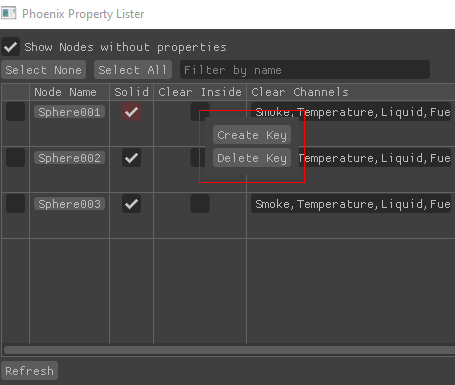This page provides information on the Phoenix Property Lister.
Overview
The Phoenix Property lister allows creation and quick access to the Phoenix Per-Node Properties for the objects in the scene.
UI Path: ||Phoenix FD Toolbar|| > Phoenix Property Lister
Parameters
Show Nodes without properties - Shows the scene nodes without Phoenix properties.
Select None - Deselects all objects in the Property Lister.
Select All - Selects all objects in the Property Lister.
Filter by name - Shows only the objects matching the filter criteria.
Node Name - Shows the name of the objects.
Create Properties - Creates Phoenix Properties with their default values for the selected object.
Solid Obstacle | phxfdObjSolid – When enabled, the object is an obstacle for the simulation and will obstruct the fluid. Otherwise, the object will be transparent to the fluid, but it still can be used as an emitter by the PHXSource or as an attractor geometry using the Body Force.
Please ensure that your solid geometry: Phoenix will try to handle any geometry that does not comply with these conditions, but the simulation might not behave properly - in case of fire/smoke simulations some areas of the simulation could lose velocity and freeze for no apparent reason, and in liquid simulations particle explosions could appear. Clear Inside | phxfdClearInside, phxfdClearChannels – When enabled, allows you to remove the specified grid channels or particle systems from the volume of the object. To erase only certain types of channels without affecting the motion of the simulation, you can combine this option with a non-solid object. The option produces different results depending on the type of simulation: For fire/smoke simulations, voxels overlapped by the geometry will be cleared. When Clear Inside is enabled, the list specifies which grid channels or particle systems to remove from the volume of the object, separated by commas. The supported elements are Liquid, Splashes, Foam, Mist, Temperature, Smoke, Fuel. Initial Liquid Fill | phxfdObjInitialFillup – Affects only liquid simulators. Creates liquid in the entire volume of the object on simulation start. The option is available only for non-solid objects. If the Initial Liquid Fill parameter is enabled, Solid Object is automatically disabled. The liquid emitted through the Initial Liquid Fill option will be initialized with the values set for the Default RGB and Default Viscosity parameters in the Dynamics rollout of the Simulator. If your setup requires multiple sources with different values for those options, consider using a Phoenix Liquid Source node instead. Wetting | phxfdObjWetting – Affects only Liquid Simulators. This control allows you to enable/disable wetting for this specific object, in case Wetting is enabled from the Dynamics rollout of the Liquid Simulator. The option is available only when the object is Solid. If the Solid Object parameter is disabled, Wetting is automatically disabled as well. Animated Vertices | phxfdObjVelocity – When an object is animated, its surface must produce the corresponding forces in the fluid. Disabling this feature could speed up the simulation, if there are no objects with animated vertices in the scene. Motion Velocity Effect | phxfdObjVelocityMult – Allows you to control the impact of a moving object over the fluid. The motion could be caused by translation, rotation, scaling of the object, or by vertex animation where the vertices should push the fluid with their vertex velocities. The higher the value is, the stronger the fluid reaction to the body's motion is. Geom Border Voxels Override | phxfdObjVoxels – Affects only fire/smoke simulations. Per object control of how deep the fluid penetrates into the object. Same as the Object voxels parameter of the Simulator.
For liquid simulations where the geometry is not Solid, particles overlapped by the geometry will be cleared.
For liquid simulations, if the geometry is Solid, all particles will be erased if they enter the volume of the geometry, even if Clear Inside is off. There is a special case when Initial Fill Up and Fill Up for Ocean are both enabled. In this case, if Clear Inside is off, the grid voxels under the Initial Fill Up level will be considered full of Liquid, even if there are no Liquid Particles in them. This way ships or other vessels immersed in the simulator would have their inner volume filled by the liquid mesh and will not have visible air pockets over their surface during rendering. Otherwise, if Clear Inside is off, voxels that are inside the geometry and under the liquid level will not contain grid liquid.
Refresh - Updates the Property Lister's information. Use this option if you have added new objects in the scene.
Animating properties
The Phoenix Property lister allows animating the Phoenix Per-Node Properties by right-clicking on them to create/remove keys.
Create Key - Creates a key for the current value of the option.
Delete Key - Removes an existing key.