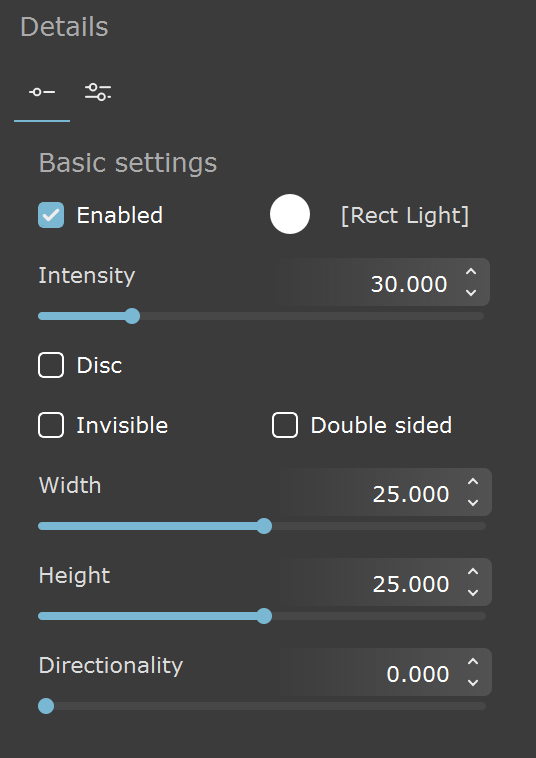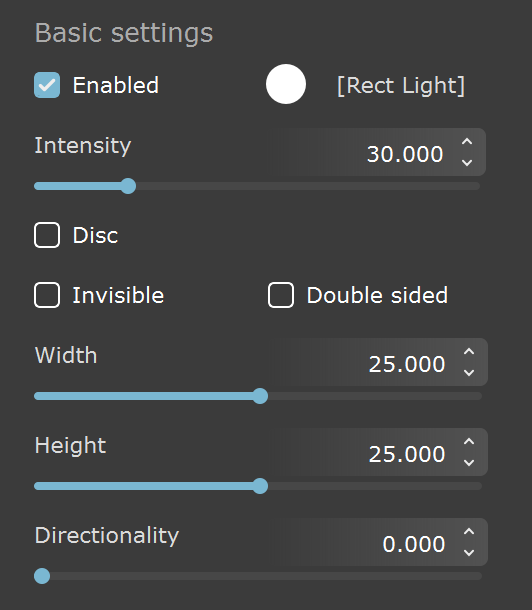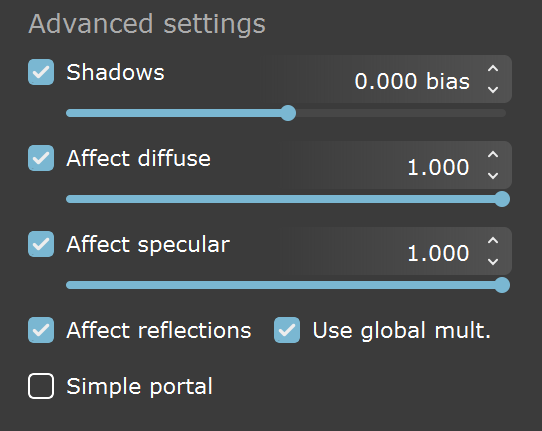This page offers information about the Rectangle Light Details rollout in Chaos Vantage.
Overview
Rectangle light settings are grouped into basic and advanced settings tabs.
– Basic settings tab.
– Advanced settings tab.
An * next to a parameter name indicates that the parameter value has been modified.
UI Path
||Top toolbar|| > Create new Light object
||Right side panel|| > Objects tab > Create new Light object > Rectangle
Basic settings
Enabled – Turns on and off the rectangle light.
Color – Changes the color of the rectangle light.
Intensity – Specifies the intensity of the light's brightness.
Disc – When enabled, the shape of the light is changed from rectangle to a disc. The diameter of the disc is controlled by Width value.
Invisible – When enabled, makes the light invisible, both to the camera and to reflections. This is useful to prevent bright speckles on glossy surfaces where a ray with low probability hits the extremely bright sphere.
Double sided – Specifies whether the light illuminates from both sides.
Width – The width of the light source.
Height – The length of the light source.
Directionality – By default, the light from the Rectangle or Disc light is spread out equally in all directions on the side in which the light points. As this parameter is increased toward a value of 1.0, the spread narrows, making the light more directional. A value of 0 (default) makes the light shine in all directions around the light source. A value of 0.5 pushes the light cone to a 45-degree angle, and a value of 1.0 (maximum) makes a 90-degree light cone.
Advanced settings
Shadows – When enabled (the default), the light casts shadows. Turn this option off to disable shadow casting for the light. The value moves the shadow toward or away from the shadow-casting object(s). Higher values move the shadow toward the object(s), while lower values move it away. If this value is too extreme, shadows can "leak" through places they shouldn't or "detach" from an object. Other effects from extreme values include Moire patterns, out-of-place dark areas on surfaces, and shadows not appearing at all in the rendering.
Affect diffuse – Determines whether the light affects the diffuse portion of the materials. The value controls the light's contribution to the diffuse portion of the materials.
Affect specular – Determines whether the light affects the specular portion of the materials. The value controls the light's contribution to specular reflections.
Affect reflections – Specifies whether the light source appears in reflections.
Use global mult. – When enabled, uses the Enable Lights value (Render tab > Advanced mode > Lighting rollout) as a multiplier to Intensity value. When disabled, the light is independent from the global multiplier.
Simple portal – When enabled, the rectangle light is treated as a portal and only uses colors from the environment map and not from any scene objects behind the portal.