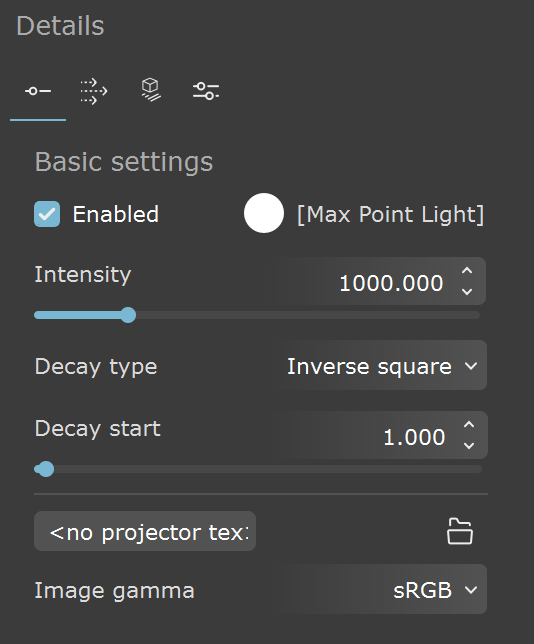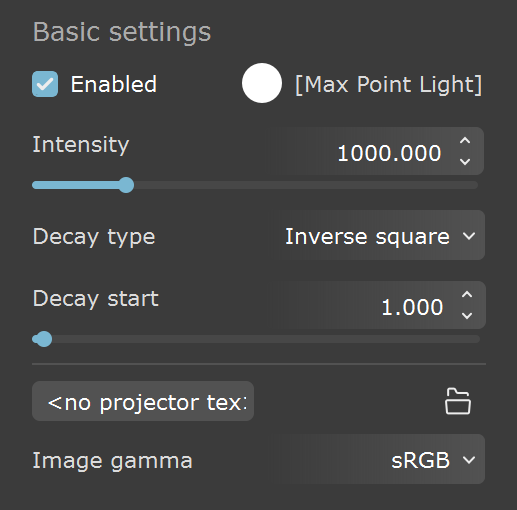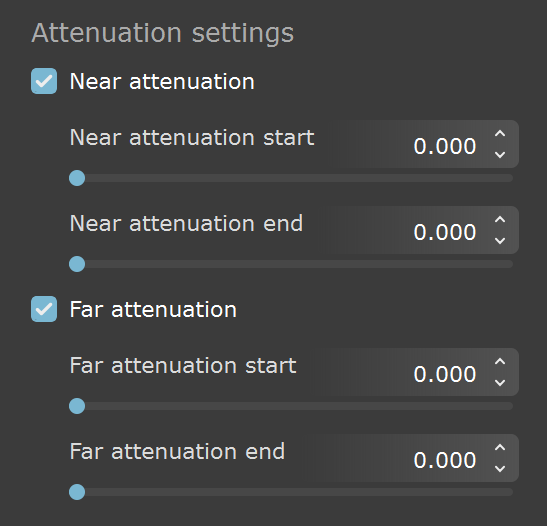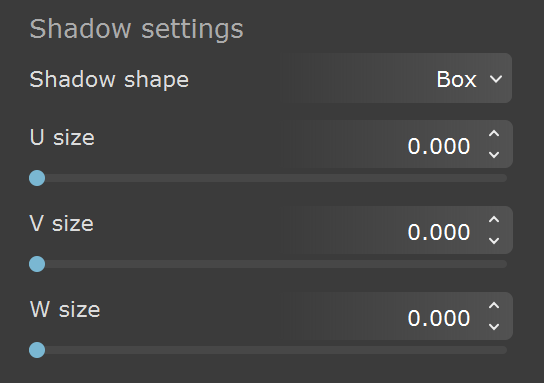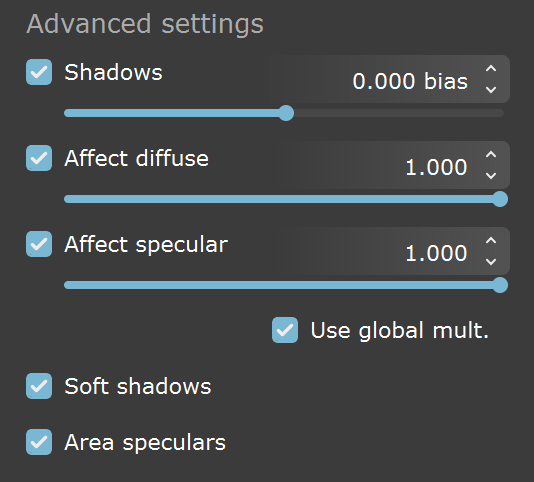This page offers information about the Point Light Details rollout in Chaos Vantage.
Overview
Point light settings are divided into four tabs: basic, advanced, attenuation, and shadow settings.
– Basic settings tab.
– Attenuation settings tab.
– Shadow settings tab.
– Advanced settings tab.
An * next to a parameter name indicates that the parameter value has been modified.
UI Path
||Top toolbar|| > Create new Light object
||Right side panel|| > Objects tab > Create new Light object > Point
Basic settings
Enabled – Turns on and off the point light.
Color – Changes the color of the point light.
Intensity – Specifies the intensity of the point light's brightness.
Decay type – Sets the type of decay (reduces a light's intensity over distance) to use for the light.
None – No decay is applied and the light maintains full strength to infinity unless Far attenuation is enabled.
Inverse – Applies an inverse decay where luminance value is calculated by the formula luminance=R 0 /R. R0 is the Near attenuation end value of the light if enabled and R is the radial distance of the illuminated surface from R0.
Inverse square –Applies an inverse-square decay where luminance value is calculated by the formula luminance=(R 0 /R)2. R0 is the Near attenuation end value of the light if enabled and R is the radial distance of the illuminated surface from R0.
Decay start – Specifies the distance at which the light begins to decay. Value is ignored if Near attenuation is enabled.
Projector tex – Specifies the texture to be used for color projection.
Load projector tex – Opens a browse window to load the texture to be used for projection.
Image gamma – Specifies the color space for the loaded Projector tex.
sRGB – Sets the loaded projector texture to be interpreted in sRGB color space.
Linear – Sets the loaded projector texture to be interpreted in Linear color space.
Attenuation settings
Near attenuation – Toggles near decay on and off.
Near attenuation start – Determines where the fade in starts. Anything before this point is rendered dark.
Near attenuation end – Determines where the fade in ends. After this threshold, the light is at its full value.
Far attenuation – Toggles far decay on and off.
Far attenuation start – Determines where the fade off starts.
Far attenuation end – Determines where the light reaches a value of 0, i.e. completely fades off.
Shadow settings
Shadow shape – Specifies the shape for the light from which shadow rays are cast.
Box – Sets a box shape the light.
Sphere – Sets a sphere shape the light.
U size – Specifies the length of the box shape when Shadow shape is Box or the diameter of the sphere Shadow shape is Sphere.
V size – Specifies the width of the box shape when Shadow shape is Box.
W size – Specifies the height of the box shape when Shadow shape is Box.
Advanced settings
Shadows – When enabled (the default), the light casts shadows. Turn this option off to disable shadow casting for the light. The value moves the shadow toward or away from the shadow-casting object(s). Higher values move the shadow toward the object(s), while lower values move it away. If this value is too extreme, shadows can "leak" through places they shouldn't or "detach" from an object. Other effects from extreme values include Moire patterns, out-of-place dark areas on surfaces, and shadows not appearing at all in the rendering.
Affect diffuse – Determines whether the light affects the diffuse portion of the materials. The value controls the light's contribution to the diffuse portion of the materials.
Affect specular – Determines whether the light affects the specular portion of the materials. The value controls the light's contribution to specular reflections.
Use global mult – When enabled, uses the Enable Lights value (Render tab > Advanced mode > Lighting rollout) as a multiplier to Intensity value. When disabled, the light is independent from the global multiplier.
Soft shadows – When enabled, the light shape is considered for illumination and the light is going to generate soft shadows. When disabled, the light is going to generate sharp shadows.
Area speculars – When enabled, the shape of the light is visible in the specular reflections. When disabled, the particular light is rendered as a point light in the specular reflections.