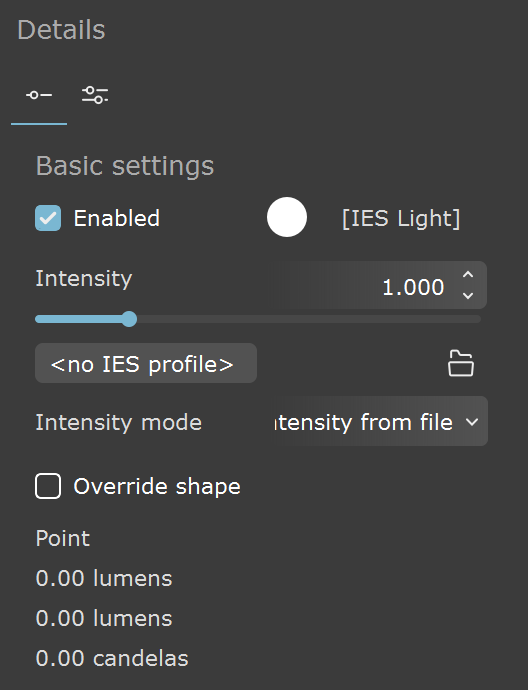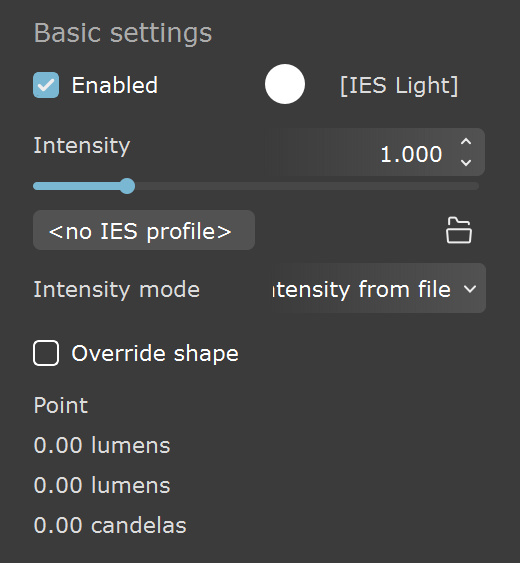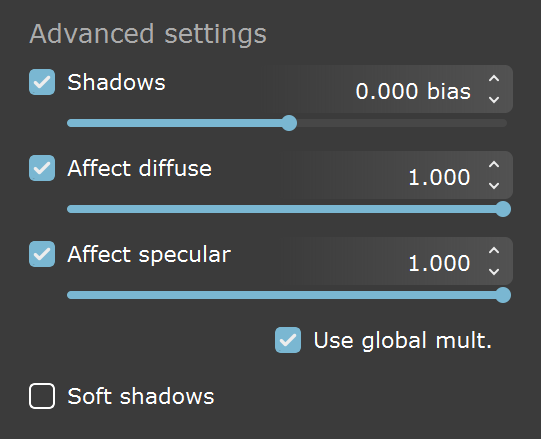This page offers information about the IES Light Details rollout in Chaos Vantage.
Overview
IES light settings are grouped into basic and advanced settings tabs.
– Basic settings tab.
– Advanced settings tab.
An * next to a parameter name indicates that the parameter value has been modified.
UI Path
||Top toolbar|| > Create new Light object
||Right side panel|| > Objects tab > Create new Light object > IES
Basic settings
Enabled – Turns on and off the IES light.
Color – Changes the color of the light.
Intensity – Specifies the intensity of the light's brightness.
Target power – Specifies the IES light intensity in lumens. Available when Intensity mode is set to Rescale integrated power or Rescale prescribed power.
Integrated power – Displays the calculated luminous power by Chaos Vantage of the IES light based on the intensity photometric web stored in the .ies file. Available when Intensity mode is set to Rescale intensity.
Browse file – Opens a browse dialog and loads a photometric .ies file that defines the light profile.
Intensity mode – Allows you to choose how the IES light source intensity is overridden by the Target power parameter.
Intensity from file – Sets the IES light intensity to the intensity value stored in the loaded .ies file.
Rescale integrated power – Rescales the IES file's calculated luminous power by Chaos Vantage so it matches the user's defined light intensity in the Target power parameter.
Rescale prescribed power – Rescales the IES file's stored luminous power so it matches the user's defined light intensity in the Target power parameter.
Rescale intensity – Rescales the IES file's photometric web maximum value so it matches the user's defined light intensity in the Target power parameter.
Override shape – Specifies a shape (and its orientation) for the IES light. Some shapes enable additional options for size:
Width – Specifies the width for applicable light Shape types.
Length – Specifies the length for applicable light Shape types.
Height – Specifies the height for applicable light Shape types.
Diameter – Specifies the diameter for applicable light Shape types.
Advanced settings
Shadows – When enabled (the default), the light casts shadows. Turn this option off to disable shadow casting for the light. The value moves the shadow toward or away from the shadow-casting object(s). Higher values move the shadow toward the object(s), while lower values move it away. If this value is too extreme, shadows can "leak" through places they shouldn't or "detach" from an object. Other effects from extreme values include Moire patterns, out-of-place dark areas on surfaces, and shadows not appearing at all in the rendering.
Affect diffuse – Determines whether the light affects the diffuse portion of the materials. The value controls the light's contribution to the diffuse portion of the materials.
Affect specular – Determines whether the light affects the specular portion of the materials. The value controls the light's contribution to specular reflections.
Use global mult. – When enabled, uses the Enable Lights value (Render tab > Advanced mode > Lighting rollout) as a multiplier to Intensity value. When disabled, the light is independent from the global multiplier.
Soft shadows – When enabled, the light shape is considered for illumination and the light is going to generate soft shadows. When disabled, the light is going to generate sharp shadows.
Soft illumination – The light shape is considered for the calculation of the illumination and shadows.
Area speculars – When enabled, the shape of the light is visible in the specular reflections. When disabled, the particular light is rendered as a point light in the specular reflections.