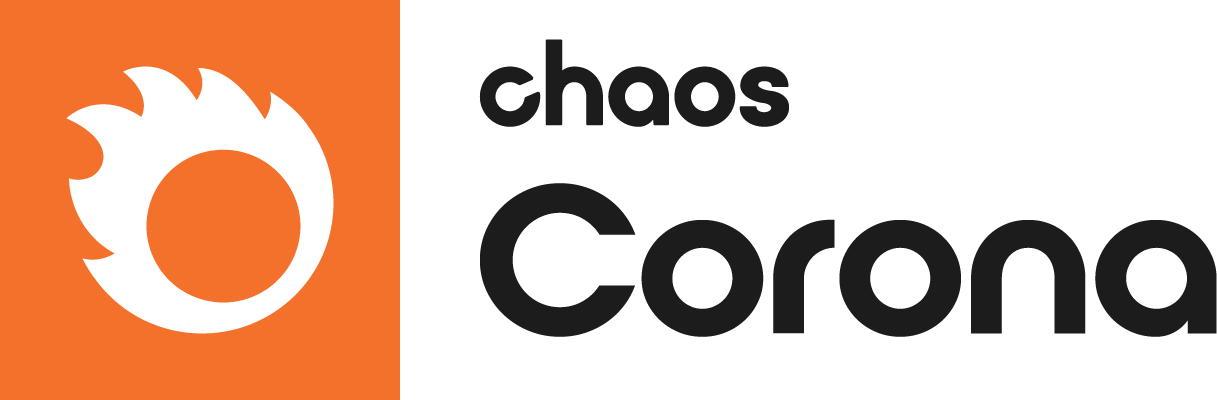This page covers the basics of distributed rendering in Chaos Corona for 3ds Max.
Overview
Thanks to distributed rendering you can render a single frame faster by using multiple computers on your local network.
The rendering speedup resulting from using multiple computers is nearly linear. This means that if you can render an image to a satisfying quality using a single computer in 10 minutes, you can render the same image to the same quality using two computers of the same type in 5 minutes.
Some time penalty is expected though, especially when rendering large scenes in high resolution. This is the result of network bandwidth limits for transferring the data between the master machine and the render nodes.
Distributed rendering should be used when multiple computers are rendering one single image. If you need to render a sequence of frames, so that each computer is rendering a different frame, it is advised to use other network rendering solutions instead, such as Autodesk Backburner or 3rd party render manager applications.
UI Path: ||Render Setup window|| > System tab > Distributed Rendering rollout
Master Machine
The "master" is the machine where the distributed rendering is initiated. It is running 3ds Max with the user interface visible and has distributed rendering enabled in Corona render settings. It is rendering on its own, but also sending scene data to the render nodes and collecting the rendered pixels from them.
Since the master machine is both rendering and displaying the 3ds Max user interface, it requires one interface license and one render node license.
Enable – Toggles distributed rendering on or off.
Search LAN during render – When enabled, Corona searches for any machines with the Corona DR Server application running and adds them to the rendering, even after it has already started. As a result, any machines where the Corona DR Server application was launched at some point during the rendering will join, and any machines where the rendering was interrupted due to an error or user intervention will be able to re-join the rendering again.
Render nodes list – Lists all available render nodes. The list is populated after clicking the Search LAN button below.
Add – Manually adds a render node to the list.
Remove – Removes the selected render node from the list.
Search LAN – Searches the network and lists all machines available for distributed rendering.
From file... – Loads IPs from a specified plain text file (one IP per line).
Synchronization interval [s] – The interval at which the node machines send rendered data to the master machine. Lower values increase the update rate at the expense of network traffic and vice versa.
Max pixels to transfer at once – The size of packets into which the data from the node machines will be split. Lower values decrease network traffic and memory usage.
[DEBUG] retain EXRs – When enabled, the EXR files received from the nodes will be stored in the folder C:\Users\_username_\AppData\Local\Autodesk\3dsMax\20XX - 64bit\ENU\en-US\plugcfg\corona\drDump\
Open EXRs location... – Opens the folder where the retained EXR files are stored. Available only if the [DEBUG] retain EXRs option is enabled.
Render Node Machine
A "render node" is a machine which renders the scene and sends the rendered data to the master. The data rendered on all render nodes is sent to the master machine and merged there, together with the data rendered by the master machine itself. To contribute to distributed rendering all render nodes must be running the Chaos Corona DR Server application which is bundled with Corona. 3ds Max is running on render nodes in command-line mode, without its user interface visible.
Since a render node machine is only rendering the scene, with no 3ds Max user interface visible, it only requires one render node license.
By default, the Chaos Corona DR Server application is installed into C:\Program Files\Corona\Corona Renderer for 3ds Max\DR Server
Slave
Status – Shows the current status of the render node (e.g. "waiting for render start").
Memory usage – Shows the current render node memory usage. The numbers are Committed/Physical RAM installed in the system.
Master
Status – Shows the current status of the master machine (e.g. "parsing scene").
IP address – Shows the IP address of the master machine.
Settings
Name of the computer – Displays the name of the render node. It can be changed using the button next to the text field. This name will appear on the list of available render nodes on the master machine.
Local IP address – Displays the IP address of the render node.
Restart 3ds Max after each render – When enabled, restarts 3ds Max on the render node after each rendering is completed. This option was added to mitigate a specific issue which affected a small group of users, where the DR Server window had to be manually restarted to continue working correctly after finishing a rendering. Normally there is no need to enable it.
Image data
Working directory – Shows the path to the folder where Corona is storing temporary files during distributed rendering. This path can be changed using the button next to the text field. This is useful, for example, if there is not enough free space on the C: partition which is used by default.
Max directory size – Upper limit for the size of the working directory of DrServer. When reached, the oldest files are automatically deleted.
[DEBUG] Save sent images – When enabled, saves all images sent from this render node in the DR server folder for debugging.
3ds Max Versions
Available versions – Selects a default version of 3ds Max which is spawned when DR Server starts.
Currently running – Shows which version of 3ds Max is currently running on the render node.
Log
Press the arrow to expand the following Log options.
Show errors only – When enabled, adds a filter to the log so that it only shows error messages.
DR Log – Opens the Corona DR Log. By default it is located in C:\Users\_username_\AppData\CoronaRenderer\DrData\DrLog.txt
Max Log – Opens the 3ds Max Log. By default it is located in C:\Users\_username_\AppData\Local\Autodesk\3dsMax\20XX - 64bit\ENU\Network\Max.log
Corona Log – Opens the Corona Log. By default it is located in C:\Users\_username_\AppData\Local\Autodesk\3dsMax\20XX - 64bit\ENU\en-US\plugcfg\corona\CoronaMax20XX.log