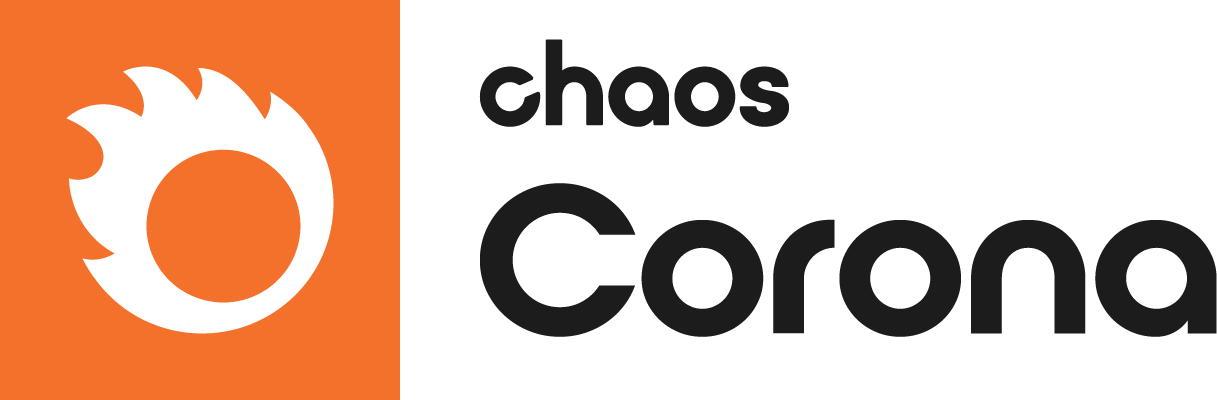This page provides information on using the Corona Proxy Exporter with Corona for 3ds Max.
Overview
Corona Proxy is Chaos Corona's own proxy tool, helpful in decreasing the number of polygons and thereby simplifying meshes for the viewport to keep scenes manageable and to bake objects with animation to keep playback at a reasonable frame rate.
Viewport Visualization Method from left to right: Point Cloud (25%), Solid Bounding Box, Wire Bounding Box, Full Mesh.
For more information about proxy – check Corona Proxy.
Settings
Output Options
Collapse and export to single proxy file – Collapses and exports all currently selected objects as a single proxy file.
Export each node to separate proxy file – Exports each one of the selected objects as a unique proxy file.
Combined proxy name – Sets a custom name for the proxy created from the combined objects.
Animated – When enabled, exports animated objects as proxies, with the animation baked in.
Active time segment – Sets the animated proxy objects in the active time segment.
From frame / To frame – Sets the animated proxy objects in a specified time frame.
Single Proxy export may take several seconds to complete. It can also be very memory intensive when used on many objects or objects with a high face count.
Proxy Properties
Cache in RAM – All the proxies with this option enabled remain loaded into the memory while working with 3ds Max to allow for faster scene parsing.
This option does not affect rendering speed in any way.
Replace source objects – When enabled, the original object is deleted, and only the newly created proxy is left in the scene. When disabled, both the source object and the proxy are kept.
Warn for existing .cgeo files – Enabling this option prevents accidental overwriting of the proxy files already present in the output directory.
Proxy name prefix – Sets a custom prefix for the newly created proxy objects.
Viewport visualization method – Sets the viewport visualization method. The available options are Solid bounding box, Wire bounding box, Point cloud, and Full mesh. The point cloud is the recommended solution, as it makes it easy to see the shape of the proxy object while keeping great viewport performance. The full mesh option should not be used in cases involving complex geometry, as it will not bring any viewport performance improvement compared to displaying the original geometry.
Point cloud displayed [%] – Defines the percentage of the displayed points in the Point Cloud viewport visualization method.
Export
Export selected objects – Starts exporting selected objects into proxies.