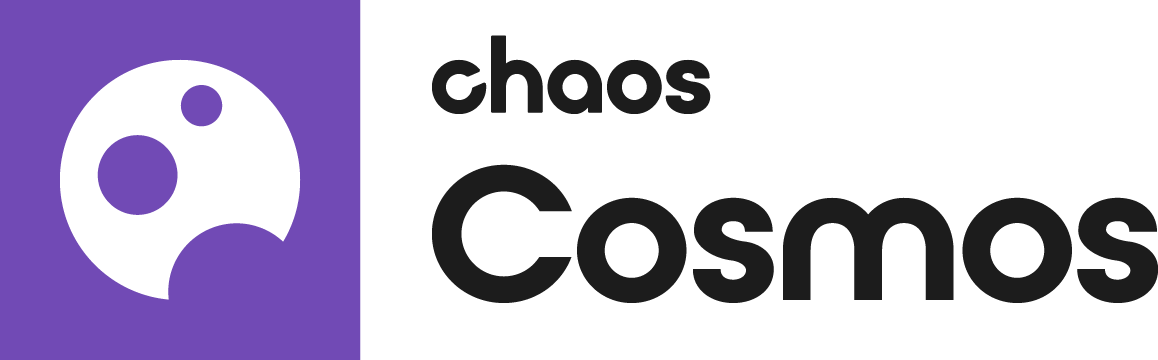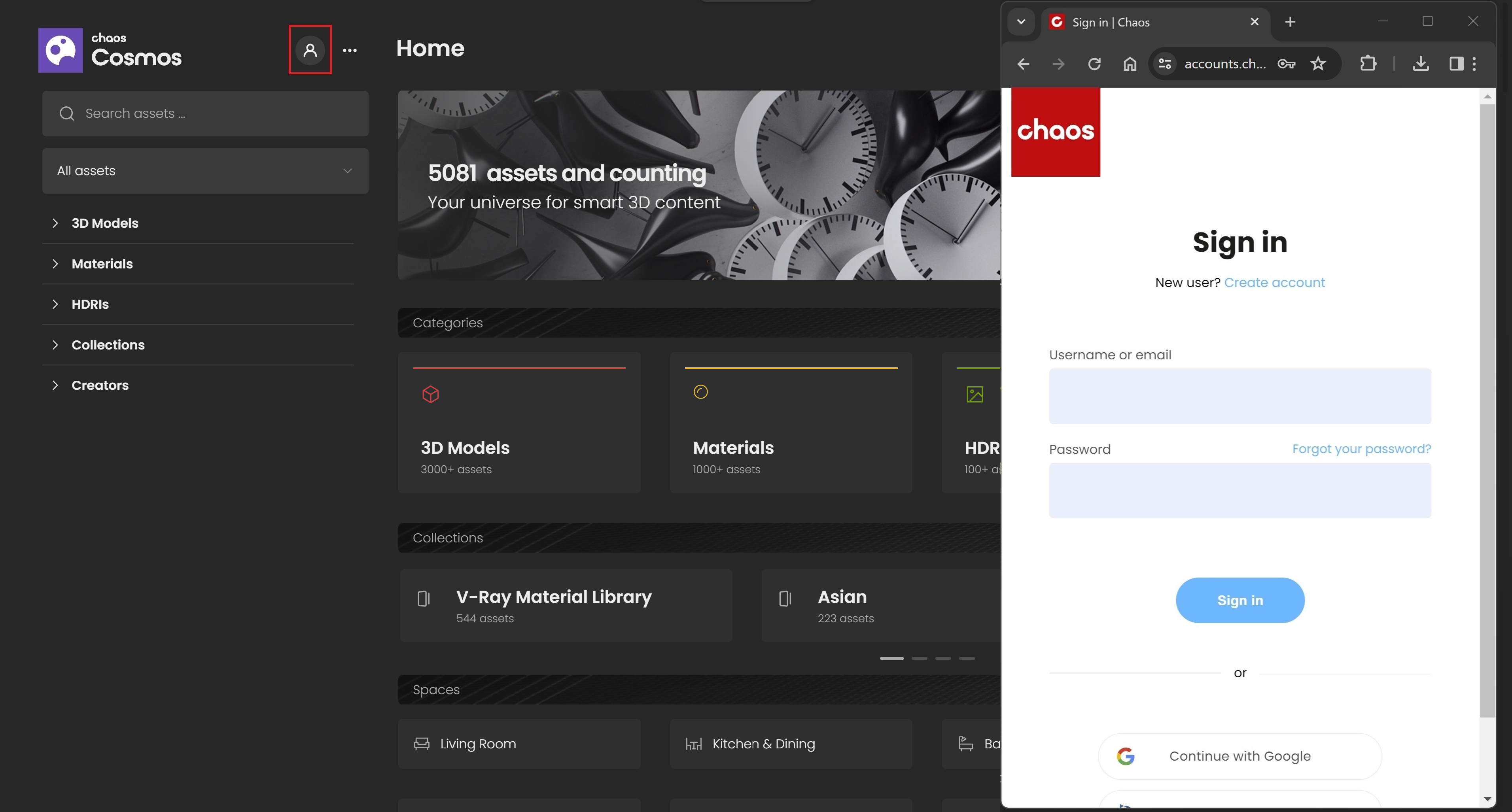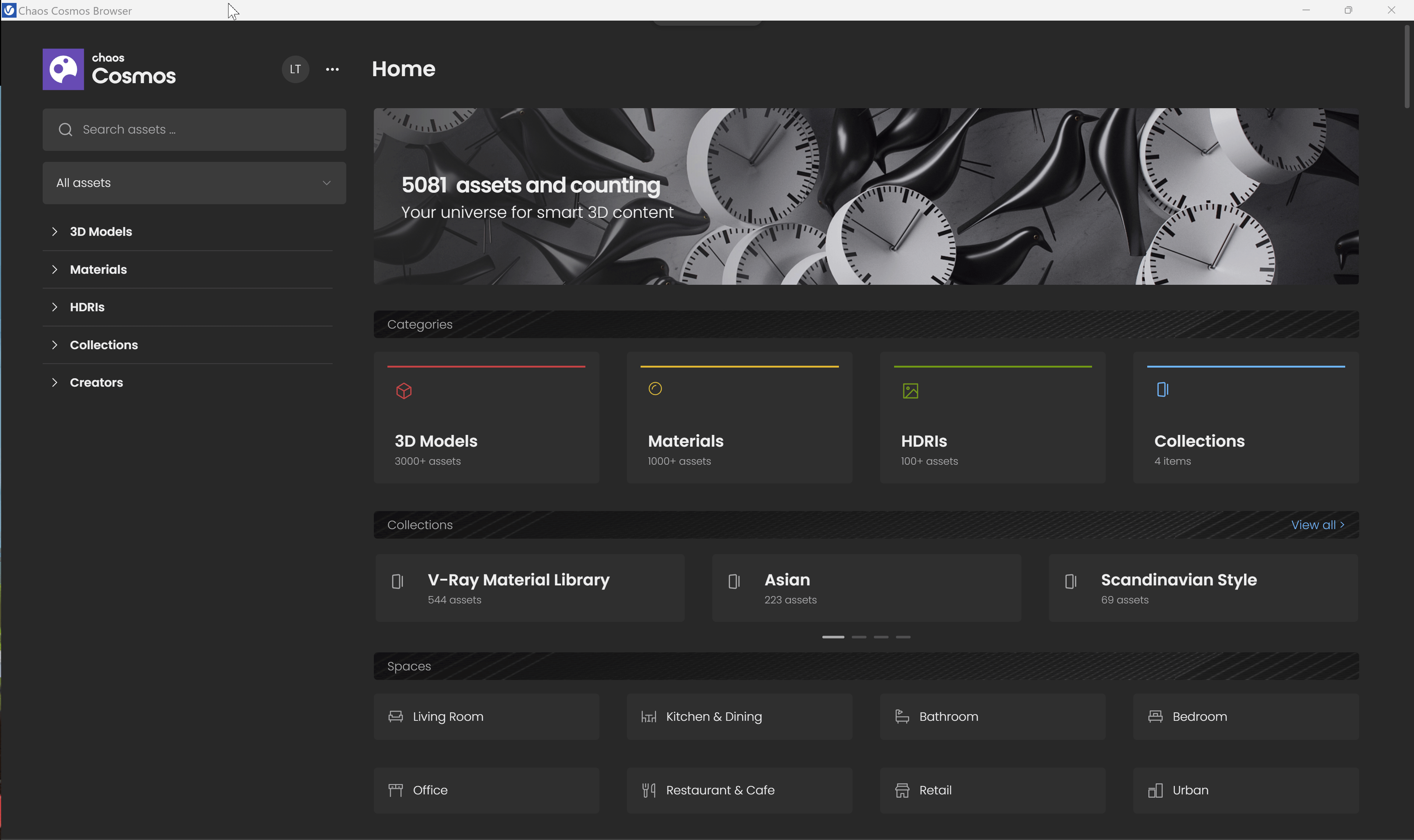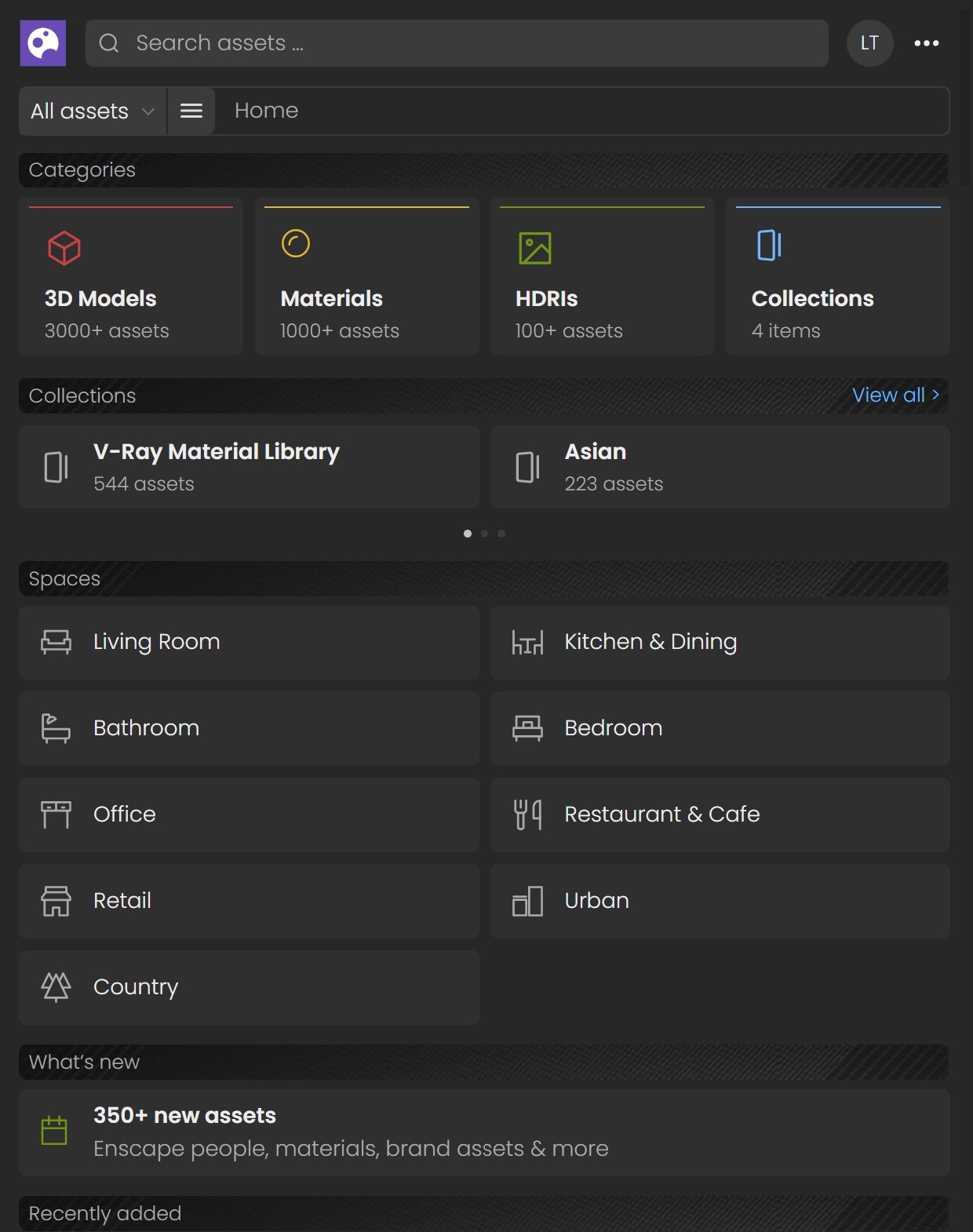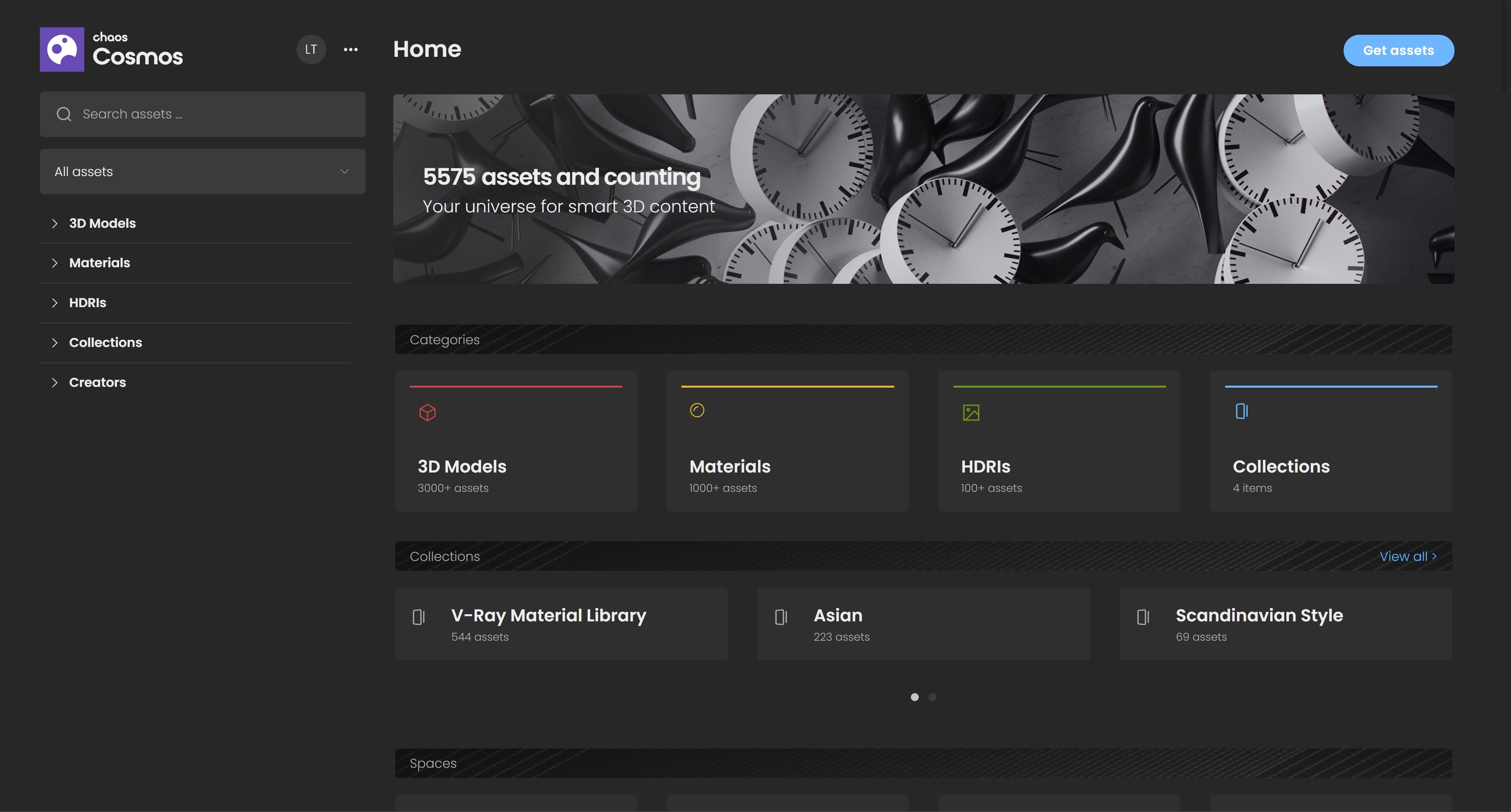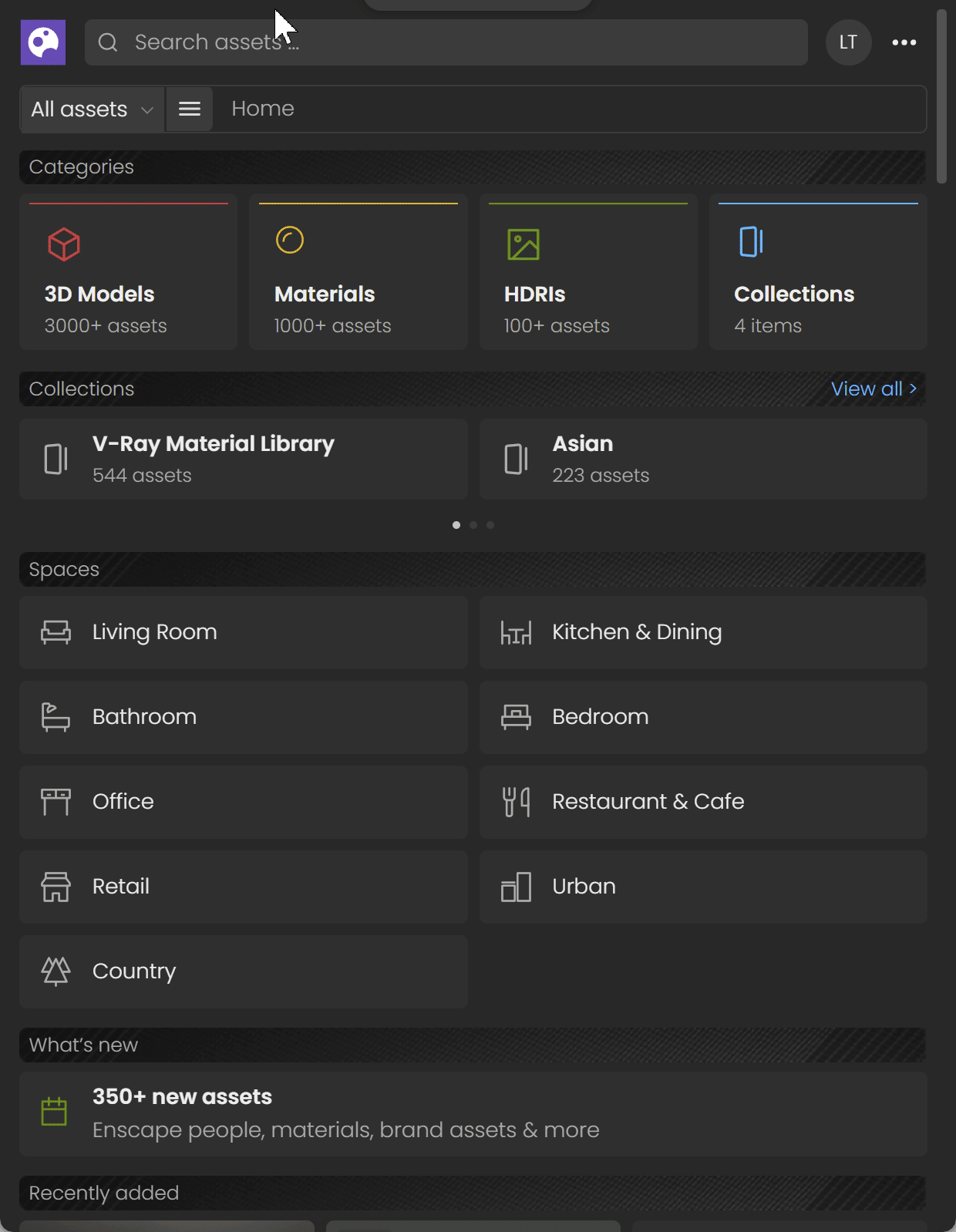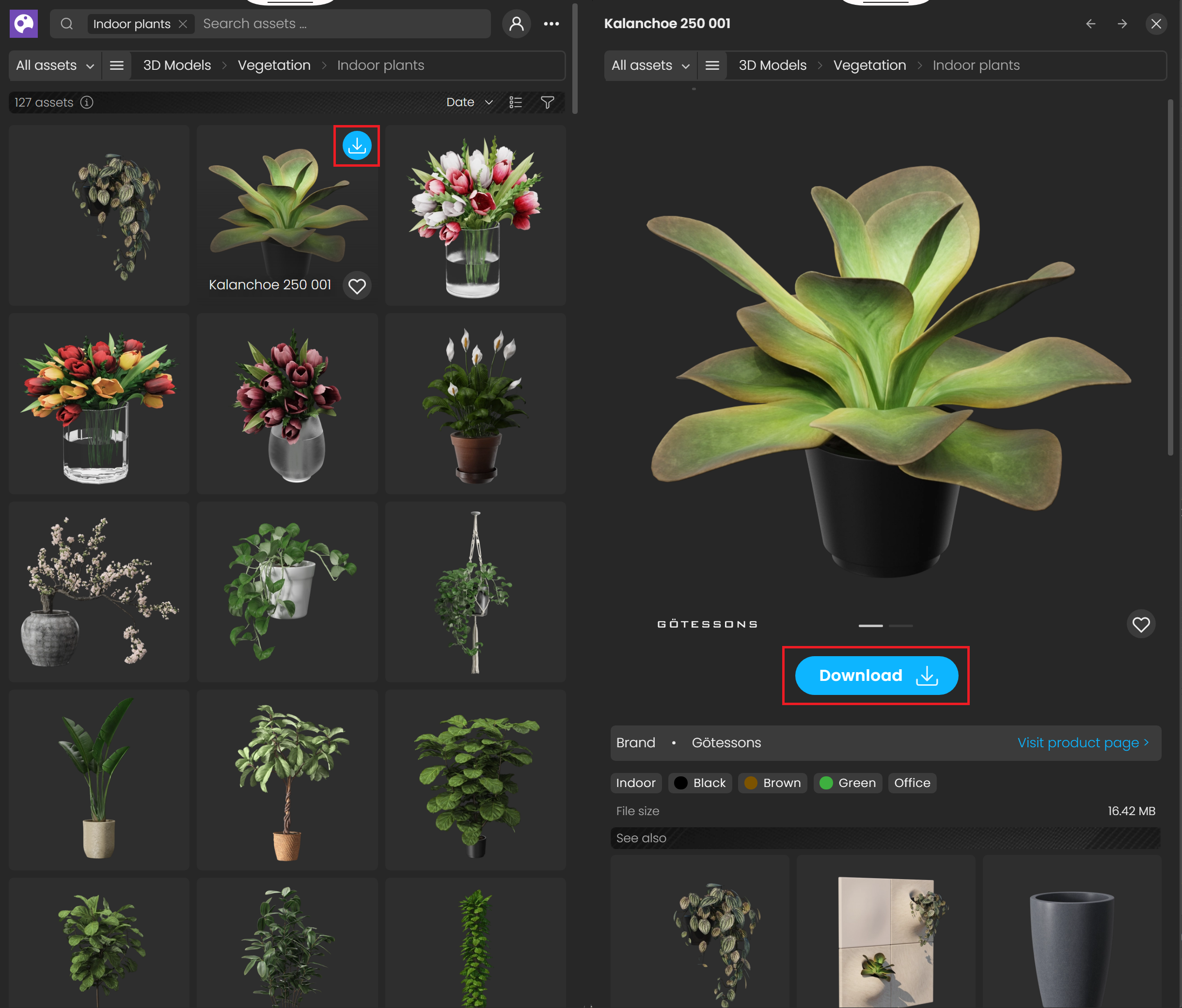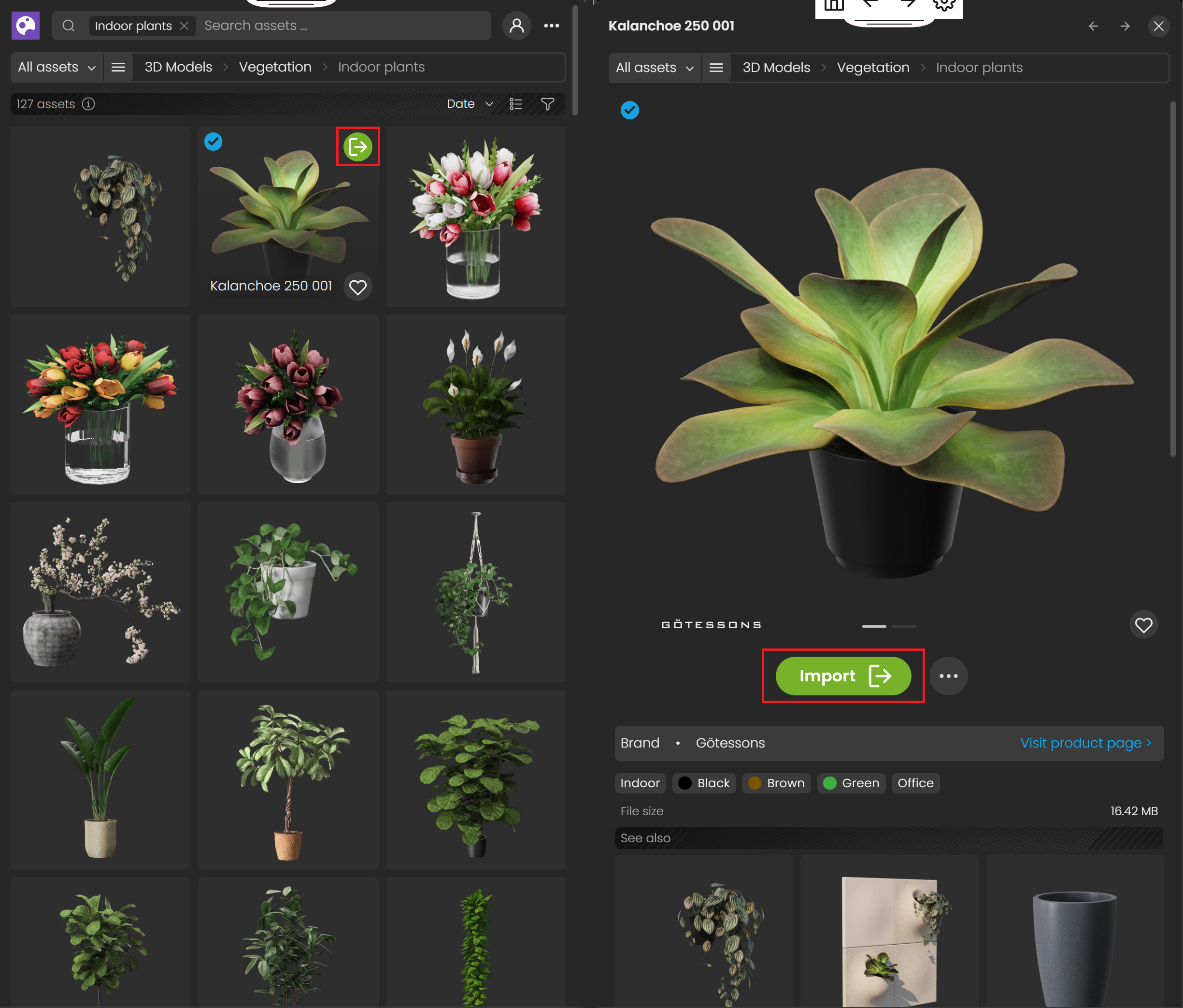This page provides information on Chaos Cosmos Browser and its components.
Overview
The Chaos Cosmos Content System delivers an asset library of high-quality 3D content, carefully selected from the rich Chaos ecosystem. It allows Chaos users, from their respective Chaos products, to browse, place, and render 3D assets in their projects. The asset categories span across Vegetation, Furniture, Accessories, People, Vehicles, Materials, HDRIs, and more. In addition, all assets are render-ready and adaptable to work seamlessly in the different Chaos renderers (V-Ray, V-Ray GPU, Vision, and Chaos Vantage) and host apps (3ds Max, Cinema 4D, Revit, Rhino, SketchUp, Maya, Houdini, etc).
The latest version of Chaos Cosmos Browser is supported on macOS 10.14 and newer; earlier versions of macOS support Chaos Cosmos Browser 2023.07.10.
Usage
Browsing the Content Library can be performed without an account. However, to download and use assets, you have to sign in. Access the Chaos Cosmos Browser from your product integration or go to https://cosmos.chaos.com/. Click the profile icon and enter your Chaos credentials.
The Browser has a light and a dark theme.
Resizе the Cosmos Browser window width to switch between compact and wide view.
Use the menu categories or the filter options to refine your search.
The All Assets dropdown menu provides quick access to Downloaded, Likes, and Updates filters. You can additionally choose between different categories and filters for date, popularity, color, and space.
Download Assets
Once you choose an asset, you have to download it. Hover over it and click the Download button.
Another way to download an asset is to click on it. This opens a preview with more detailed product information like creator, category, space, color of the asset, and more. Other connected assets can be filtered by clicking on the additional information parameters. For all assets provided by brand manufacturers (producers and distributors of furniture, bath fixtures and similar), there is a preview of the vendor name. Click on it to learn more about the company and visit their website or webshop.
Click the Download button to download the asset.
All downloaded assets are marked with a symbol. They are available in the Downloaded category.
Any Cosmos asset can be marked as your favorite through the Like button. Favorite assets are marked with symbol and are available in the Likes section.
Import Assets
Once the download is complete, a pop-up message states that the asset is downloaded successfully.
Use the Import button to import the downloaded assets into your scene.
Note that downloaded assets can be reused across different host platforms. They are saved locally in the following directory: C:\Users\[User]\Documents\Chaos Cosmos\Packages. The download storage can be configured. For more information on how to do it, refer to the Configuring the Asset Download Directory page.
Update Assets
Cosmos assets get updated over time. When an update is available, an update label appears. You can download the new versions from within the Chaos Cosmos Browser. Click on the labeled asset to open a popup window and click the Download now update text at the bottom.