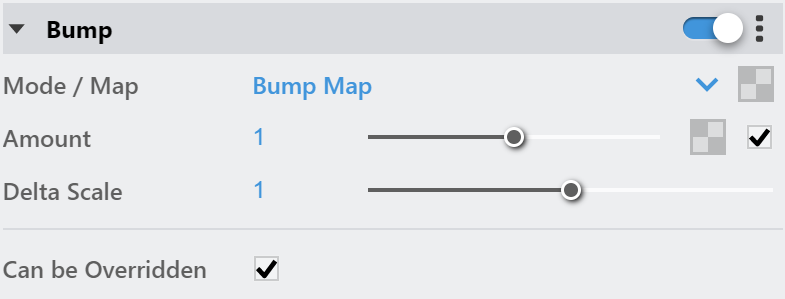The Bump Material gives the ability to add bump map and normal map effects when using any material. Simply apply a Bump Material to an object to add additional bump or normal map functionality. Stacking multiple Bump Materials together can create a more complex surface material by allowing the use of several bump and or normal maps together easily. One of the common use cases of the Bump material is to produce a Round Edges effect for other materials with already existing Normal or Bump mapping. The correct workflow is the following:
|
|
|