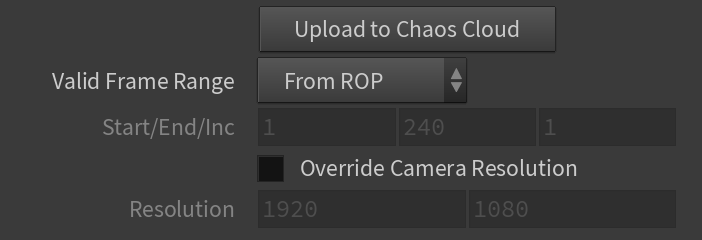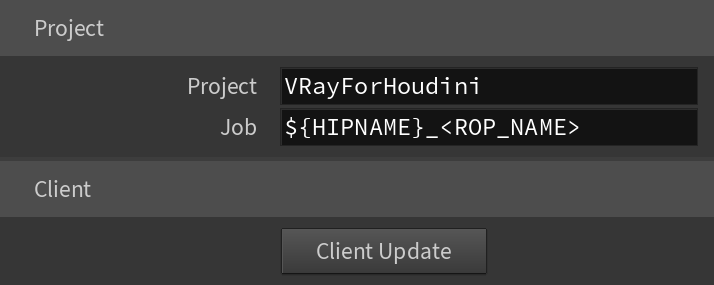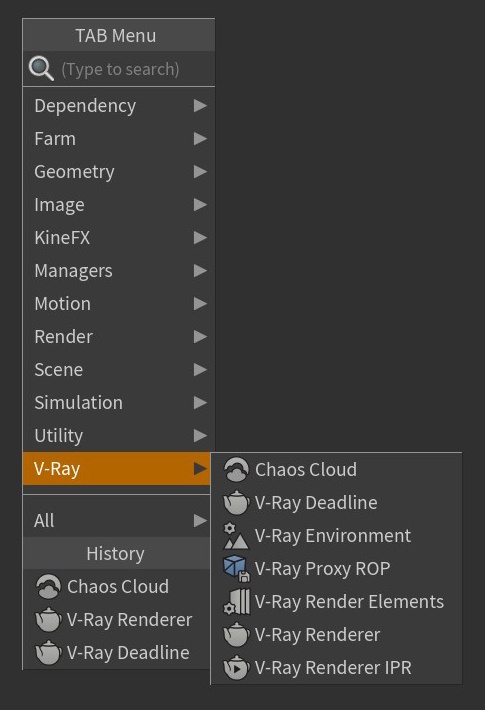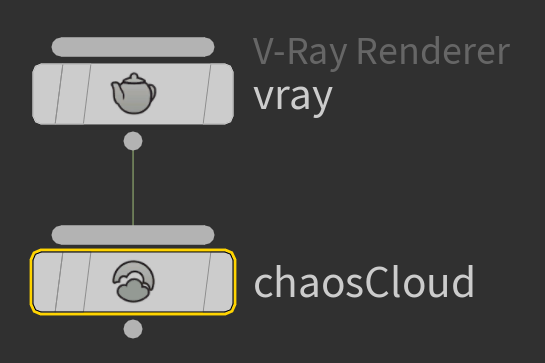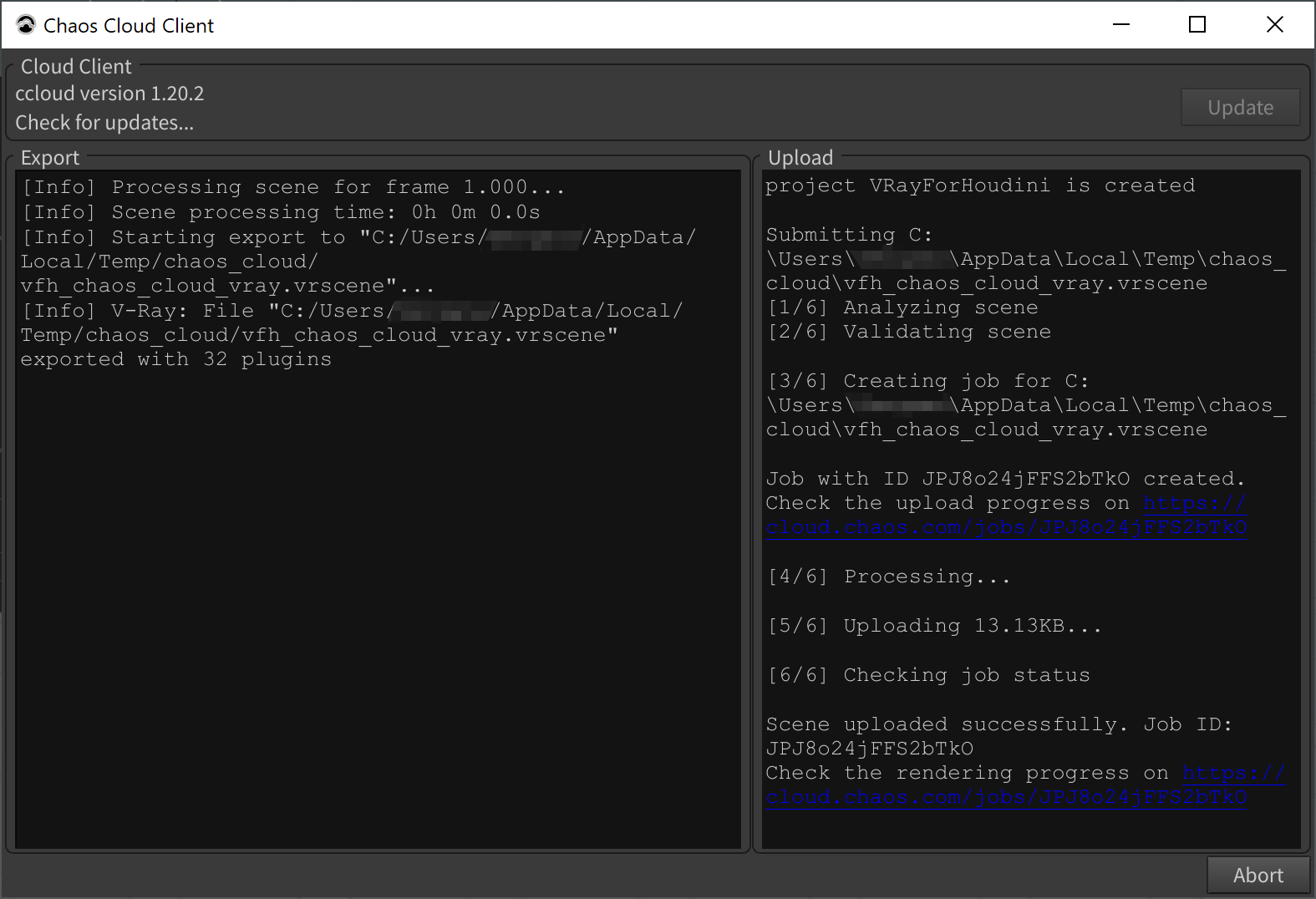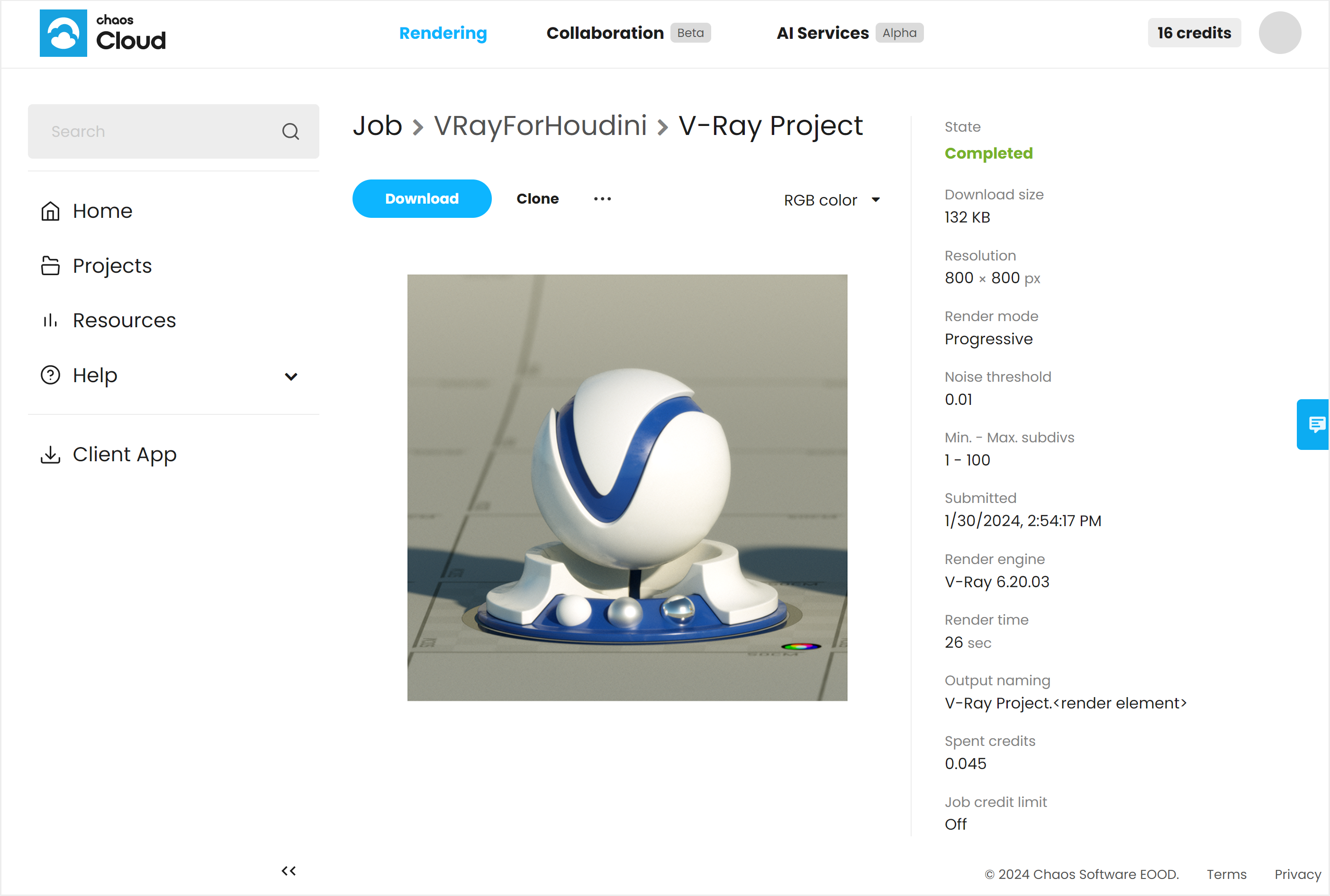This page provides information about submitting render jobs to Chaos Cloud from V-Ray for Houdini.
Overview
Submitting render jobs to Chaos Cloud can be done easily and directly from V-Ray for Houdini's interface. This page walks you through the steps of doing so.
Chaos Cloud requires the installation of the Chaos Cloud Client application. For more information, please visit the Installation of Chaos Cloud Client page.
If you add a new version of a job you have already submitted, its upload will be much quicker than the initial upload. Chaos Cloud compares every new job to the existing ones, and if there is a match the client app uploads only the changes. This is useful when you make a new iteration of an existing scene and is why it's recommended to keep your jobs in Chaos Cloud while you are still working on them.
Chaos Cloud Parameters
Upload to Chaos Cloud – Submits the currently open scene for rendering in Chaos Cloud.
Valid Frame Range – Specifies how to obtain the frame range.
From ROP – Takes the settings for the render job from the connected V-Ray Renderer node.
Current Frame – Renders the current frame only.
Frame Range – Renders a specified range of frames.
Start/End/Inc – Specifies a Start frame, End frame and Increment frame manually when the Valid Frame Range is set to Frame Range.
Override Camera Resolution – When enabled, overrides the camera resolution.
Resolution – Specifies a camera resolution for the render job when Override Camera Resolution option is enabled.
Main
Project – Defines in which project to save the render job.
Job – Sets the name of the render job.
Client Update – Updates the Chaos Cloud Client app.
Export
Export Directory – Specifies a temporary directory to export data from job uploaded to Chaos Cloud.
Submitting Render Jobs
V-Ray for Houdini provides in-built integration with Chaos Cloud, allowing you to submit render jobs to the cloud directly from Houdini, using the dedicated Chaos Cloud node. The node is located in the ||out Network|| > V-Ray sub-menu.
The output image types that you are able to download by rendering in Chaos Cloud are JPG and the file type you have specified in the settings of your scene. These settings are customized in the Houdini version you use for designing your scene. If you don’t specify anything in the Houdini application, Chaos Cloud generates an EXR image beside the JPG one. When submitting a render job requesting TIFF and/or TGA images as a result, the results might be unexpected as not all TIFF and TGA settings are exported to Chaos Cloud.
Note that the supported output image formats by Chaos Cloud regardless of the host application are the following: *.png, *.bmp, *.tga, *.hdr, *.sgi, *.rgb, *.rgba, *.jpg, *.jpeg, *.exr, *.pic, *.tif, *.tiff, and *.vrimg
Clicking on the link redirects you to the Projects tab of Chaos Cloud. There you can monitor the status of your render jobs, download them, organize them in projects, resubmit, or delete them. For more detailed information on these topics, see the Managing render jobs in Chaos Cloud page.
If there are free resources in the cloud, Chaos Cloud starts rendering your job immediately. If there are no free resources, your job joins a queue and will start rendering automatically when resources become available.
Alternatively, render jobs can also be submitted through the Standalone Chaos Cloud application and any command-line interface. For more information, please visit the Submitting render jobs to Chaos Cloud page.
Footnotes
.vrimg is a Chaos proprietary file format used by the V-Ray Frame Buffer to store the rendered image incrementally (bucket by bucket) while rendering in full floating-point format, with all available render elements. It is used as a render output but it is not recommended to use it as a texture file format. VRIMG contains metadata, i.e. render statistics. It supports dynamic bucket size.