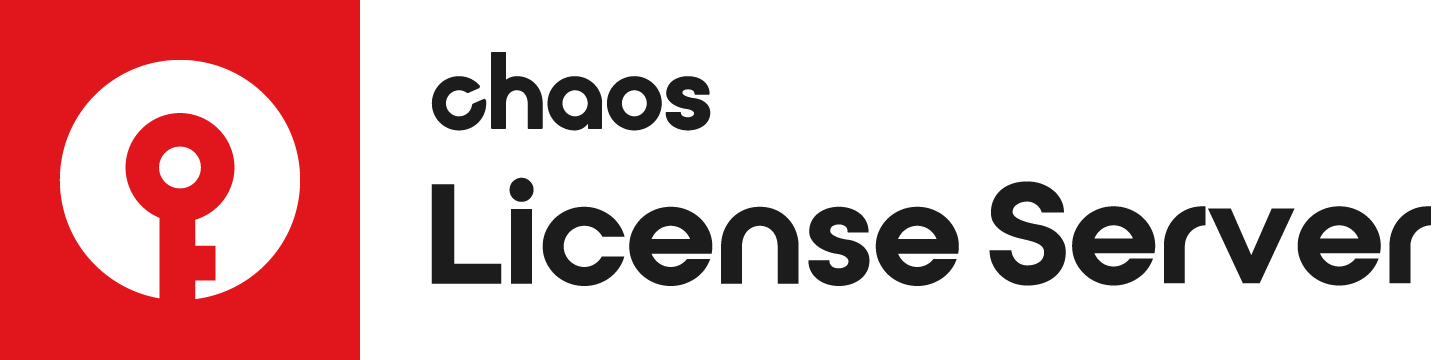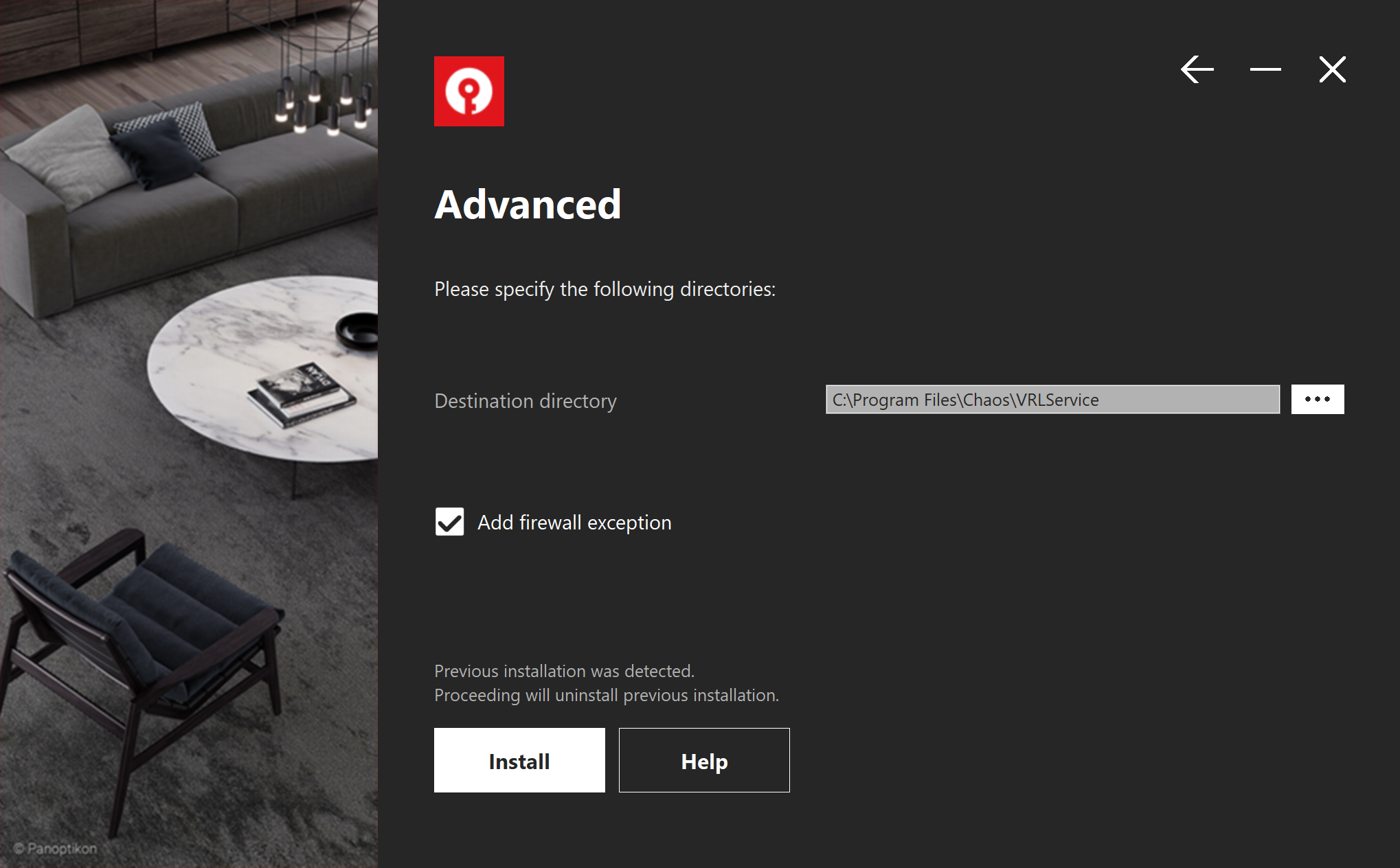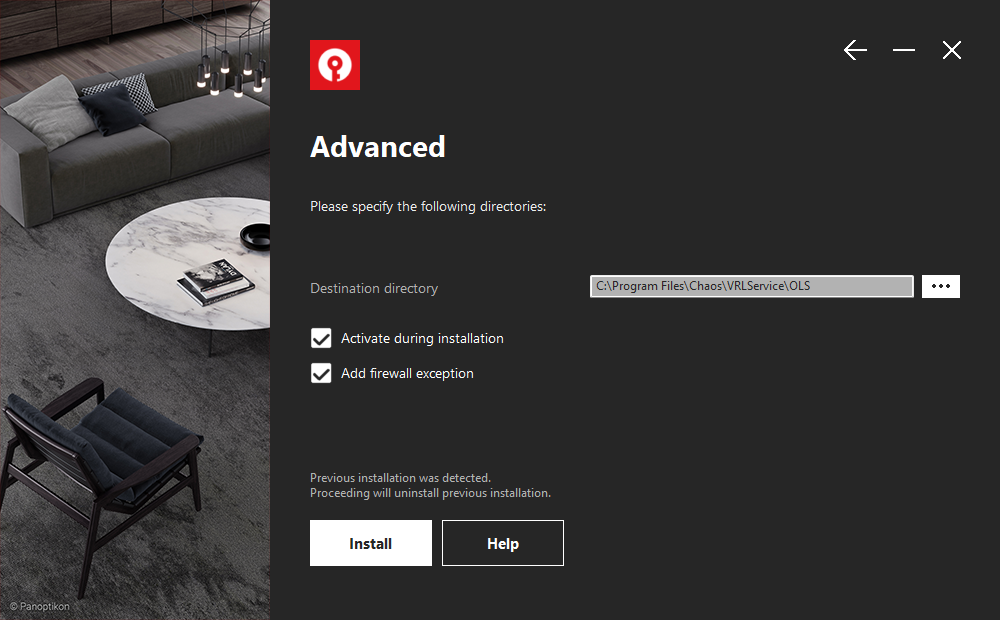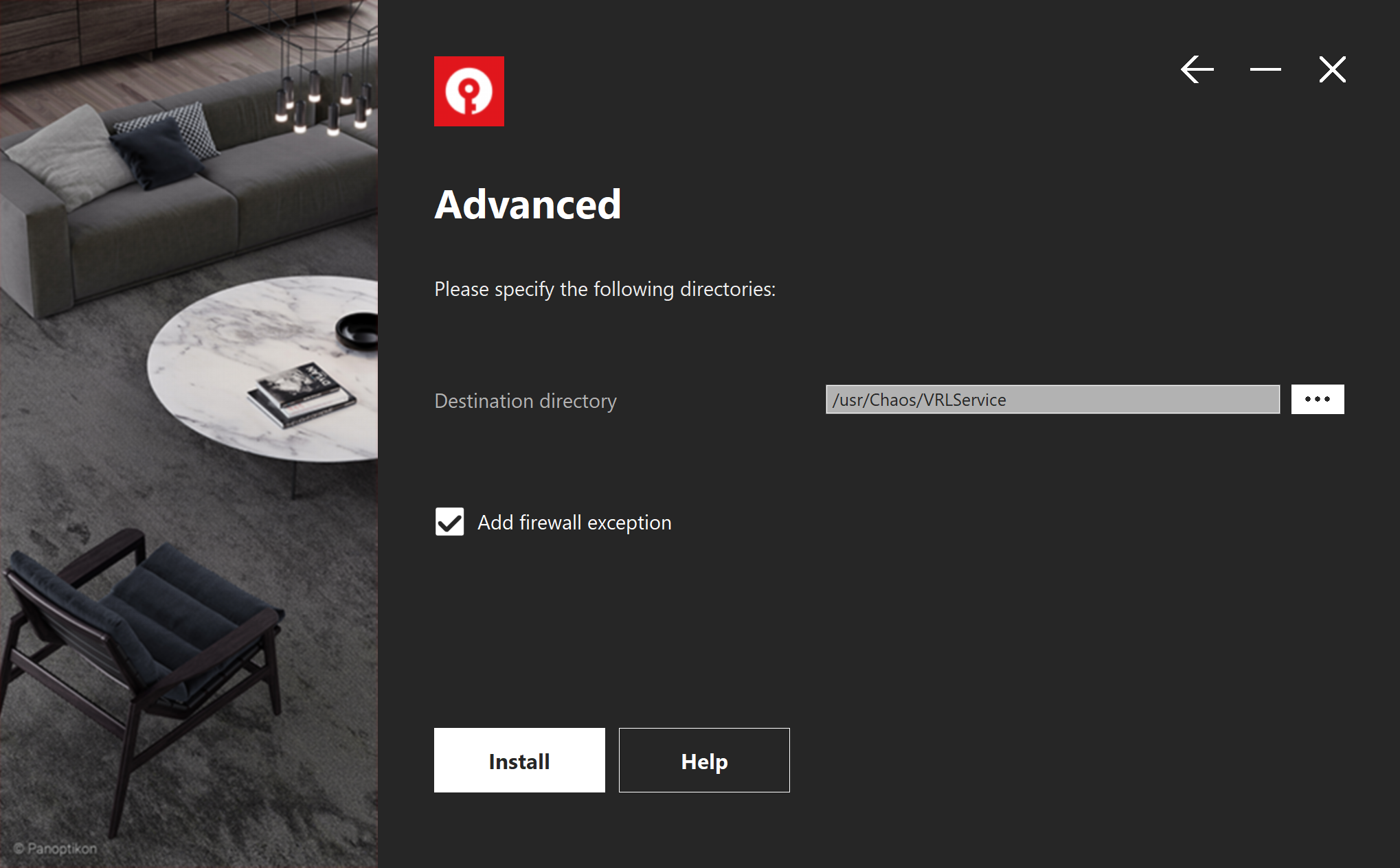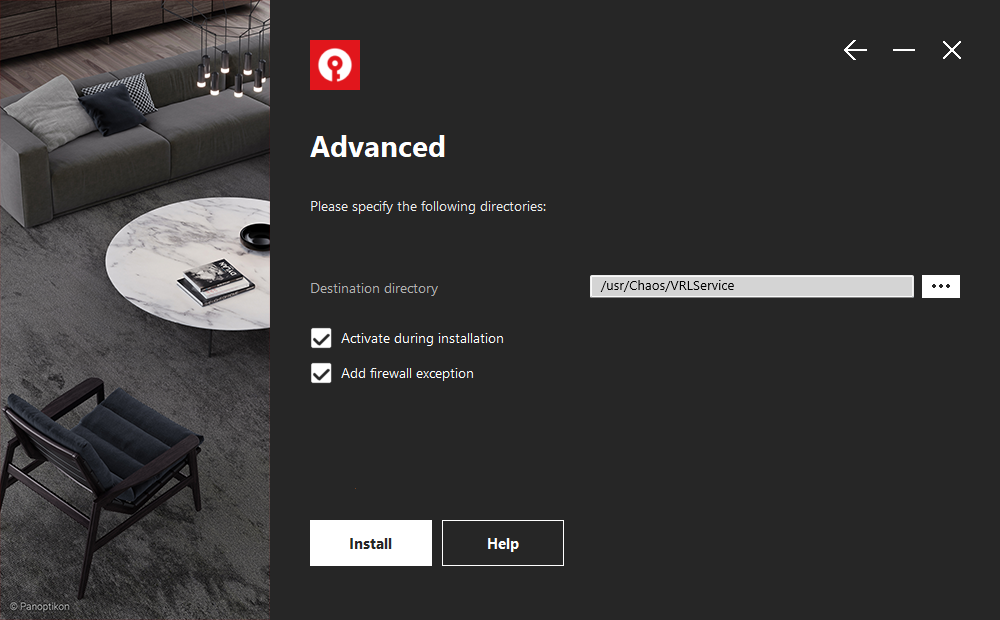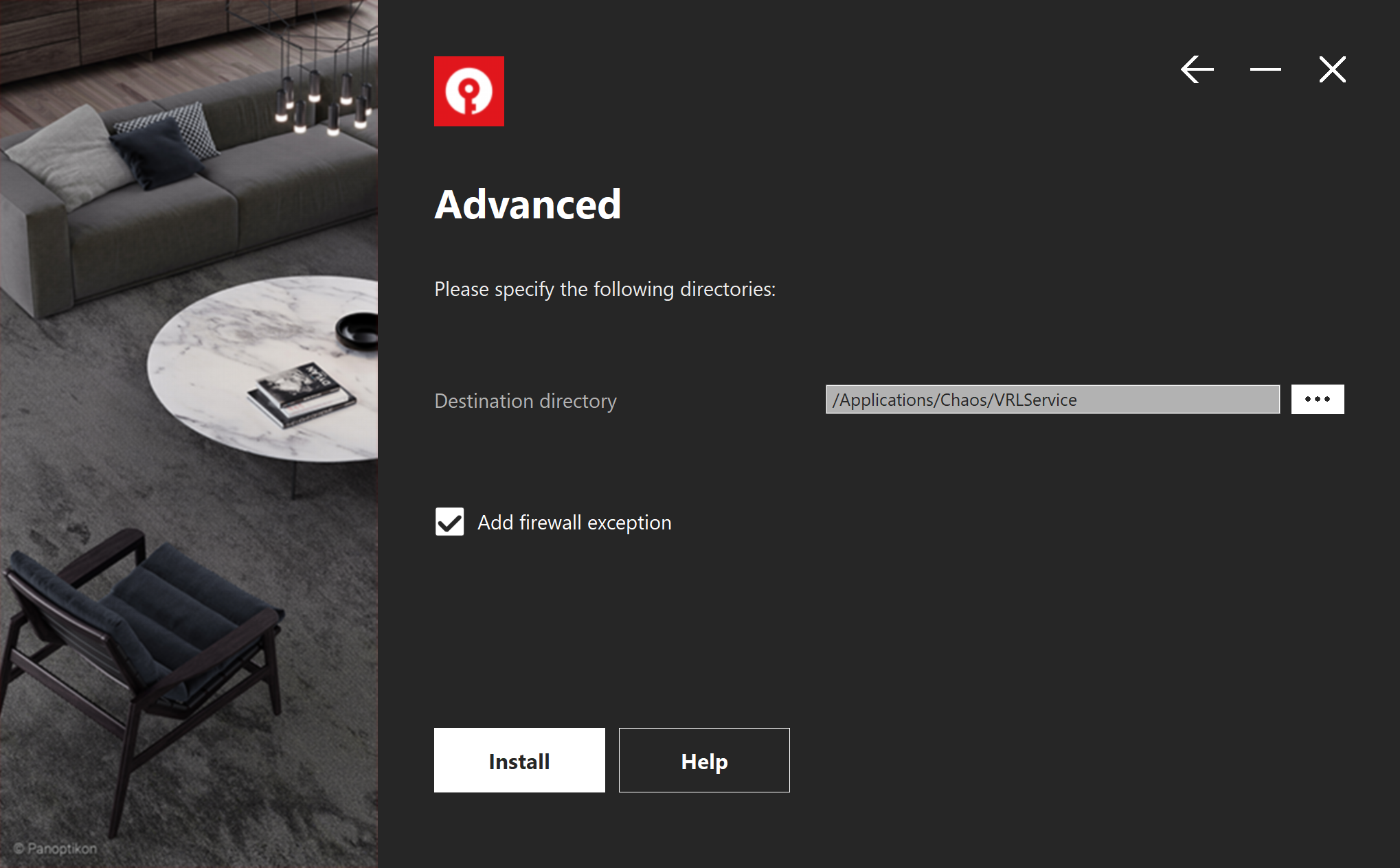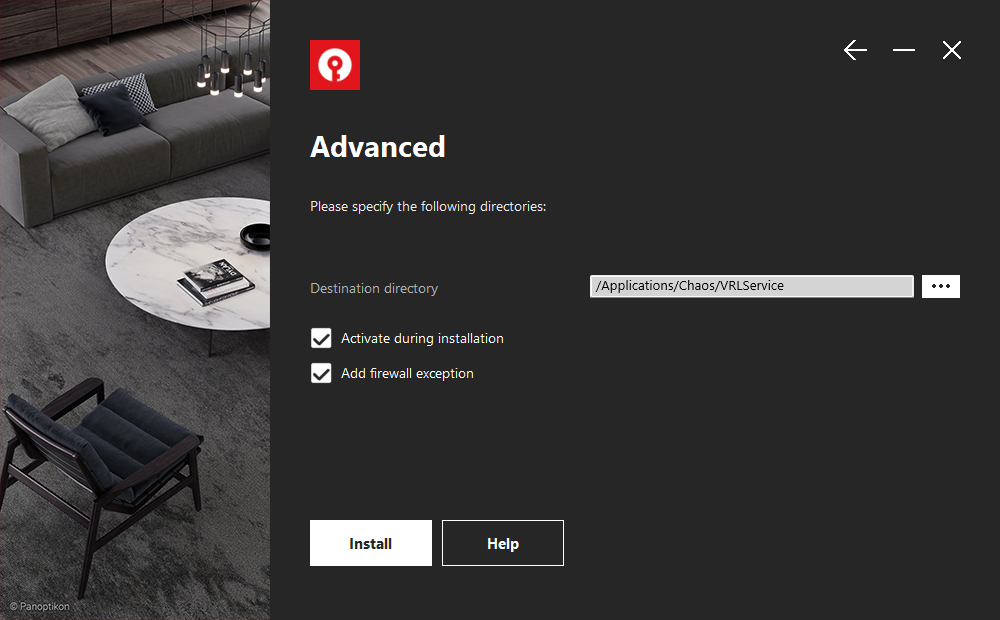Page History
...
3) You can choose to accept the default installation parameters, or use the Advanced button to see the optional parameters.
| Section | |||||||||||||||||||||||||
|---|---|---|---|---|---|---|---|---|---|---|---|---|---|---|---|---|---|---|---|---|---|---|---|---|---|
|
...
6) The Chaos License Server is then installed on your machine. Click Finish to complete the installation.
...
| Section | |||||||||||||||||||||||||
|---|---|---|---|---|---|---|---|---|---|---|---|---|---|---|---|---|---|---|---|---|---|---|---|---|---|
|
...
8) Enter your credentials, these are the same as the credentials used to log into your account at my.chaosgroupchaos.com. There is an option to request password recovery if you have forgotten it. Press the Forgot your password? link to proceed.
...