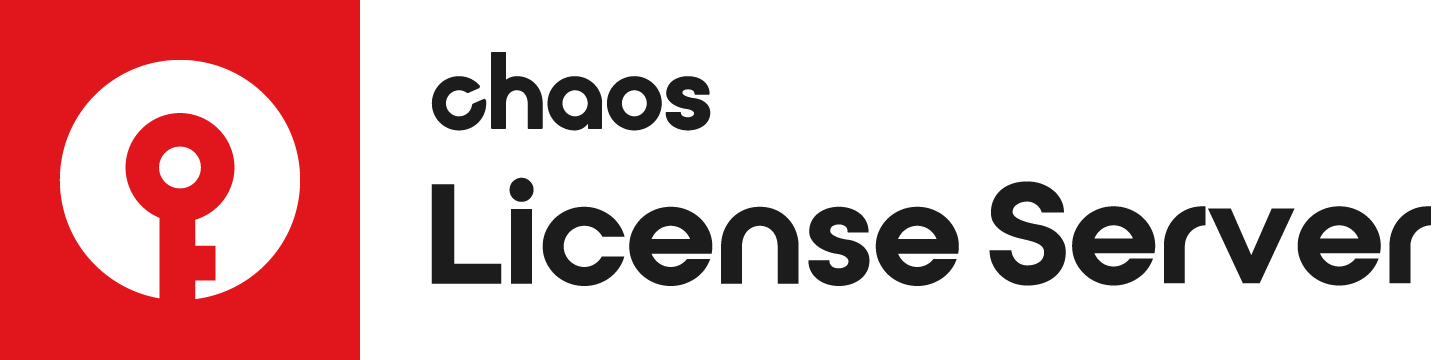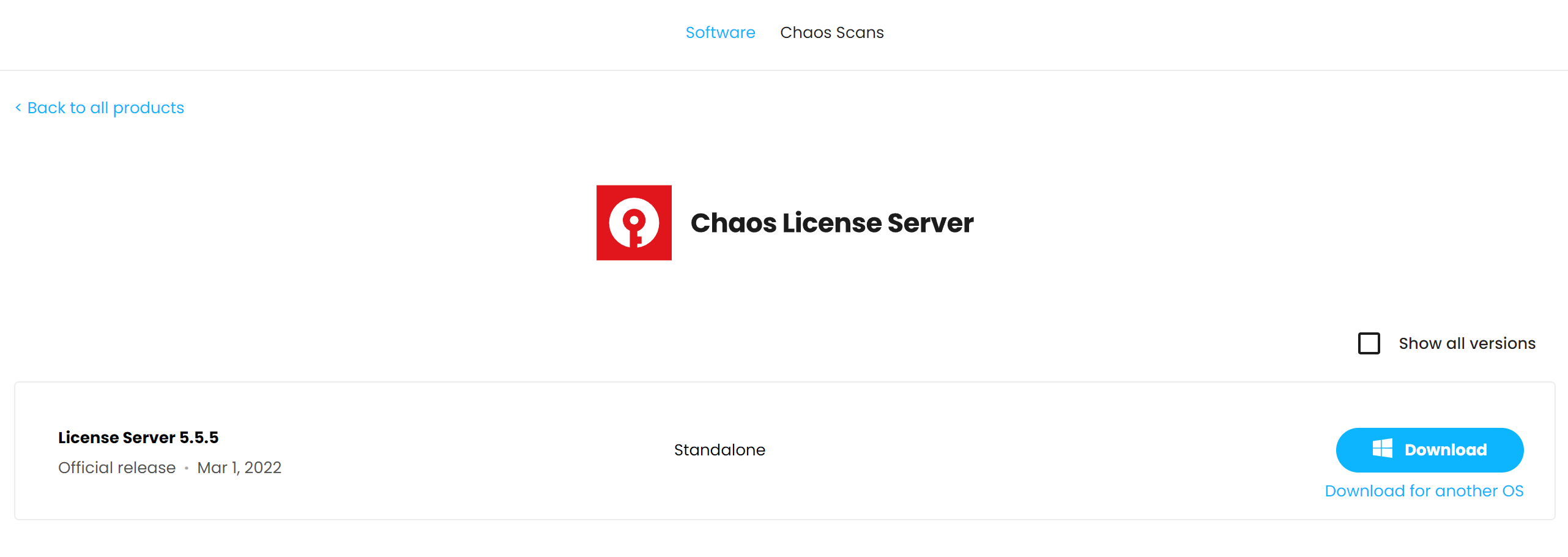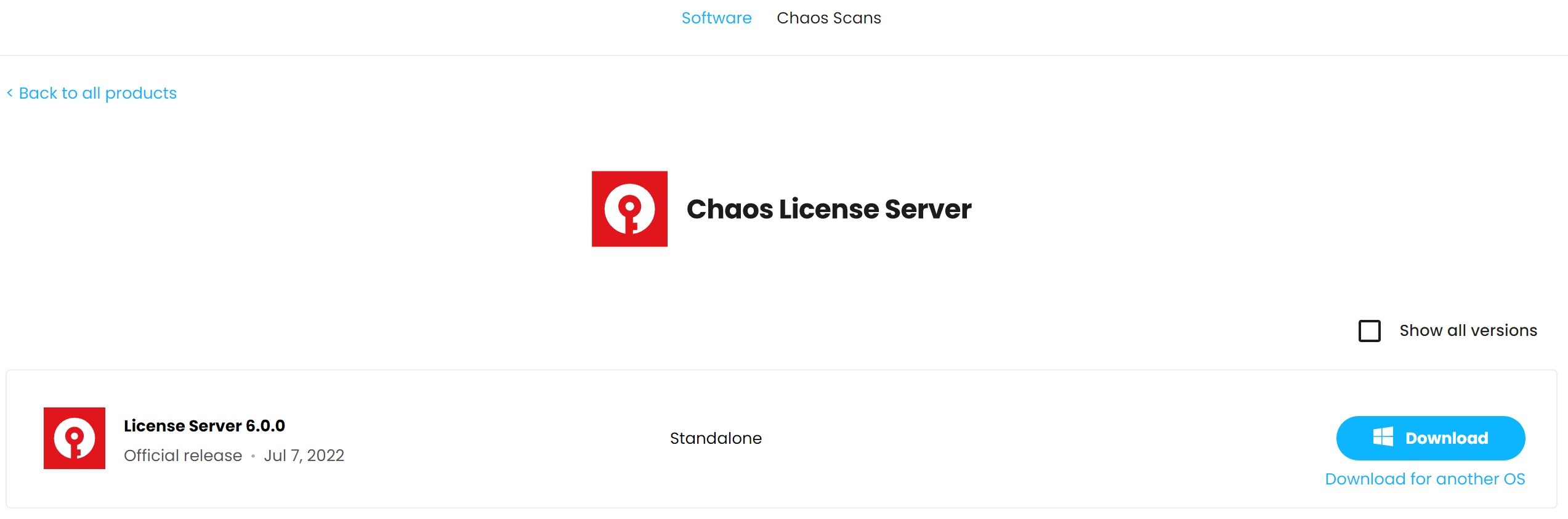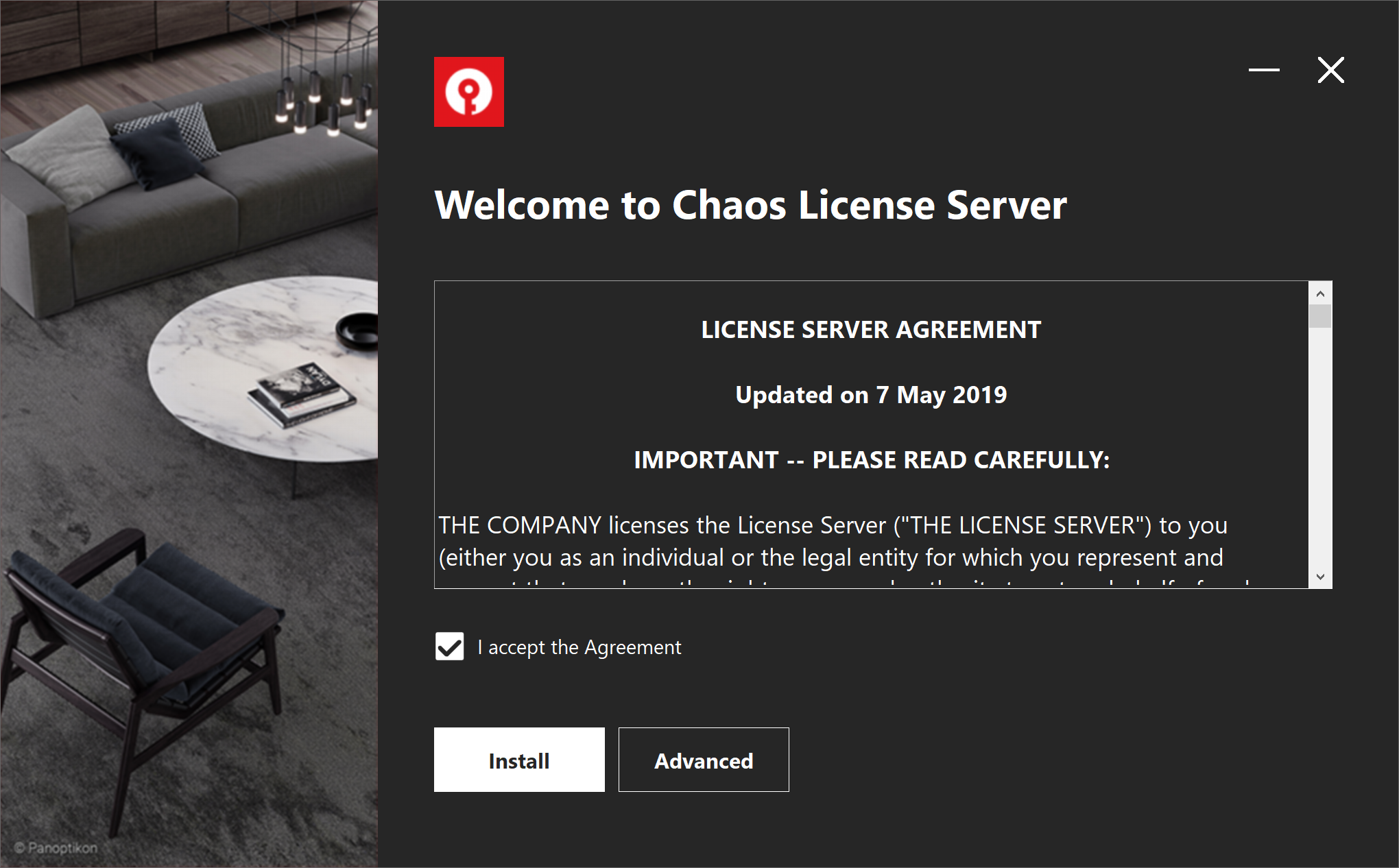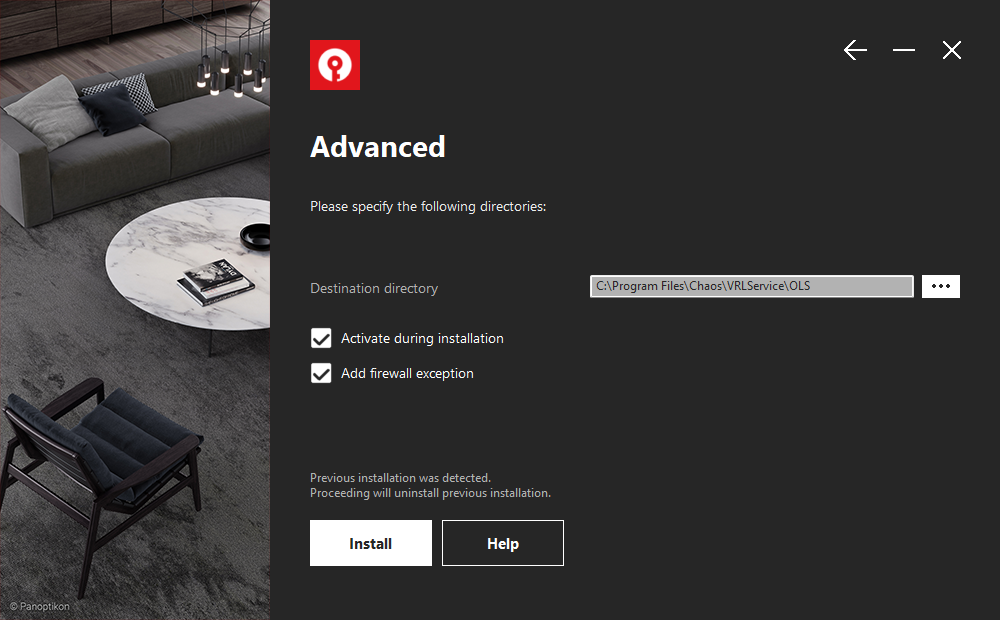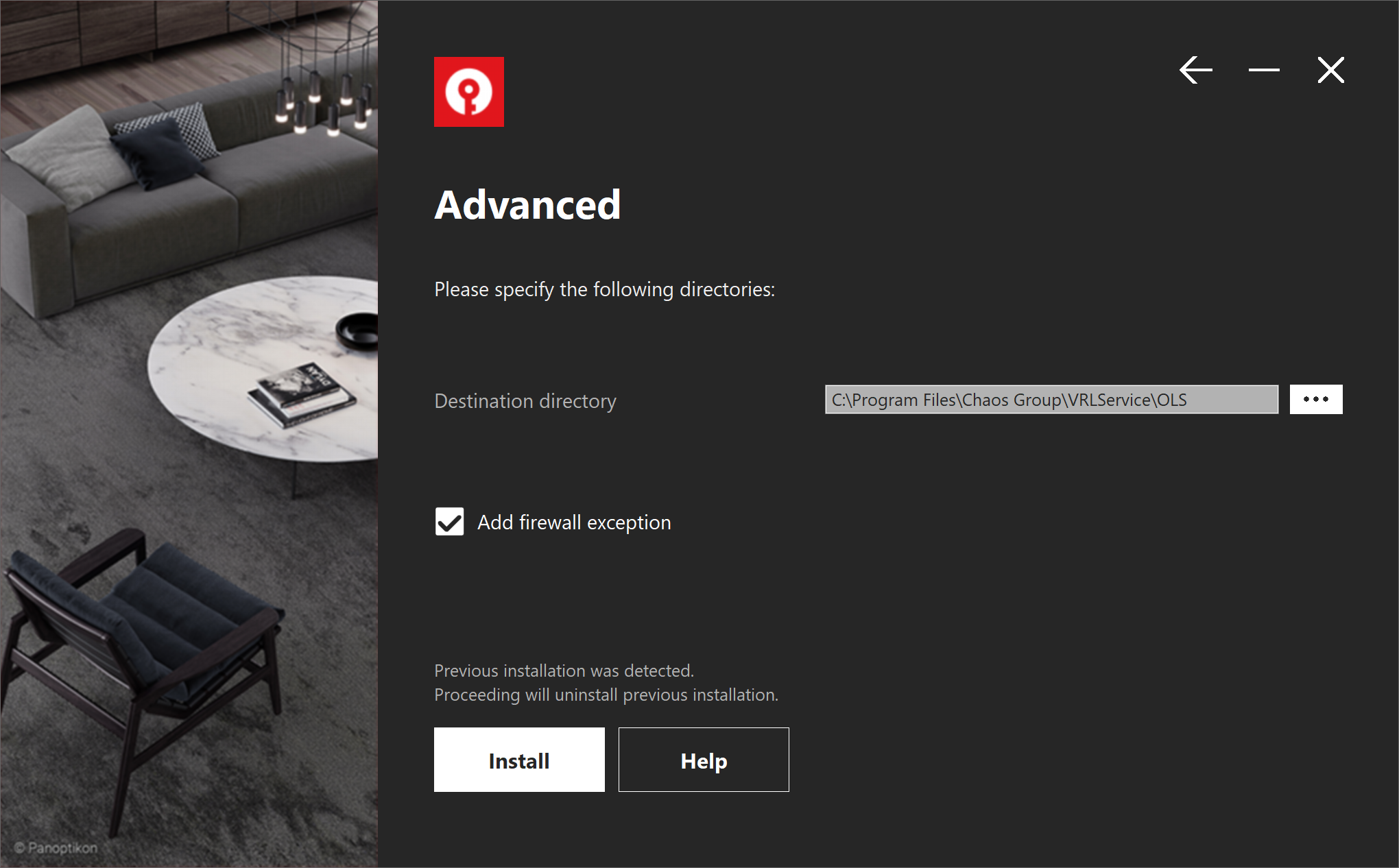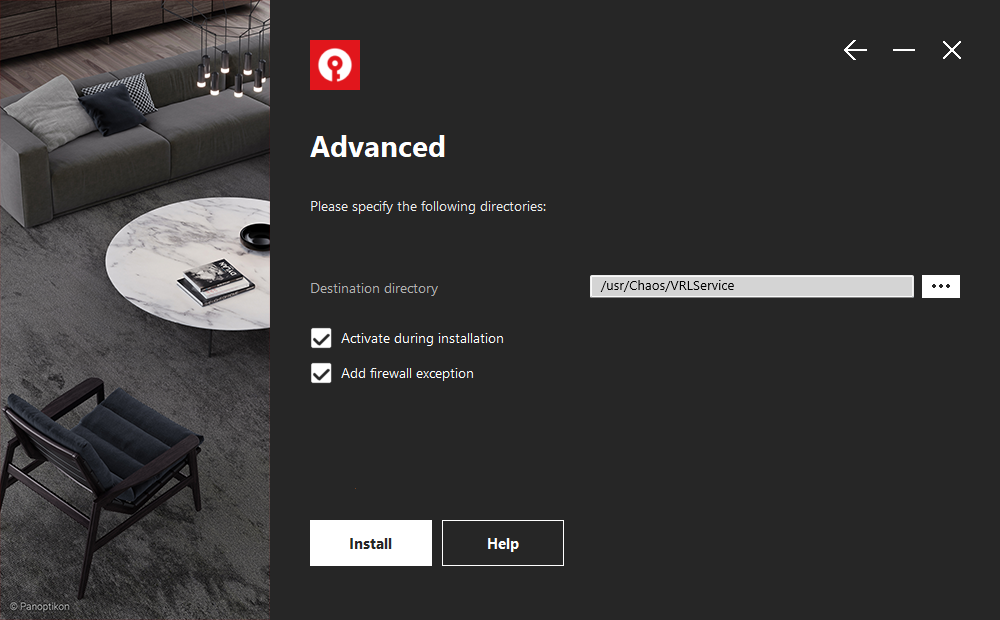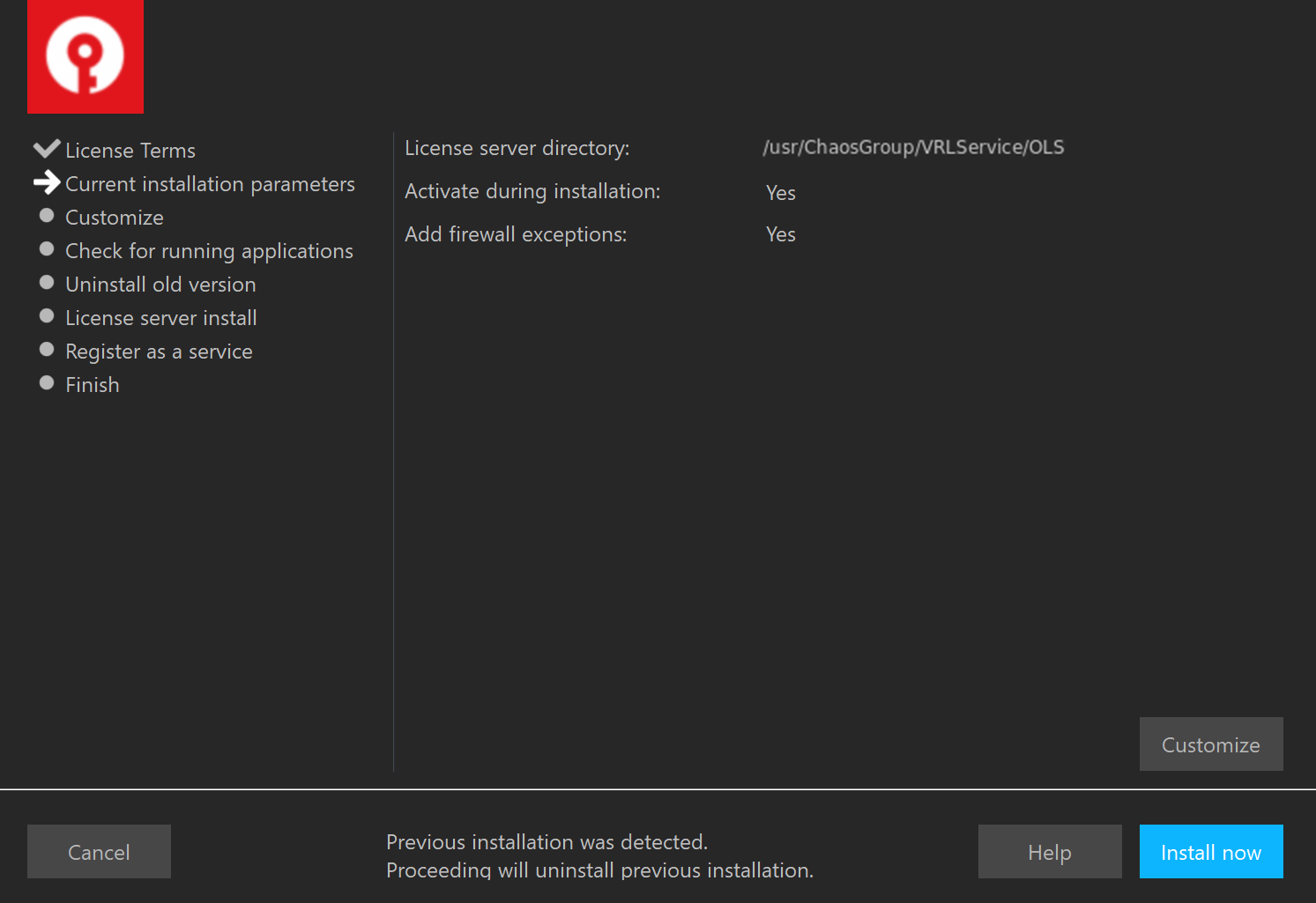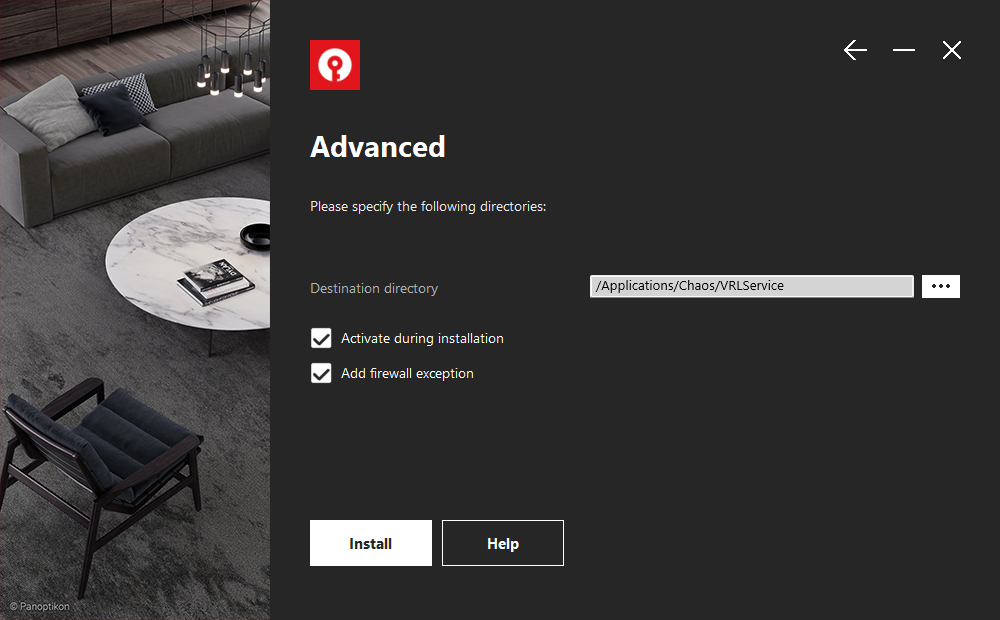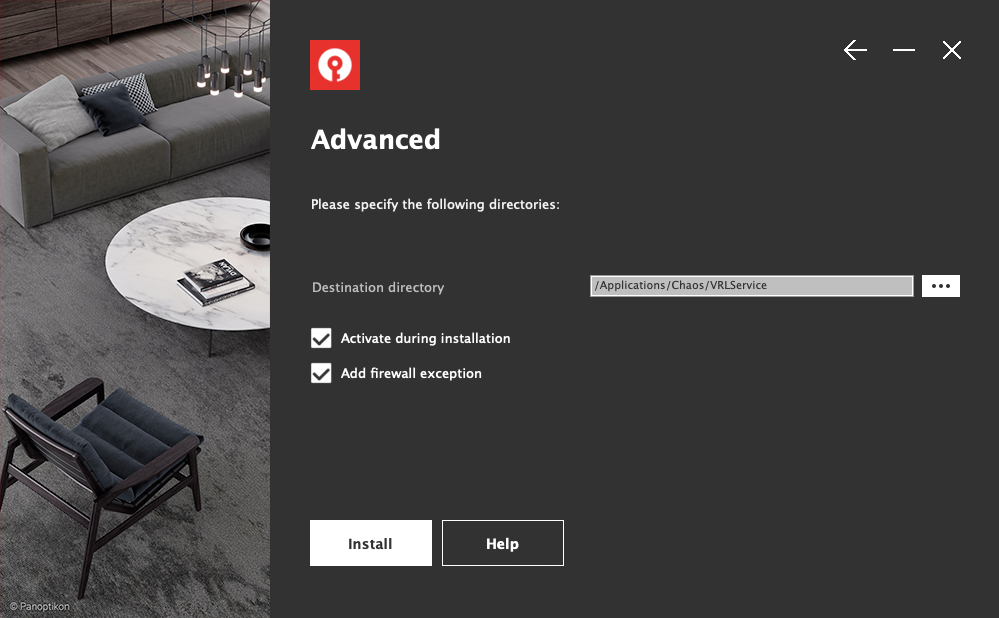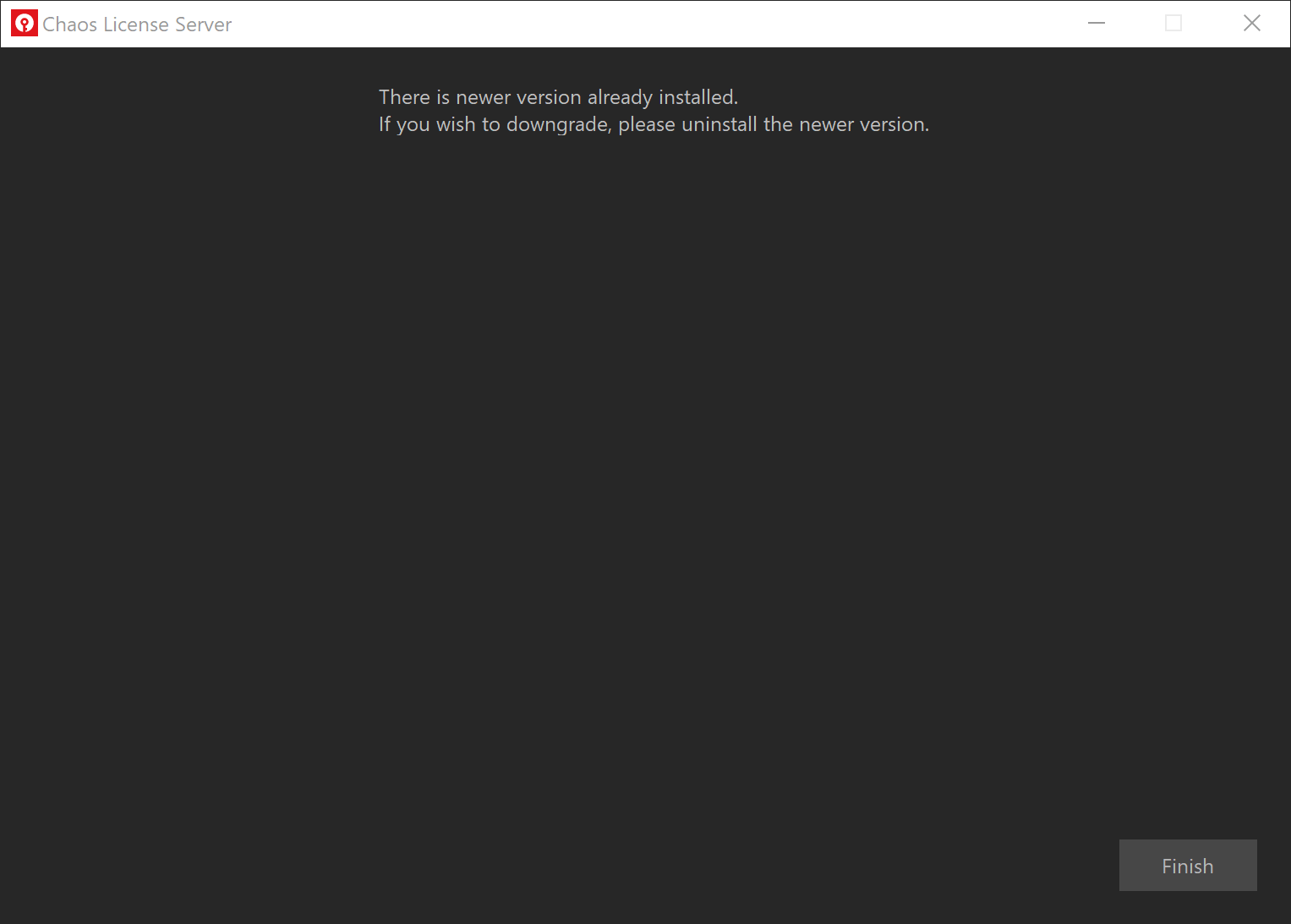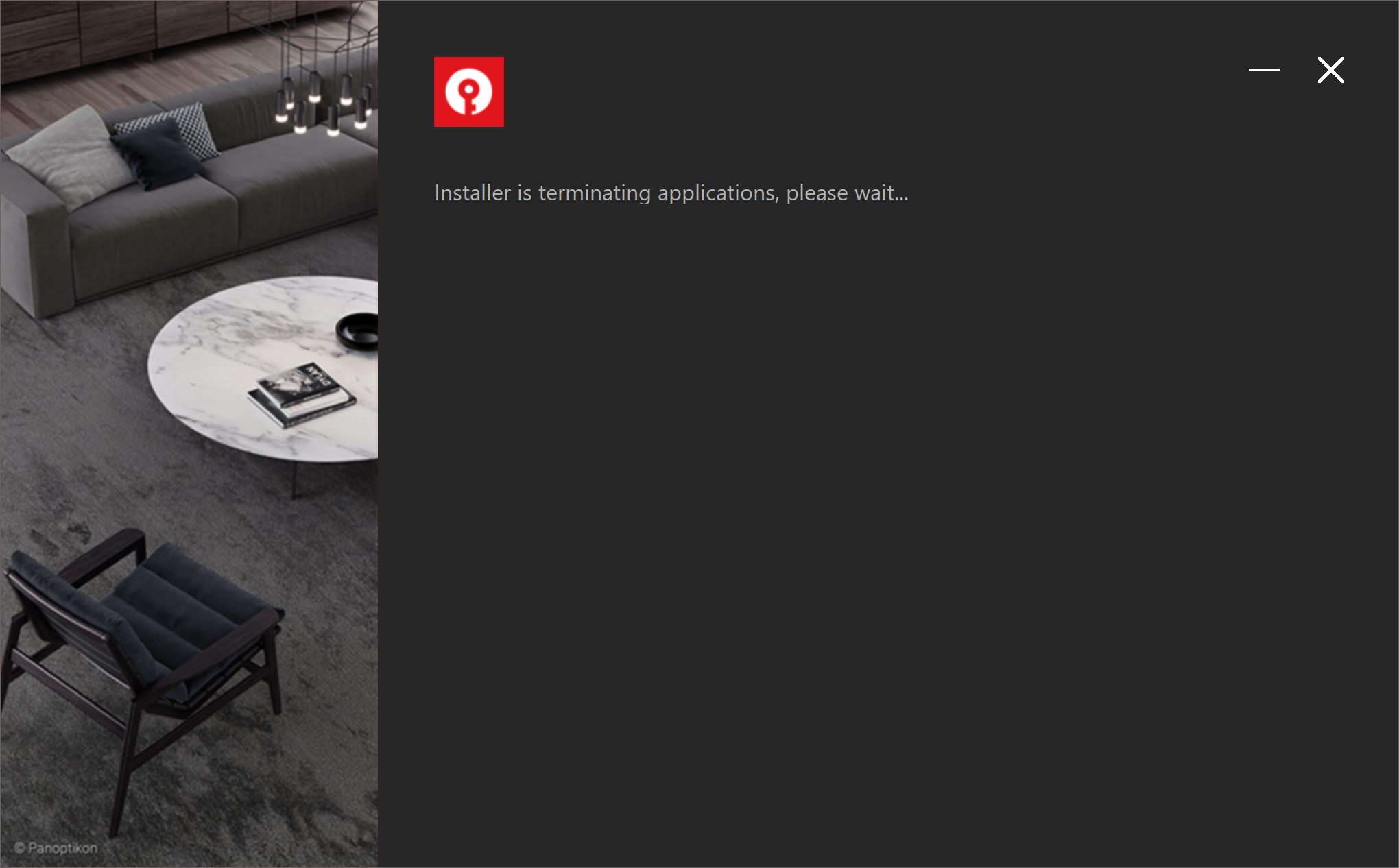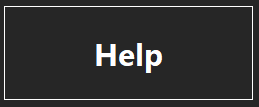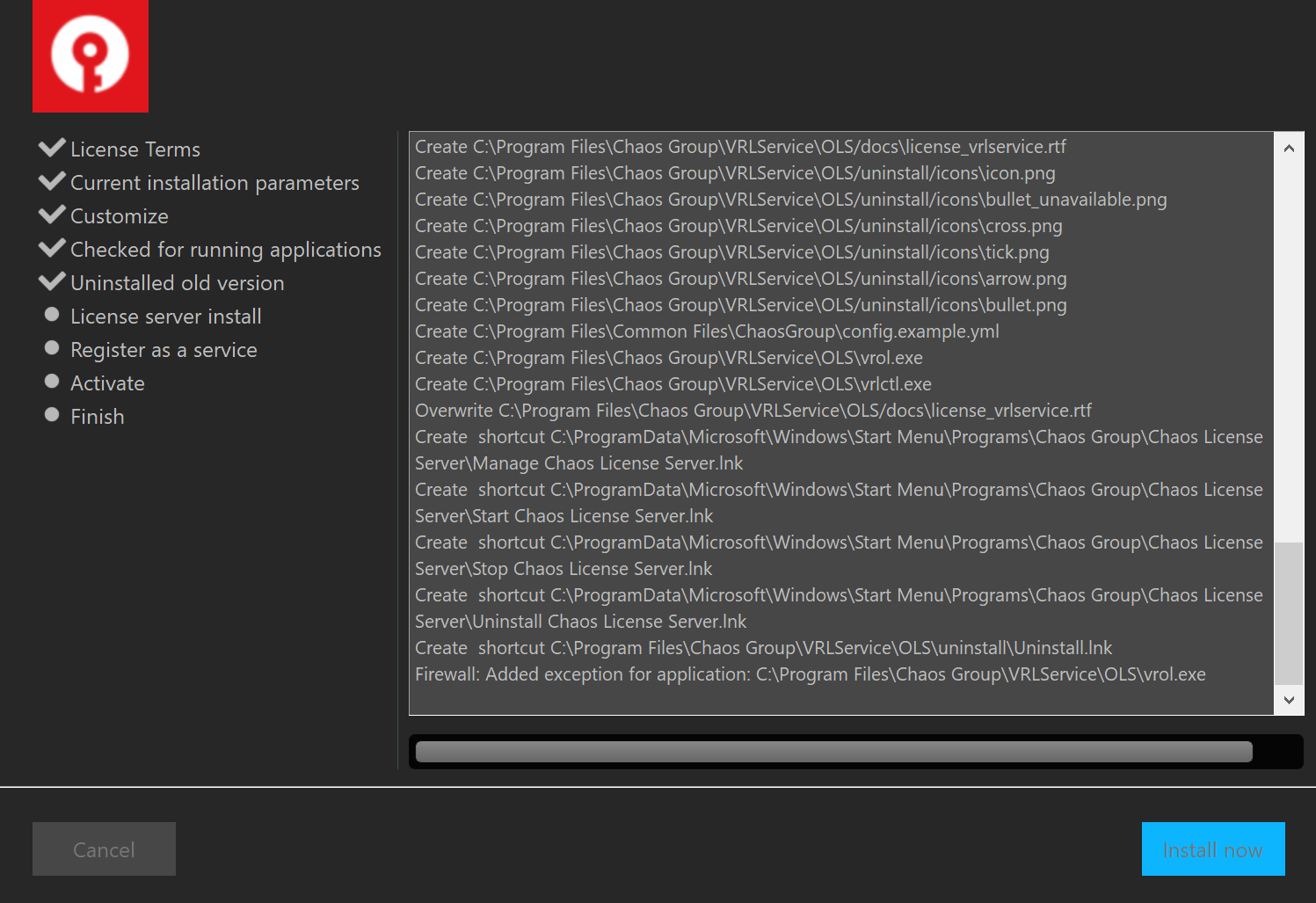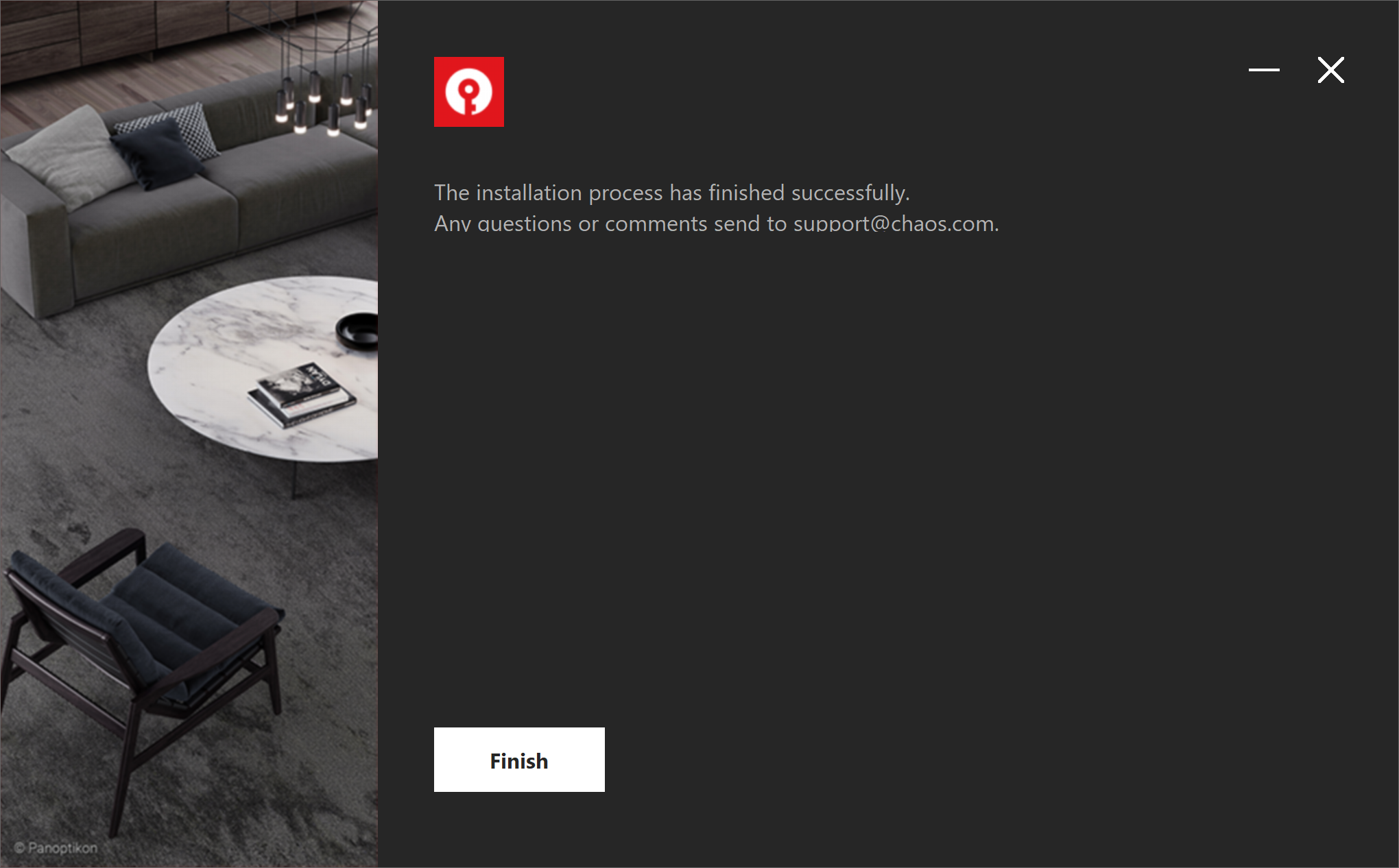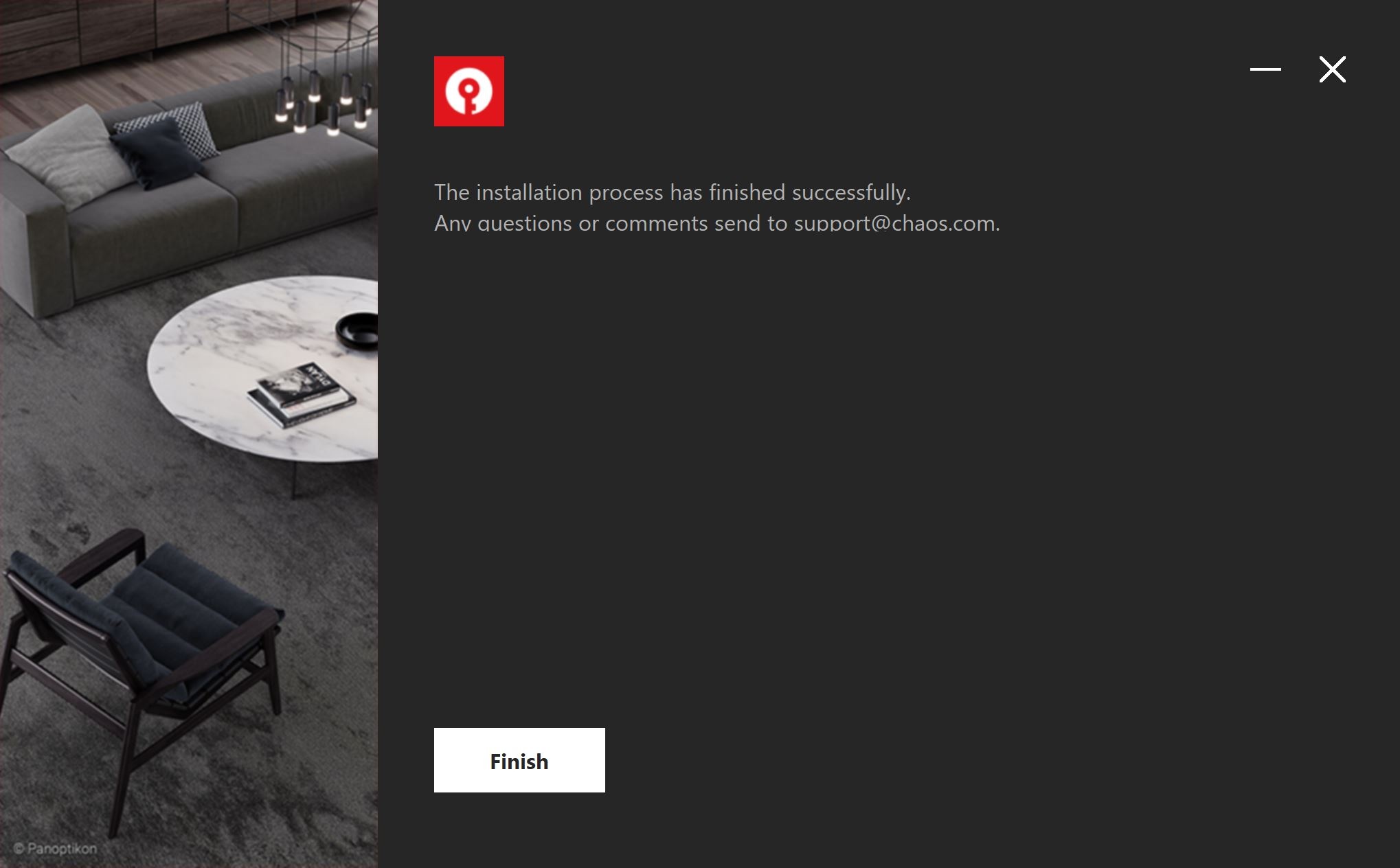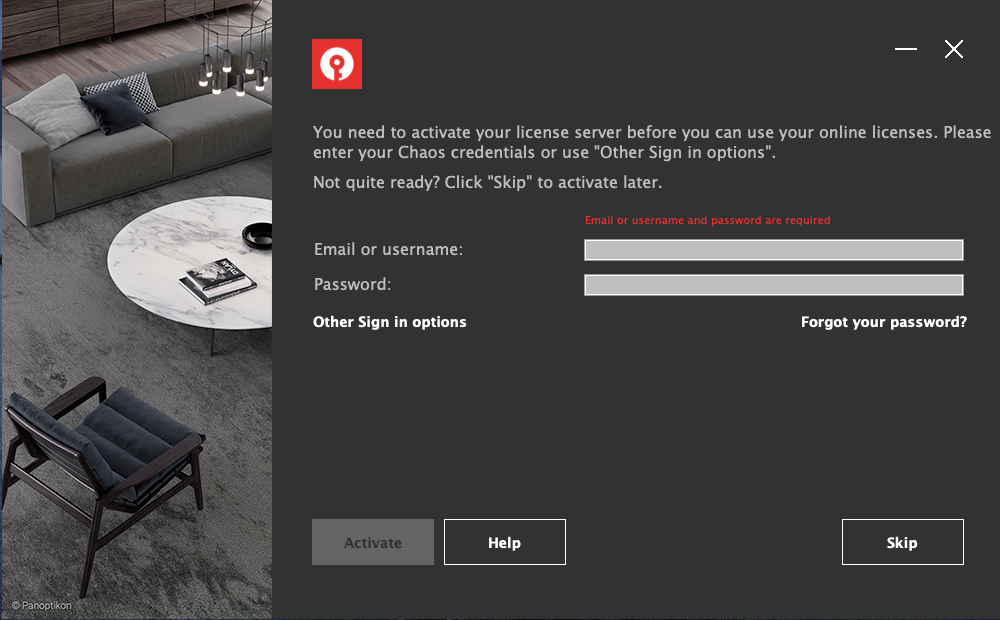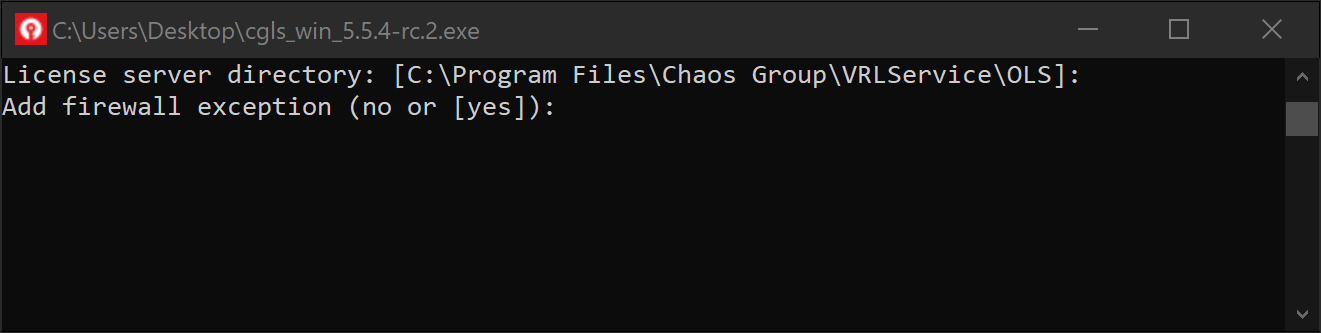Page History
...
| Section | |||||||||||||||
|---|---|---|---|---|---|---|---|---|---|---|---|---|---|---|---|
|
2) Please read over the license agreement. To continue with the installation process, click the I agree button.and approve the License Server Agreement.
| Section | |||||||||||||||
|---|---|---|---|---|---|---|---|---|---|---|---|---|---|---|---|
|
3) You can choose to accept the default installation parameters, or use the Customize Advanced button to change these see the optional parameters.
...
If you are installing for the first time, then Activate during installation option will be checked. If you have a previous version of the Chaos License Server installed and already activated, then this will be unchecked. | |||||||||||||||||||||||||
| Section | |||||||||||||||||||||||||
|---|---|---|---|---|---|---|---|---|---|---|---|---|---|---|---|---|---|---|---|---|---|---|---|---|---|
|
...
| UI Text Box | |||||||||||||||||
|---|---|---|---|---|---|---|---|---|---|---|---|---|---|---|---|---|---|
| |||||||||||||||||
It is not possible to install an older version of the license server. A notification window appears if you try to do so.
If you however, wish to go with the older version, you need to uninstall the current license server first. |
4) The Customize button lets you change the following options:
4) The Advanced provides the following additional options:
Destination directory – Allows for selecting License server directory – You can select a license server install directory different than the default one. Migrate data during installation – When enabled, transfers all of your settings made with older versions of the Chaos License Server, such as enabled dongle subsystem, proxy settings, etc. Disabling this option in the Customize menu installs Chaos License Server with all settings at their defaults and any custom settings from the previous installation are lost.
Add firewall exception – Enabling this option allows the default licensing port (TCP 30304) in the firewall. If you disable it at this step, you will need to manually add firewall exceptions later.
| UI Text Box | ||
|---|---|---|
| ||
The Cancel button aborts the installation process. The Back button lets you go back to the previous step of the installation process. | ||
| Section |
| Column | ||
|---|---|---|
| ||
|
| Column | ||
|---|---|---|
| ||
| width | 20% |
|---|
The button takes you to the License Setup page for Chaos Products.
5) The installation process installer then checks for running applications , which may take a few minutes so please be patient.and terminates them.
| Section | |||||||||||||||
|---|---|---|---|---|---|---|---|---|---|---|---|---|---|---|---|
|
| UI Text Box | ||
|---|---|---|
| ||
This may take a few minutes so please be patient. The application may appear to be non-responsive, but it should complete its search for running applications and move on to the next step. |
...
6) The Chaos License Server is then installed on your machine. Click Finish to complete the installation.
| Section | |||||||||||||||
|---|---|---|---|---|---|---|---|---|---|---|---|---|---|---|---|
|
...
| Section | |||||||||||||||||||||||||
|---|---|---|---|---|---|---|---|---|---|---|---|---|---|---|---|---|---|---|---|---|---|---|---|---|---|
|
8) Enter your credentials, these are the same as the credentials used to log into your account at my.chaosgroup.com. There is an option to request password recovery if you have forgotten it. Press the Forgot your password? link to proceed.
...
| Section | |||||||||||||||
|---|---|---|---|---|---|---|---|---|---|---|---|---|---|---|---|
|
...
A silent installation allows you to complete Chaos License Server installation without running the installer's GUI. To complete a silent installation, run the installer with the following command:
| Code Block |
|---|
cgls_win_56.30.0.exe -auto |
This installs the license server with the automatic preferences and accepts the EULA.
If you want to specify a custom installation directory or choose not to add firewall exceptions, run the installer with the following command:
| Code Block |
|---|
cgls_win_56.30.0.exe -gui=0 -quiet=1 |
The -quiet=1 argument automatically accepts the EULA. You can then select an installation directory and choose whether to include firewall exceptions.