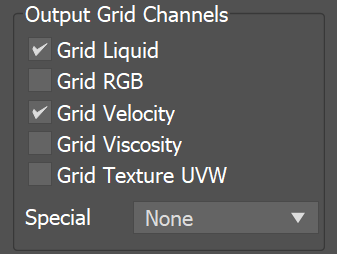Page History
This page provides information on the Output rollout for a LiquidSim object.
Overview
...
The Output rollout holds the controls for the cache file export.
When you start a simulation, the simulator will typically output an entire animation sequence, which is saved onto your hard drive by default. That sequence is saved as individual files, called caches, which contain raw simulation data for each timeline frame.
The Output rollout lets you set the save path for the cache files, manage what data is written to those cache files, and determine their compression.
Specifically, the cache data consists of grids and particles, which describe the fluid’s behavior. For Liquid simulations, Particle Channels and Grid Channels are written to each cache file, which represent the properties of the simulated fluid at that frame.
In the Output rollout, you can choose which Particle Channels and Grid Channels to export to the cache files, based on your needs.
| UI Text Box | ||
|---|---|---|
| ||
Phoenix Liquid simulators can simulate several particle system types: Liquid, Foam, Splash, Mist and Wetmap particles. Each of these particle systems contains Particle Channels for each particle, such as Position, Size, Age, ID, Velocity and so forth. The Output rollout lets you manage which of these are exported. Likewise, there are several Grid Channel types, such as Liquid, Velocity, RGB and so on. For Liquid simulations, the Grid Channel data is built from the simulated particles, and then exported to the cache files in the form of a voxel grid, where the Grid channels are contained in each of the voxels. |
| UI Text Box | ||
|---|---|---|
| ||
Exporting the Grid Liquid Channel willautomatically convert Liquid particles to a grid during export, which is why they can be rendered as a mesh and shaded using standard materials. In addition, the Liquid mesh can also be previewed in the viewport. Note that only Liquid particles can be automatically converted to a grid. The other particle systems (e.g. Foam, Splash, Mist etc.) are exported only as particles, and must be shaded using the Particle Shader. |
| UI Text Box | ||
|---|---|---|
| ||
UI Path: ||Select Liquid Simulator | LiquidSim object|| > Modify panel > Output rollout |
...
Grid channels
...
| UI Text Box | ||
|---|---|---|
| ||
This section determines which channels are exported to cache files The fluid properties of a Phoenix simulation are written inside Grid Channels. Here you can choose which Grid Channels will be exported to the cache files, in the form of a voxel grid. Each channel stores a type of value, such as Liquid, Velocity, and so forth, with its own range of possible values that is most efficient for that specific channel type. Phoenix determines the fluid’s behavior at a given time, based on the content of these Grid Channels. |
| UI Text Box | ||
|---|---|---|
| ||
Note that the more channels are used, the slower the simulation runs and the larger the output files are. While scrolling the timeline, you can check which channels are present in the loaded cache file for the current frame, from the Cache File Content list in the Simulation rollout. Also note that in the case of FLIP / Liquid simulations, currently only Liquid Currently, only the liquid particles can be automatically converted to a grid during export, while all the other systems (e.g. Foam, Splash, etc.) are exported only as particles. |
| Section | |||||||||||||||
|---|---|---|---|---|---|---|---|---|---|---|---|---|---|---|---|
|
...