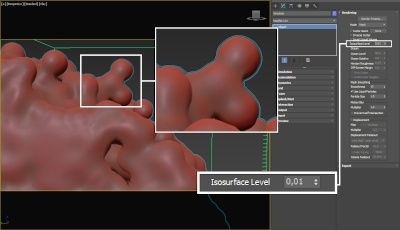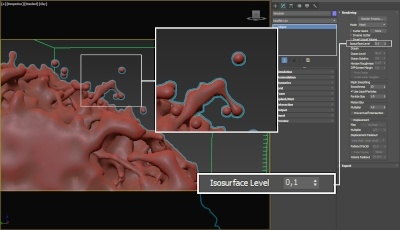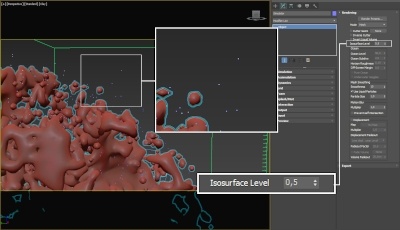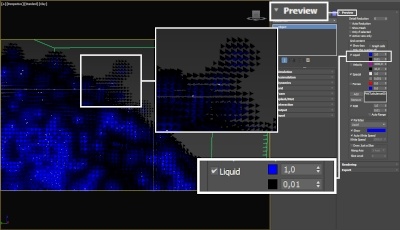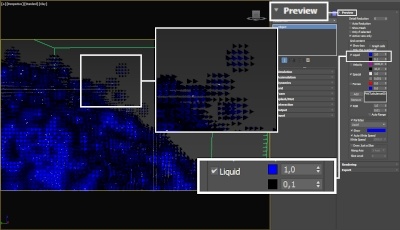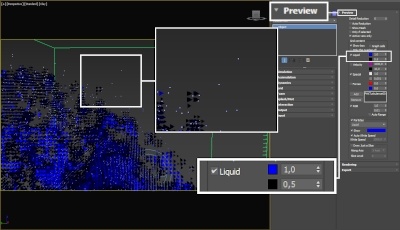Page History
This page provides general information about the Rendering roll-out rollout of Chaos Phoenix FD.
Overview
...
For convenience, the shading and rendering of Volumetric effects (Render Mode: Volumetric, Volumetric Geometry, and Volumetric Heat Haze) are handled by the built-in Volumetric shader of Phoenix FD. All parameters necessary for rendering a Fire / Smoke simulation can be found under the Rendering roll-out rollout and its sub-roll-outsrollouts.
| UI Text Box | |||
|---|---|---|---|
| |||
For a list of supported Render Elements, please check the V-Ray Render Elements Support page. You may also check the Volumetric Rendering In-Depth guide for tips on speeding up the rendering of volumetric effects with V-Ray. |
| UI Text Box | |||
|---|---|---|---|
| |||
If you want to render the particle content of the Simulator (e.g. foam, splashes, or drag particles), create a Particle Shader object and add the Simulator to it, so the Particle Shader can use the cache data loaded by the Simulator. |
Phoenix FD has Phoenix has multiple rendering modes that can be divided into two types: volumetric and surfaces. The volumetric modes are used for fire and smoke. Maya materials can't be used to shade volumetrics because they don't have surfaces. Instead their shading is described in the Fire, Smoke Color and Smoke Opacity roll-outs rollouts. Unlike the volumetric modes, in surface modes the Simulator behaves just as any regular geometry - Maya materials can be applied to the Simulator and there is no need for a dedicated shader.
Advanced control over the shading is provided with the Phoenix Grid Texture which can be used to drive the properties of a material applied to a Phoenix mesh or isosurface. For Volumetric rendering, Phoenix FD provides Phoenix provides you with the ability to drive the color and opacity of Fire / Smoke simulations through any of the supported channels (such as Smoke, Speed, RGB, etc.), as long as they are present in the cache files.
Phoenix FD also Phoenix also provides you with the option to generate a mesh surface based on any of the supported channels. Thus, a Smoke simulation can be rendered as a polygon mesh with a custom material applied to it, which can be used for effects such as freezing flame or cartoon-style smoke.
| UI Text Box | |||
|---|---|---|---|
| |||
Secondary particle effects (such as Foam, Splash, Mist, and Drag) are usually rendered with an external Phoenix FD Phoenix Particle Shader, although Phoenix FD provides you with the option to convert them into nParticles and apply any material. |
| UI Text Box | size | medium|
|---|---|---|
| ||
UI Path: ||Select PhoenixFDSim|| > Attribute Editor > Rendering rollout |
Parameters
Enable Rendering | render – Enables/disables the rendering of the simulator.
Render Presets... – Opens a menu for loading and saving different presets. The following options are available:
- Default Phoenix FD Render Phoenix Render Settings;
- Fire/Smoke from FumeFX;
- Fire/Smoke .vdb from Houdini;
- Liquid .vdb from Houdini;
- Fire/Smoke .vdb from Maya Fluids.
Render Mode | rendMode – Specifies the method for visualizing the grid content. For fire/smoke, you will want to select a Volumetric method. For liquids, select a geometry method.Anchor RenderMode RenderMode
Volumetric – Visualizes the content similar to a VRayEnvironmentFog. This method is used mostly for fire and smoke.
| Anchor | ||||
|---|---|---|---|---|
|
| UI Text Box | size | medium|
|---|---|---|
| ||
Approximate and Approximate+Shadows options for the Scattering parameter in the Smoke color window are not supported in Volumetric Geometry mode. For a complete list of the supported Render Elements in both Volumetric and Volumetric Geometry mode, please check the V-Ray Render Elements Support page. |
Volumetric Heat Haze – This method requires V-Ray. It produces the same result as the Volumetric Geometry option, and also adds a heat haze effect when used with the Heat Haze parameter. Note that you might need to increase the Max depth of a VRayMtl with refraction in case it intersects with the Heat Haze shader.
| Anchor | ||||
|---|---|---|---|---|
|
Mesh – The content is converted into a mesh using the Surface section options. This mode is mostly used for liquids but can also be applied to thick smoke using a scatter material or to plumes of smoke to create effects such as large underwater bubbles. Depending on the renderer you are using or if you want to export the mesh to Alembic, you can change the Mesh Type under the Mesh roll-outrollout.
| Anchor | ||||
|---|---|---|---|---|
|
Cap Mesh – Only the upper liquid surface is rendered. This mode can be used for swimming pools and other placid liquid surfaces.
| UI Text Box | size | medium|
|---|---|---|
| ||
The ocean surface can be generated only when the liquid touches the sides and the bottom of the grid, which act as a container for the liquid. The detail of the mesh extension around the simulator depends on the camera resolution - for each pixel of the viewport or the rendered image, one or several polygons are generated, depending on the Ocean Subdivisions option. Also note that if you use a material with fog color for the ocean mesh, and you have particles submerged below the ocean surface which you render using a Particle Shader, you need to also place a geometry that would serve as a bottom, or you could get flickering and darker rendering of the particles. For more info, see the Render as Geometry option of the Particle Shader. |
...
Motion Blur Multiplier | rendVelMult – Specifies a multiplier that affects the strength of the motion blur. This value can be a negative number.
| ui-text-box | size | medium|
|---|---|---|
| box | ||
| ||
To render your Simulation with Motion Blur, you need to enable Velocity channel export from the Output tab of your simulator. When rendering liquids, the Motion blur of the mesh is obtained by shifting each vertex along the velocity by the shutter time. If rendering a Liquid simulation with secondary particle effects such as Foam, Splashes or Mist, you would also have to enable Velocity export for each particle system under the Output roll-out rollout → Output Particles tab. |
| UI Text Box | ||||
|---|---|---|---|---|
| ||||
Phoenix FD meshes are motion blurred in a different way than regular transforming and deforming geometries. When rendering regular meshes with motion blur, the entire mesh is moved along its transformation path back and forward in time, and so each individual vertex of the mesh follows this path. However, for each rendered frame, a new Phoenix mesh must be built from the voxel grid, and so it usually has a different number of vertices than the previous and the next frame. Because of this, individual vertices can not be traced back or forward in time between frames. Instead, motion blur of fluid meshes uses the velocity of vertices which is recorded by the simulation, and moves each vertex back and forward in time along the vertex velocity. This is why the generated liquid mesh does not support frame sub-sampling for motion blur. This may cause a mis-match mismatch between the liquid and transforming/deforming objects in your scene that interact with it. The fluid mesh is generated from data at the exact rendered frame and fluid data for the preceding or following frames is not used, unlike regular deforming meshes. As a consequence, the liquid and the objects in your scene would synchronize best if those objects do not use additional geometry samples for motion blur. |
...
| Anchor | ||||
|---|---|---|---|---|
|
Example: Step %
...
...
| UI Text Box | size | medium|
|---|---|---|
| ||
This example shows how the Step % value can be used to improve the quality of the ray-marching. |
| Section | ||||||||||||||||||||
|---|---|---|---|---|---|---|---|---|---|---|---|---|---|---|---|---|---|---|---|---|
| ||||||||||||||||||||
|
Example: Heat Haze
...
| UI Text Box | ||||
|---|---|---|---|---|
| ||||
Heat haze adds refraction at each ray-marching step through the volume. This only affects the camera's view. Heat haze will not affect shadows cast through a volume. |
| Section | ||||||||||||||||||||
|---|---|---|---|---|---|---|---|---|---|---|---|---|---|---|---|---|---|---|---|---|
| ||||||||||||||||||||
|
| Anchor | ||||
|---|---|---|---|---|
|
Surface
...
| UI Text Box | |||
|---|---|---|---|
| |||
This section controls the conversion of the grid content into geometry. If Render Mode is set to Mesh, Ocean Mesh, Cap Mesh or Isosurface, the Surface channel needs to be set and an appropriate Isosurface Level must be chosen from this section. The controls in this section also denote the surface used in Gradient and Surface-driven displacement. This way it can affect all render modes, not just the surface modes. The technique for generating the surface is based on the isosurface concept. The resulting surfaces are mostly used to render liquids, but can be used for smoke and fire as well to create effects like underwater bubbles, freezing fire, etc. |
...
Invert Volume | rendInvertNorm – By default the values above the surface level are considered internal. When enabled, this option swaps the inside and outside.
| UI Text Box | ||||||||||||||||||||||||||||||||||
|---|---|---|---|---|---|---|---|---|---|---|---|---|---|---|---|---|---|---|---|---|---|---|---|---|---|---|---|---|---|---|---|---|---|---|
| ||||||||||||||||||||||||||||||||||
The proper value for the Isosurface level parameter depends on the numerical range of the surface channel. For example, Phoenix FD liquids are kept in the range of 0 to 1. A value of 0 means there is no liquid in a certain voxel, and a value of 1 means the cell is 100% full of liquid. Values in between indicate a certain mixture of air and liquid. For such cache files, an Isosurface level value of 0.5 is best for visualizing the surface between the air and liquid. Imported caches from Houdini, on the other hand, use positive and negative values to indicate whether a voxel is inside or outside the liquid volume, so a correct "halfway" Isosurface level value would be 0.0. For Phoenix FD smoke, the proper value is about 0.01, and for Phoenix FD temperature, which is in Kelvins, the value is several hundred. Please check the Grid Channel Ranges page for information about other grid channels.
|
Render Cutter
...
| UI Text Box | |||
|---|---|---|---|
| |||
If using a Render Cutter for a liquid pouring into a glass or otherwise contained into another refractive object, you may need to set the Render Mode to Isosurface. By default, the mode is set to Mesh which may produce artifacts in the rendered image. |
...
Set Selected Object as Render Cutter - When a polygon mesh and a Phoenix FD Simulator Phoenix Simulator are selected, the selected mesh will be used as the render cutter for the geometry generated by the simulator.
...
| Anchor | ||||
|---|---|---|---|---|
|